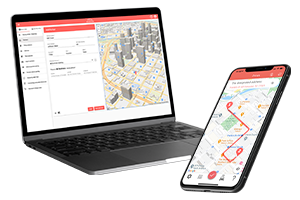What do you want to find out?
How do I start creating a retrospective mileage log? Should I go back to the first missed month or should I start by going backward from the present?
When reconstructing a mileage log, we recommend you proceed in chronological order.
This means that if, for example, the year 2018-2019 is missing, we recommend you start with January 2018 and make your way up to the present.
Following this order (past to present) is important because it is much to easier reconstruct your miles from the start than it is to try to track your miles back in time. An event that happened earlier always affects events that happen later on.
What documents and data are needed to create a mileage log correctly?
- Refueling / charging receipts
- Odometer readings at refuelings / chargings
- Trips right before and right after refuelings / chargings
- Parking location details (e.g. receipts)
- Vacation dates
- Cash payment and/or wire transfer receipts that can show you where you were on a given day
- Service bills for the car that contain odometer readings at the time of service
- Date and location of any possible fines
- Odometer readings (it’s better to include as many odometer readings as you can)
In what order should the data be recorded in the mileage log?
In the program, the menu layout is designed to guide the user.
You should go from top to bottom in the Basic data and Monthly trips menus.
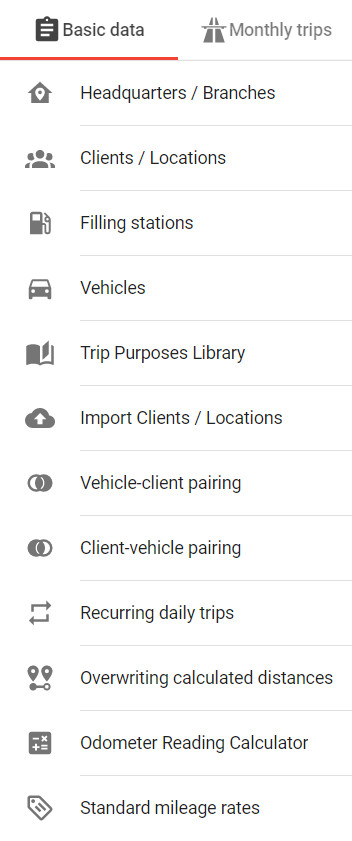
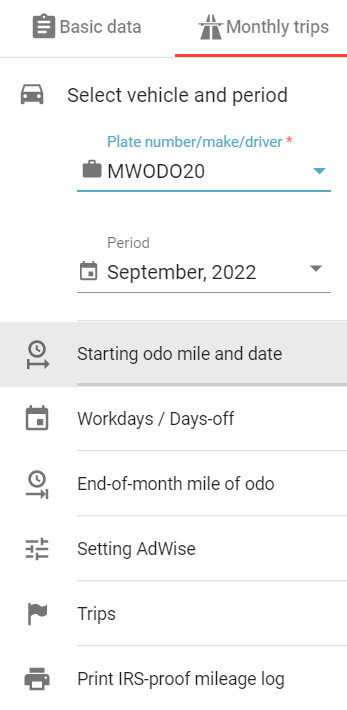
We advise you to start with the Basic data first.
After that, on the Monthly trips menu, enter the starting odometer reading (recommended), then just keep going downwards.
Proceed with entering the trips (i.e. all trips, including ones connected to parking, speeding tickets, car-related bills, etc.) and then enter the end-of-month odometer reading.
If necessary, set your preferred vehicle usage parameters in the AI Wizard function settings, then go back to the Trips tab to put the finishing touches on your mileage log.
If the miles logged match with the max. drivable distance, the IRS-proof mileage log is ready for printing.
It’s important to know, that any entered monthly data can be edited or supplemented at any time, so you can’t go wrong with MileageWise.
What can I do if I can’t recall (and/or do not have any substantiating documents about) my past odometer readings?
With the help of the odometer reading calculator, you can calculate how much the odometer readings could have been at the end of each month.
It is important to note that the calculator is a helpful tool, it works with the data inputted, but it cannot take into account actual vehicle use and refueling / charging habits.
For example, if one’s refueling / charging habit is to empty the tank fully every time and to refuel to a full tank, the calculator will be able to calculate a realistic number. But even then, there may be a difference due to consumption, e.g. odometer readings can change depending on whether you drive in the city or on the highway.