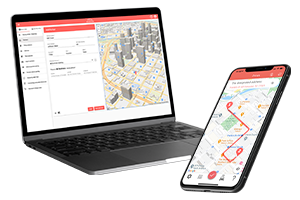What do you want to find out?
By activating our phone charge monitoring function, your client visits will be recorded fully automatically, without having to press a single button.
This feature is for you if you regularly charge your phone in your vehicle or your vehicle does not have a built-in Bluetooth device. If you chose this tracking option, the Mileage Tracker App will monitor when you charge your phone in the car: your client visit is recorded when you remove your phone from the charger upon arrival.
However, to use this feature, you need to have the data and GPS location tracking turned on on your phone. You can find these settings on your phone with a location and icons similar to the one in the picture, in the drop-down menu at the top, or in the Settings menu of your phone:
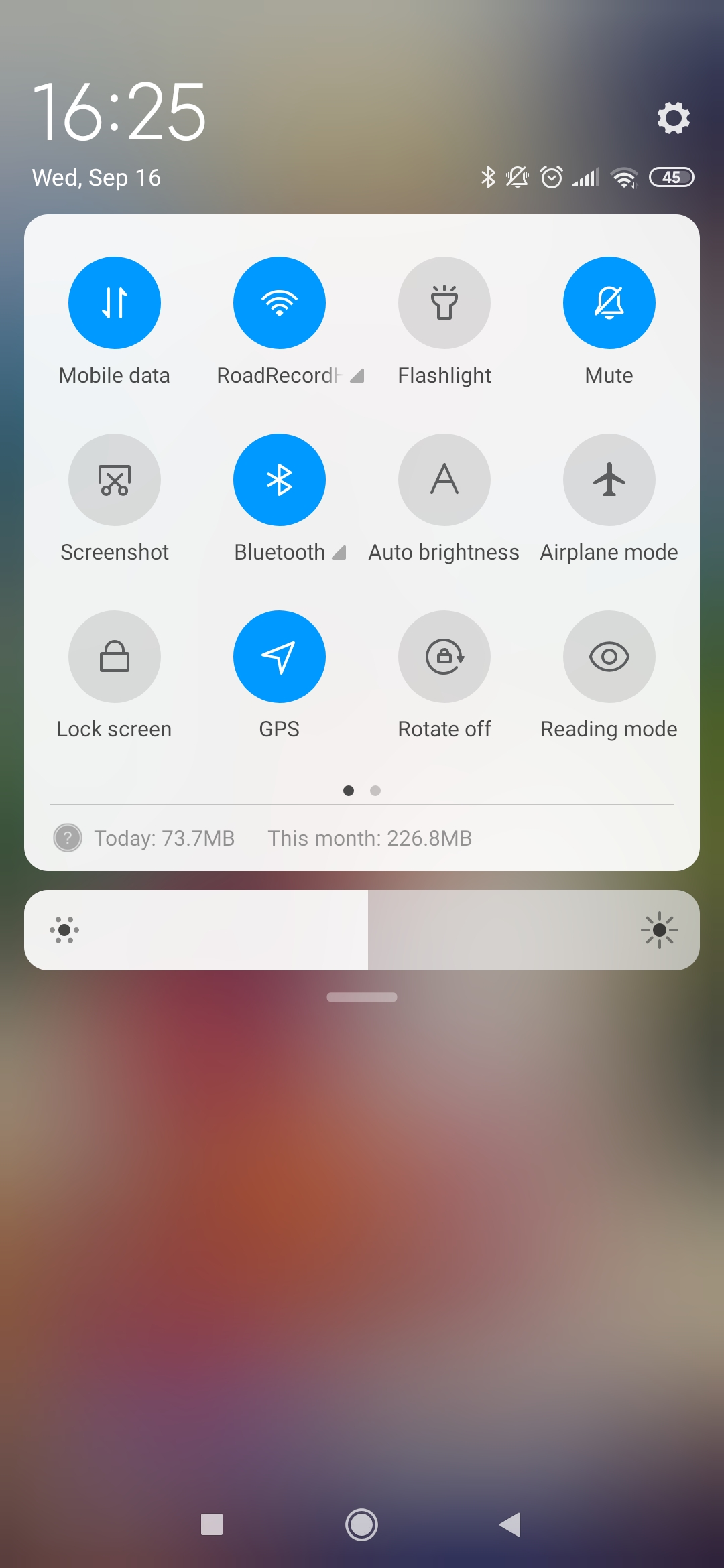
We use GPS positioning and Data to record the arrival at your destination, so it’s battery and power saving.
You can find the Phone charge monitoring feature in the MileageWise Mileage Tracker App in the Recording options menu.
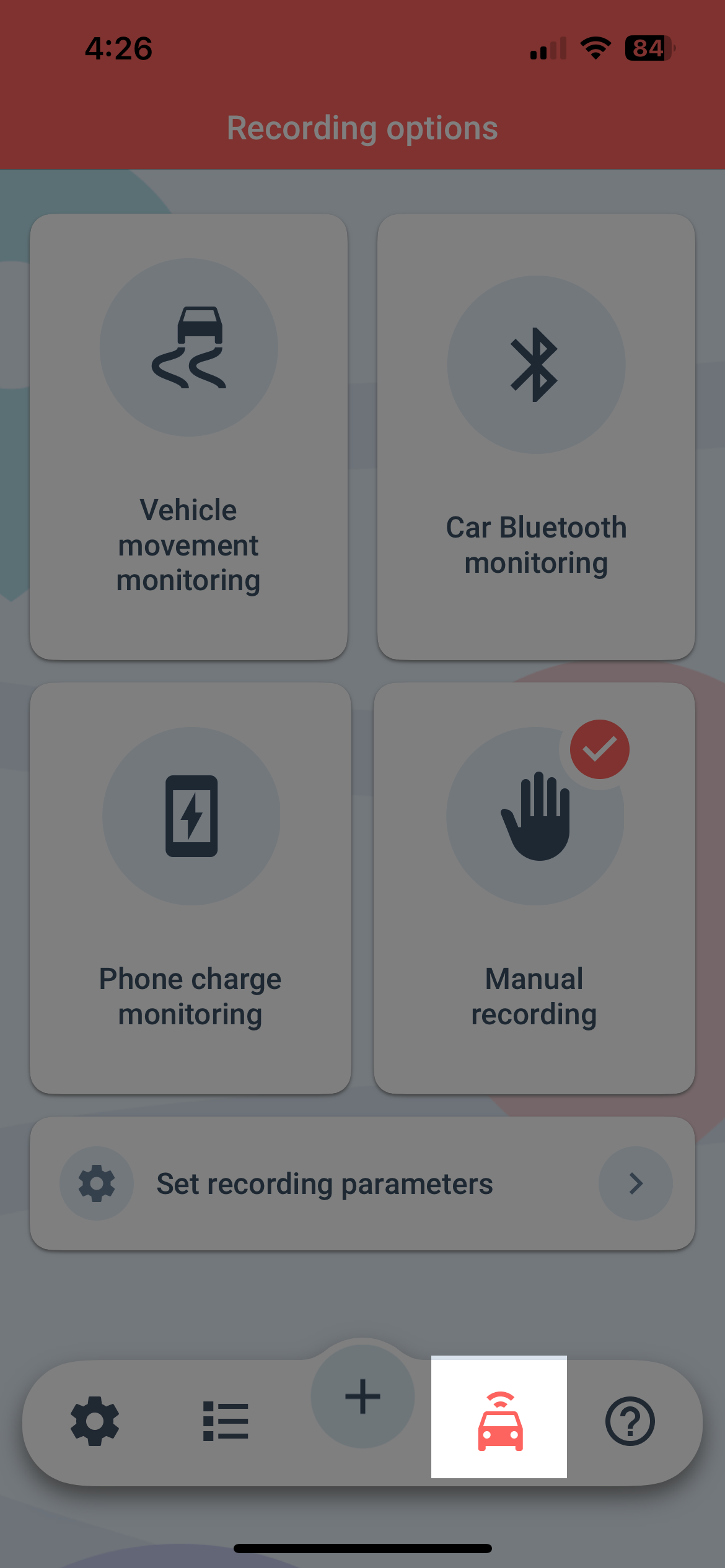
Click on the Phone charge monitoring box to read about the advantages and disadvantages of this feature.
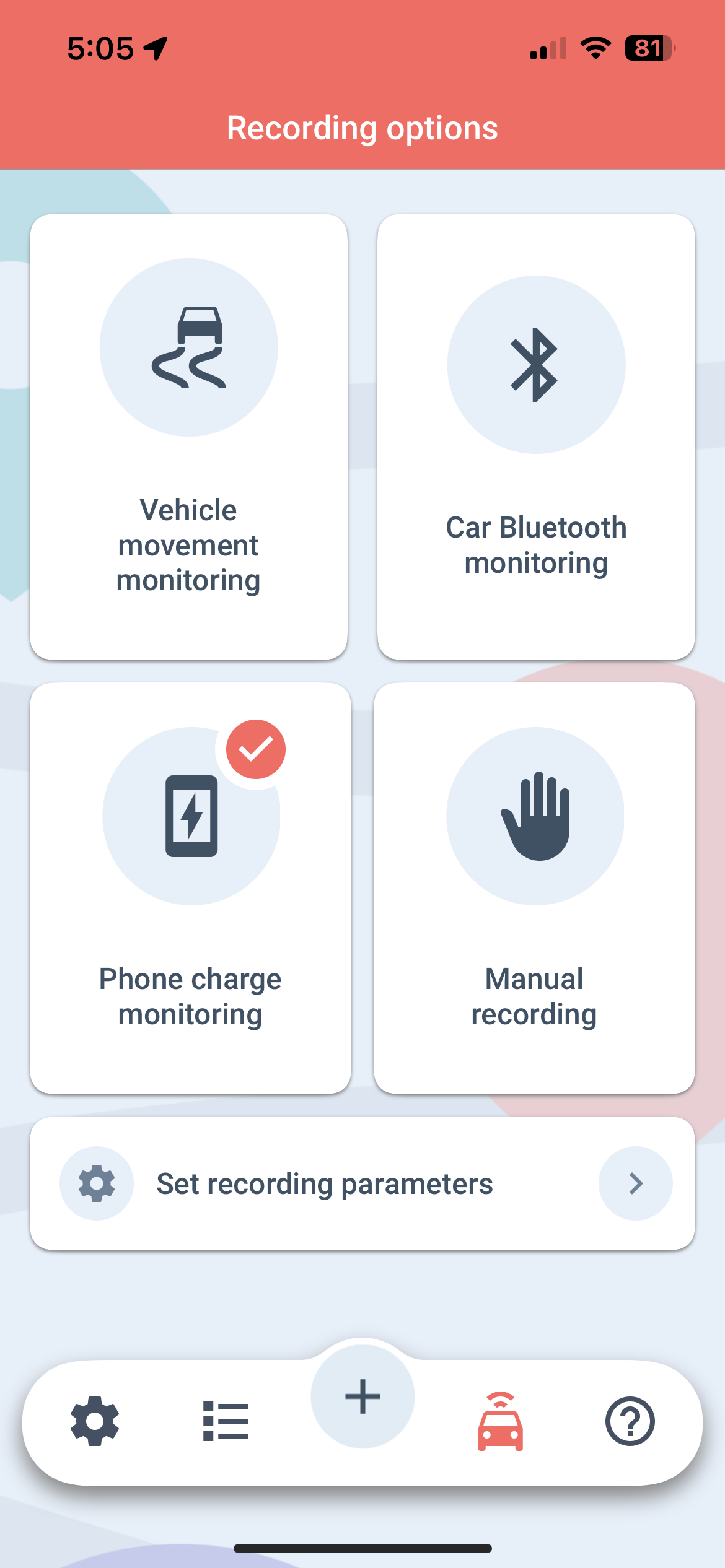
Read both to see if this recording option is the right one for you.
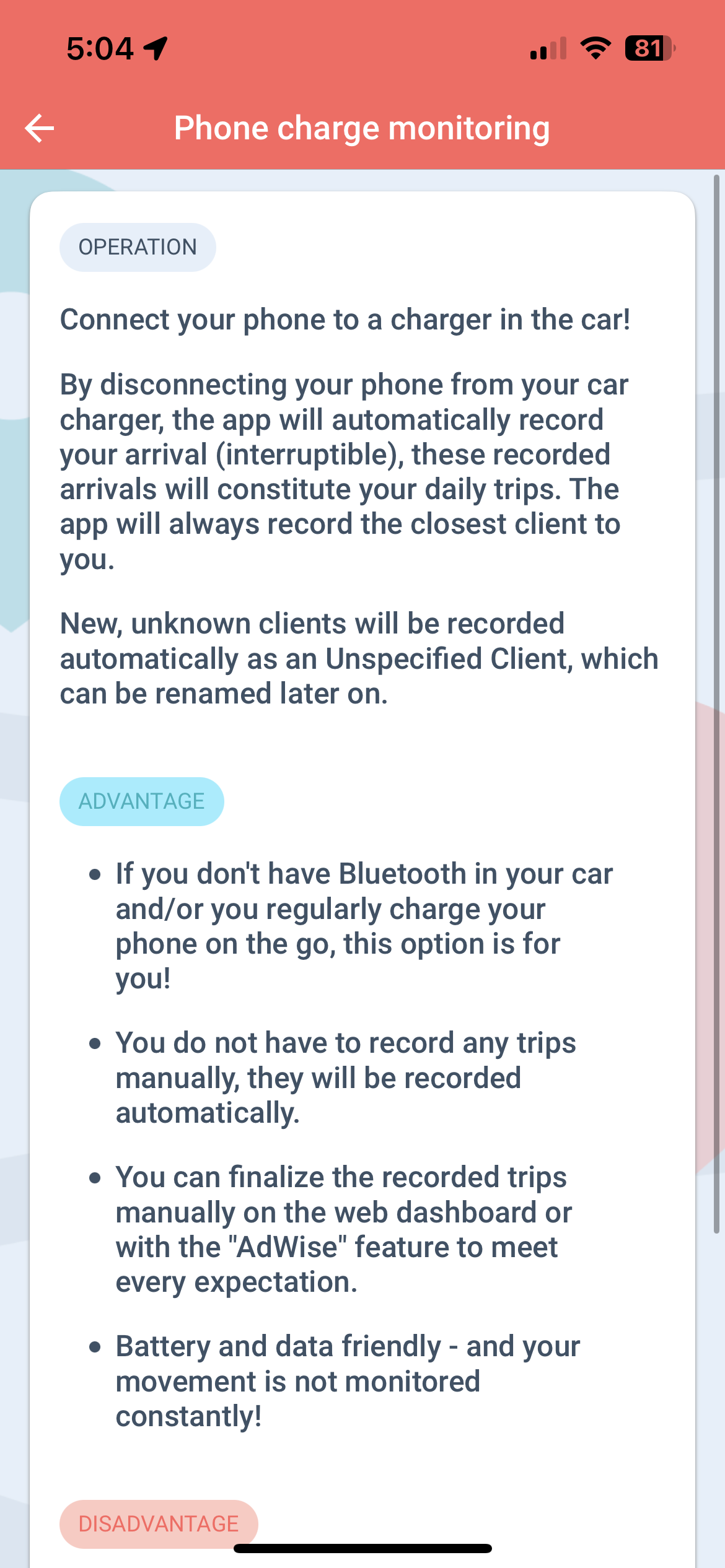
You can also set up a Automatic Recording time period. This tells the app to only activate the recording option during your selected time period.
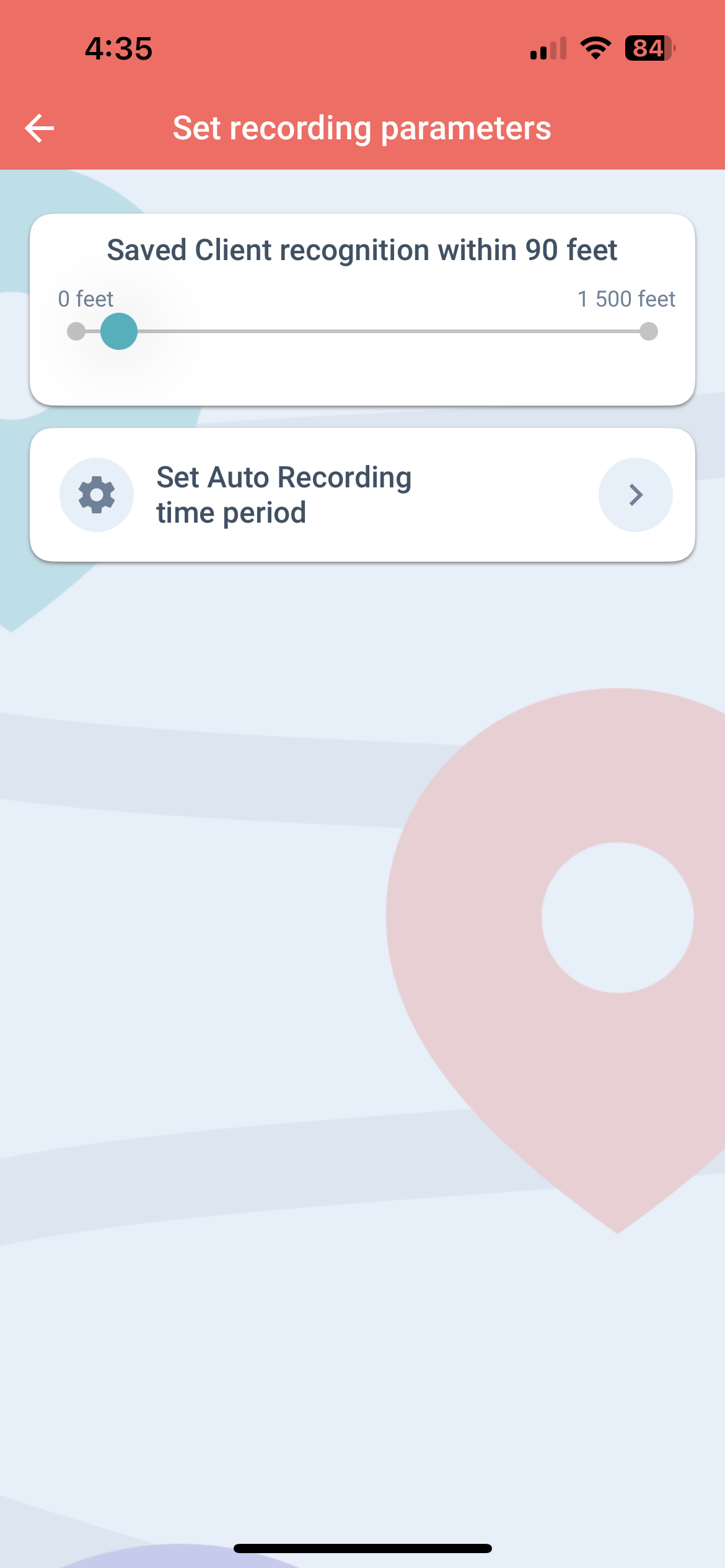
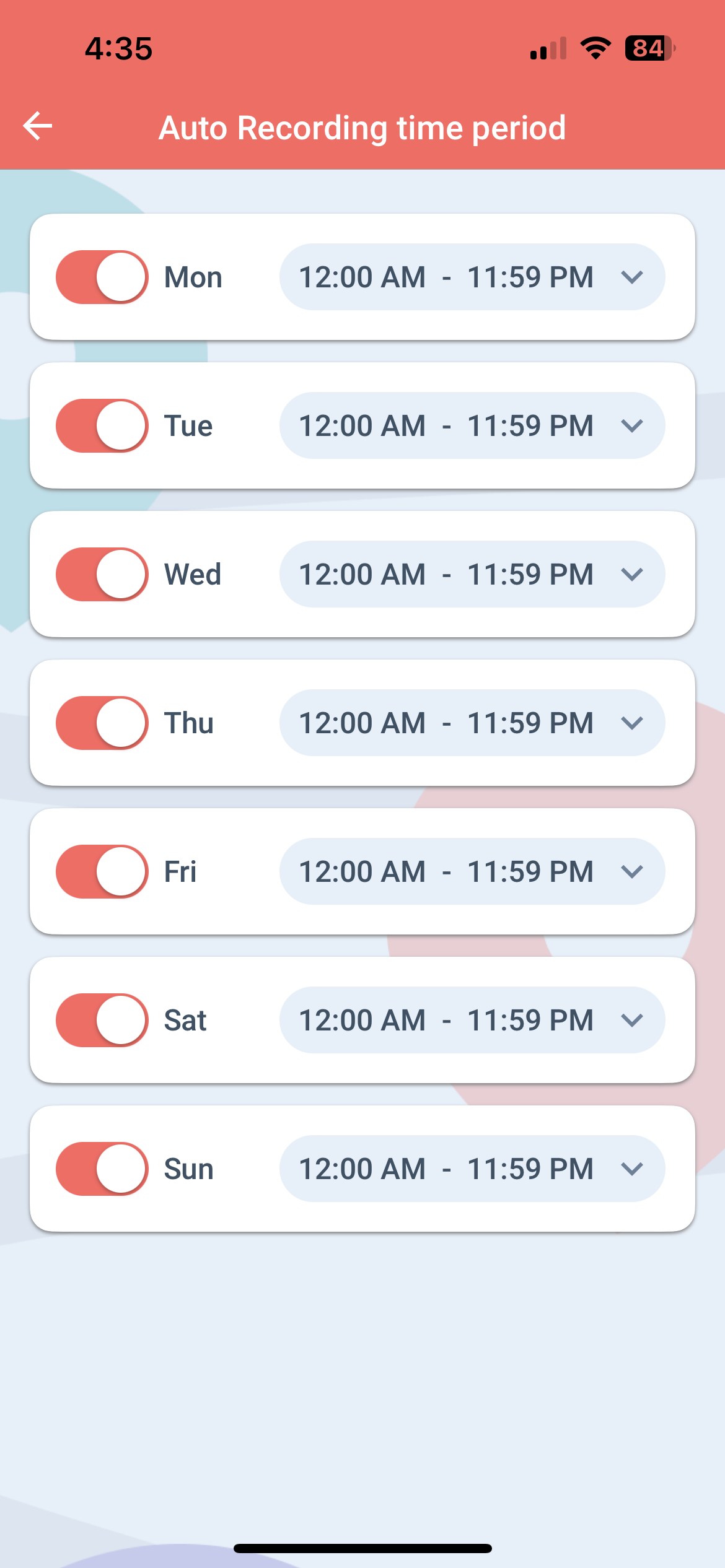
If you have decided this recording method is the best option, you can click on the START button.
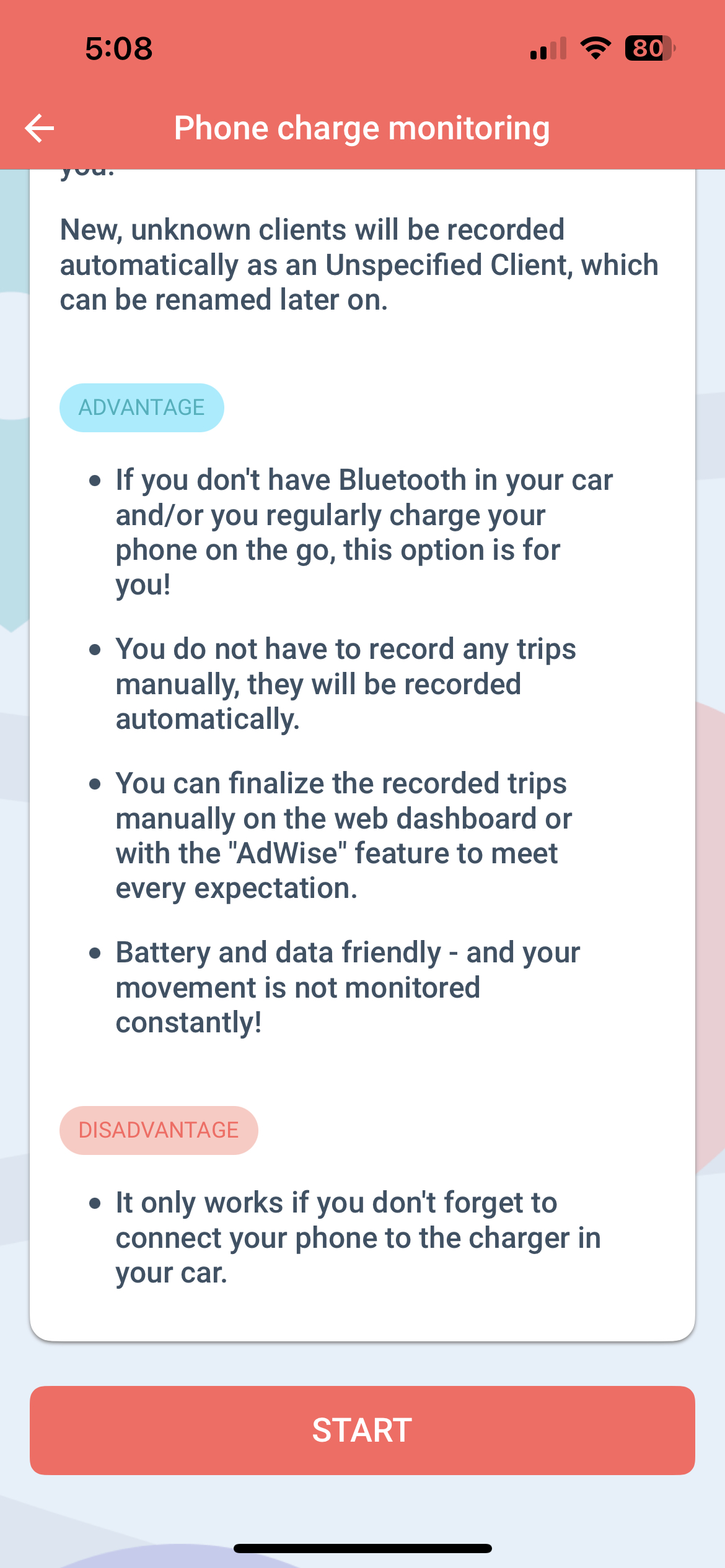
When you connect your phone to the charger in your vehicle, you will be notified by the app.
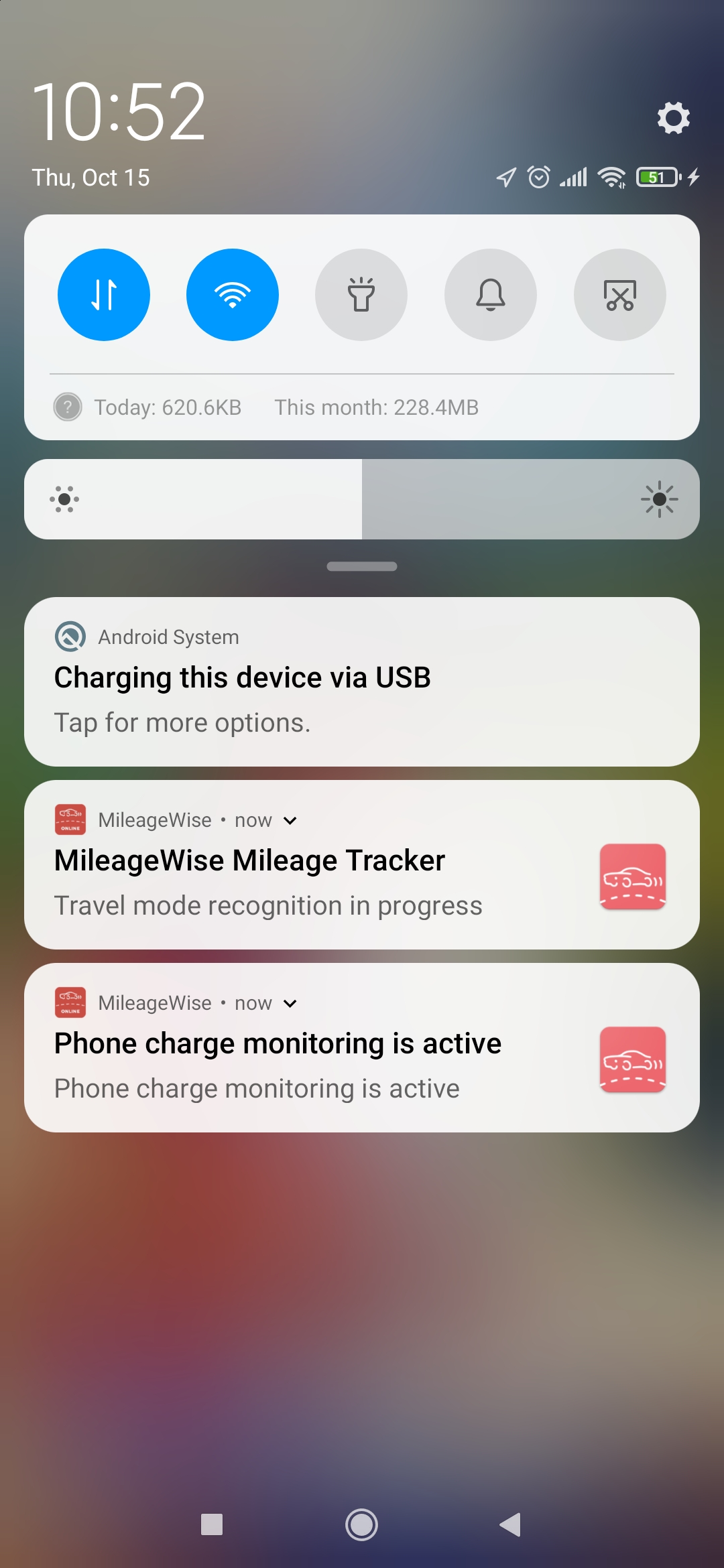
From now on, when you arrive at a client already in your client database and unplug your charger or you turn off the ignition, the app will automatically record your client visit once it recognizes the “walking” mode.
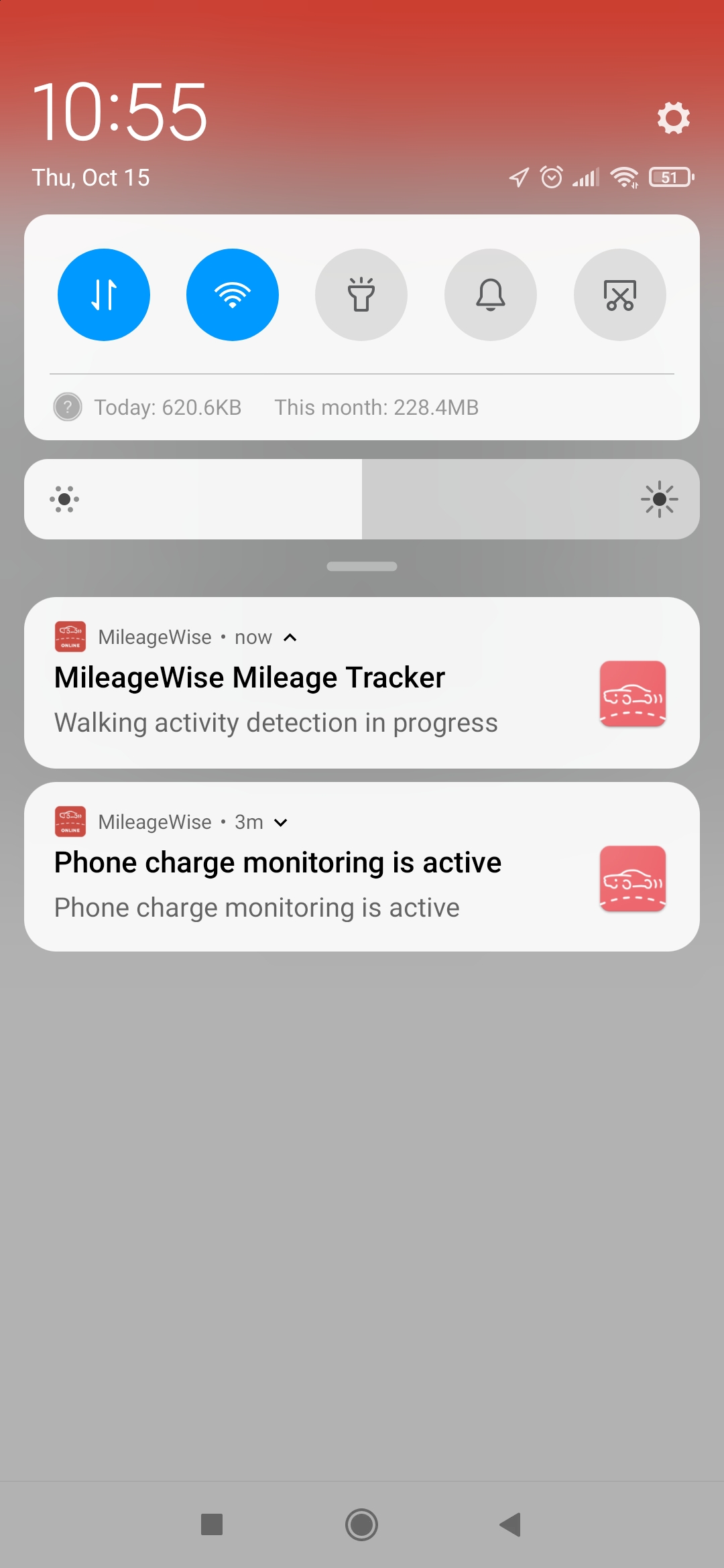
If your nearest client is within 0,6 mi of your arrival point, your client visit will be recorded with that client data.
If no client is found within this range, the app will automatically record the location as an unknown client and the client‘s name will automatically be filled with the name of the location. The name can be changed later either from the Trips menu in the Mobile App or the Web Dashboard. The client is saved with the default trip purpose, which you can change on the Settings / Profile page.
If the nearest client to your destination is a Filling station, the app will send you an alert, and will immediately navigate you to the refueling / charging data interface to enter in the refueling / charging details.
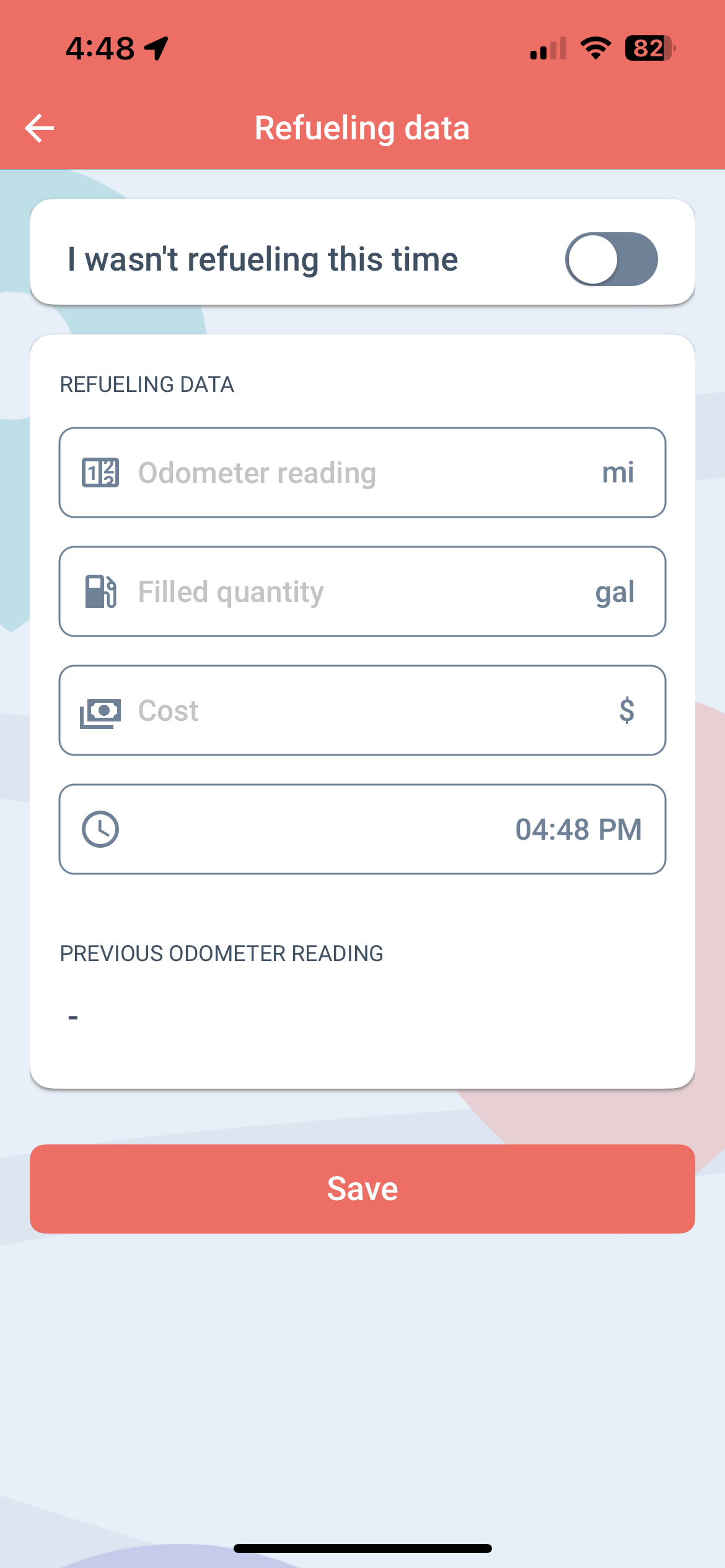
We’ll send you a notification when we start recording your client visit. By pressing and holding the notification for 20 seconds, you have the option to abort the recording by clicking the Abort button that pops up. We’ll automatically notify you when your client visit is saved.
Your client visit will be recorded in the Trips menu as usual.
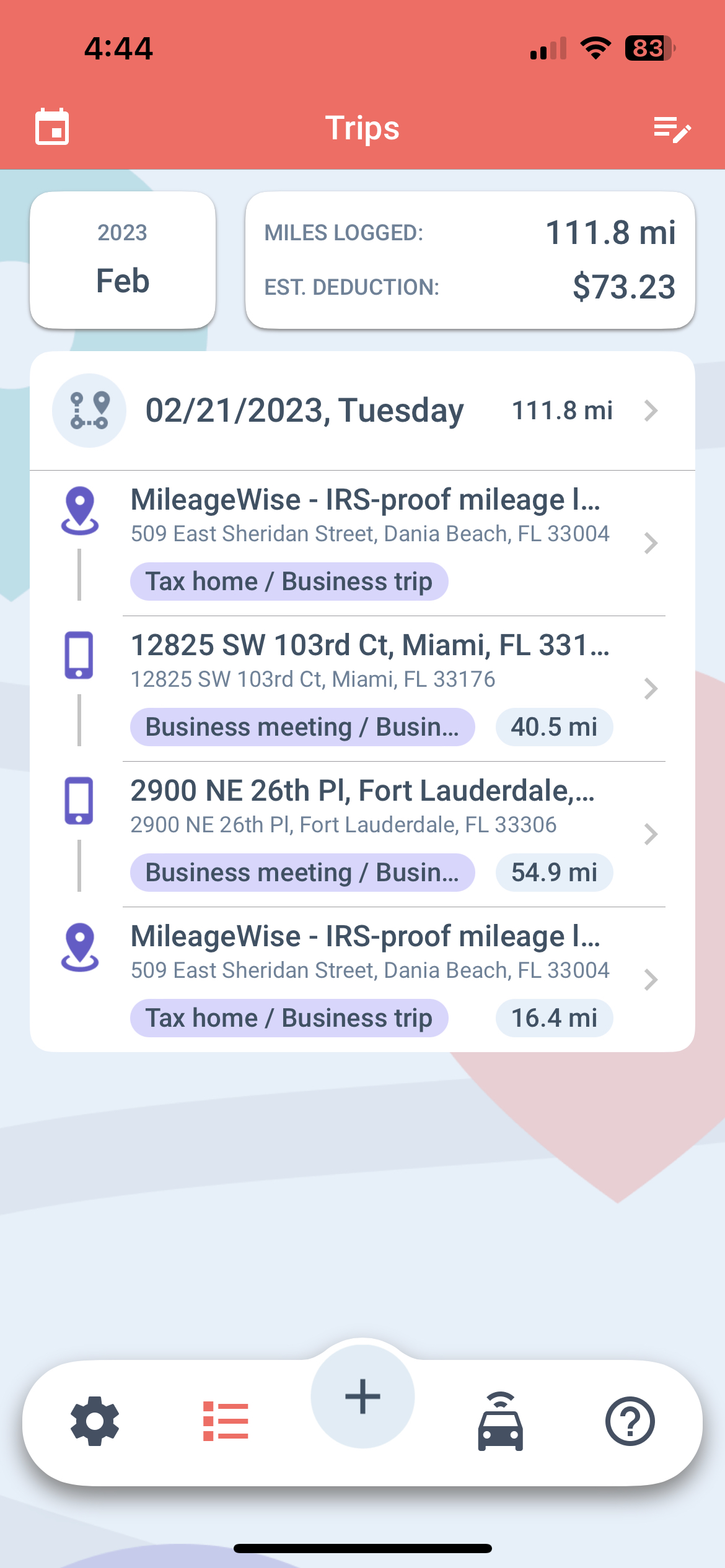
If this is going to be your preferred recording option, we recommend deleting the previously set Recurring daily trips on the MileageWise web dashboard to avoid duplication of trips.