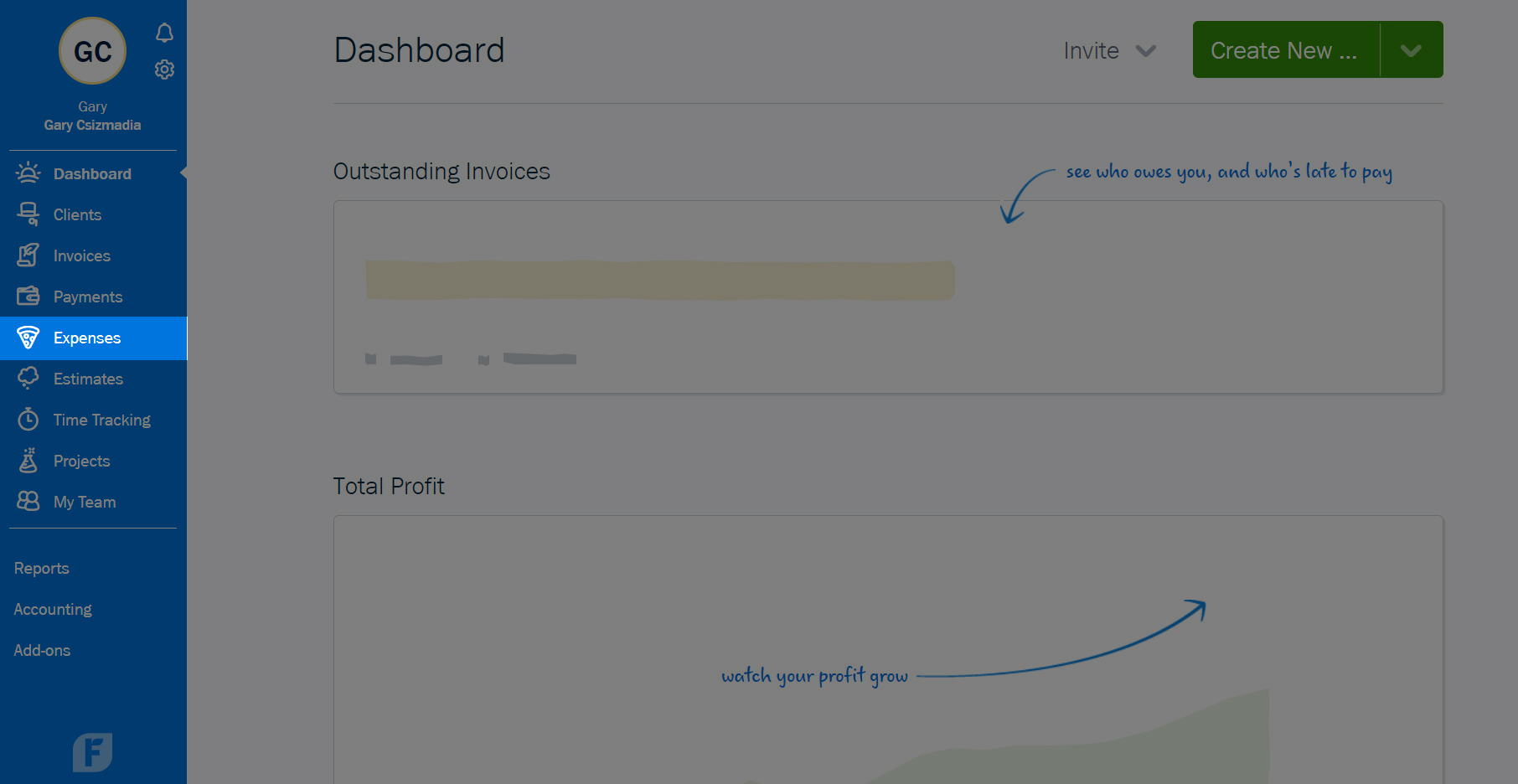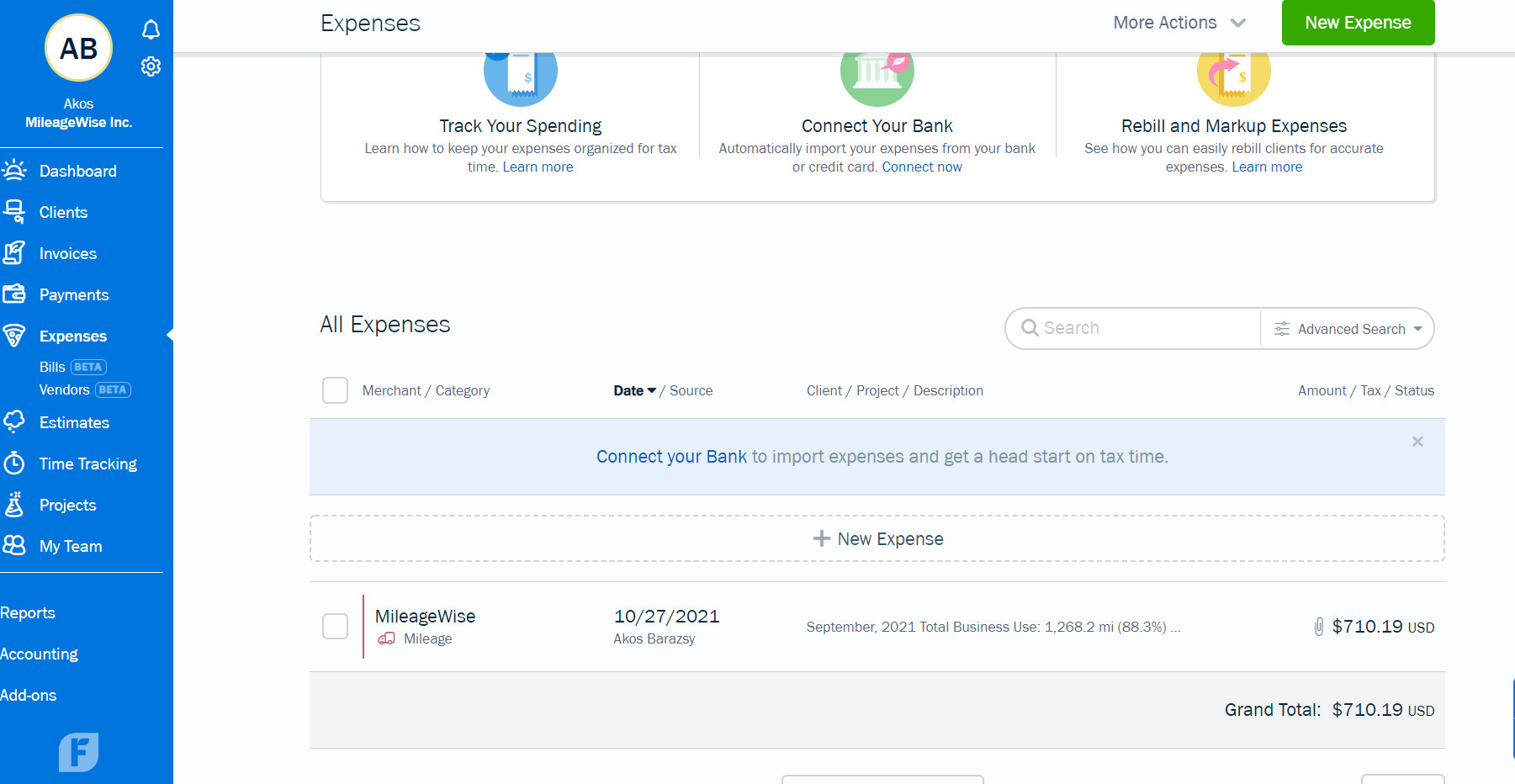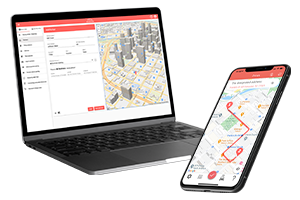What do you want to find out?
Integrate your FreshBooks account with MileageWise
Important:
The Freshbooks email address must be the same as the MileageWise email address. There are two ways to integrate the accounts; from the FreshBooks website and from within the MileageWise dashboard.
Steps to follow from FreshBooks
Step 1: Log into FreshBooks and open the features tab.
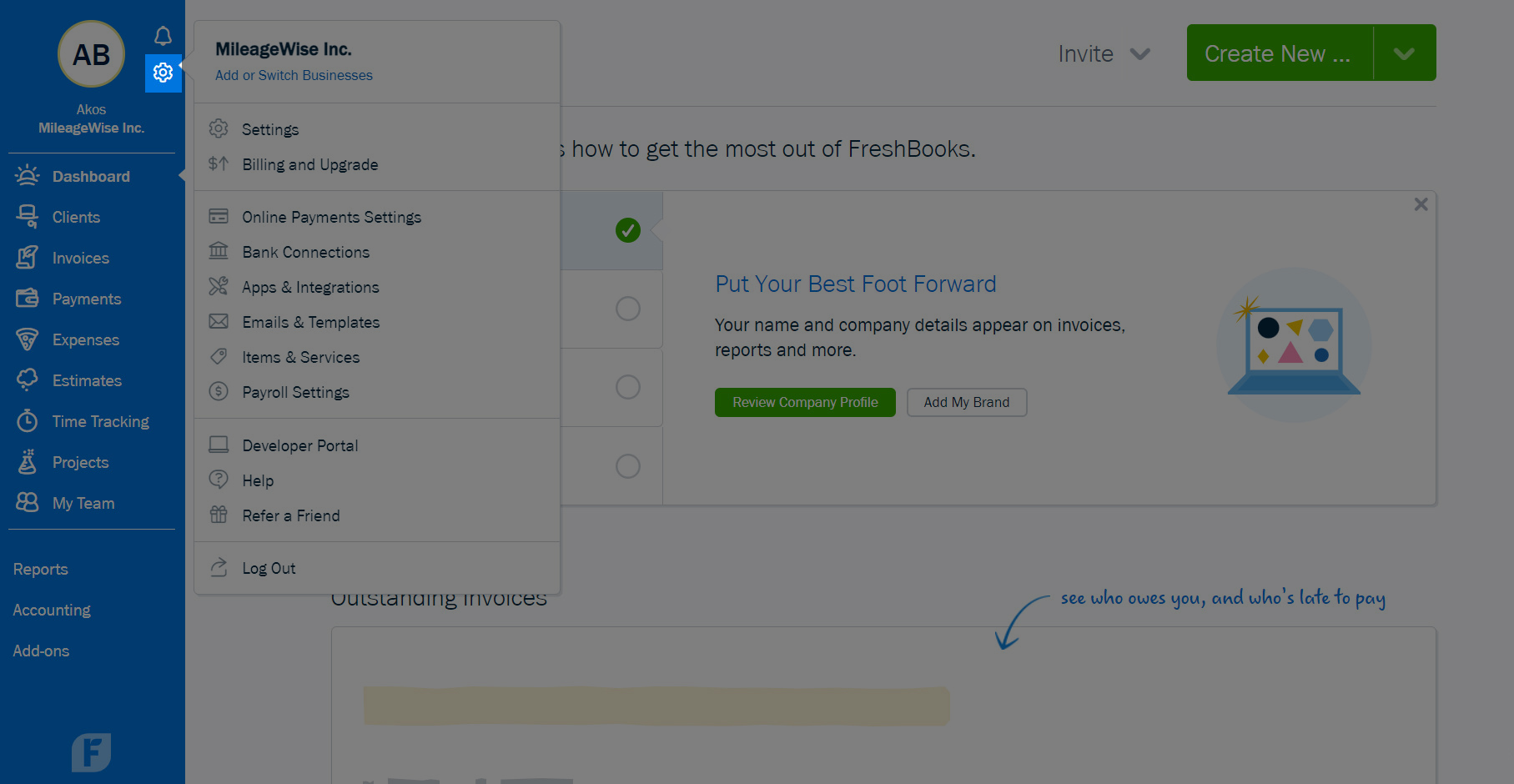
Step 2: Select Apps & Integrations.
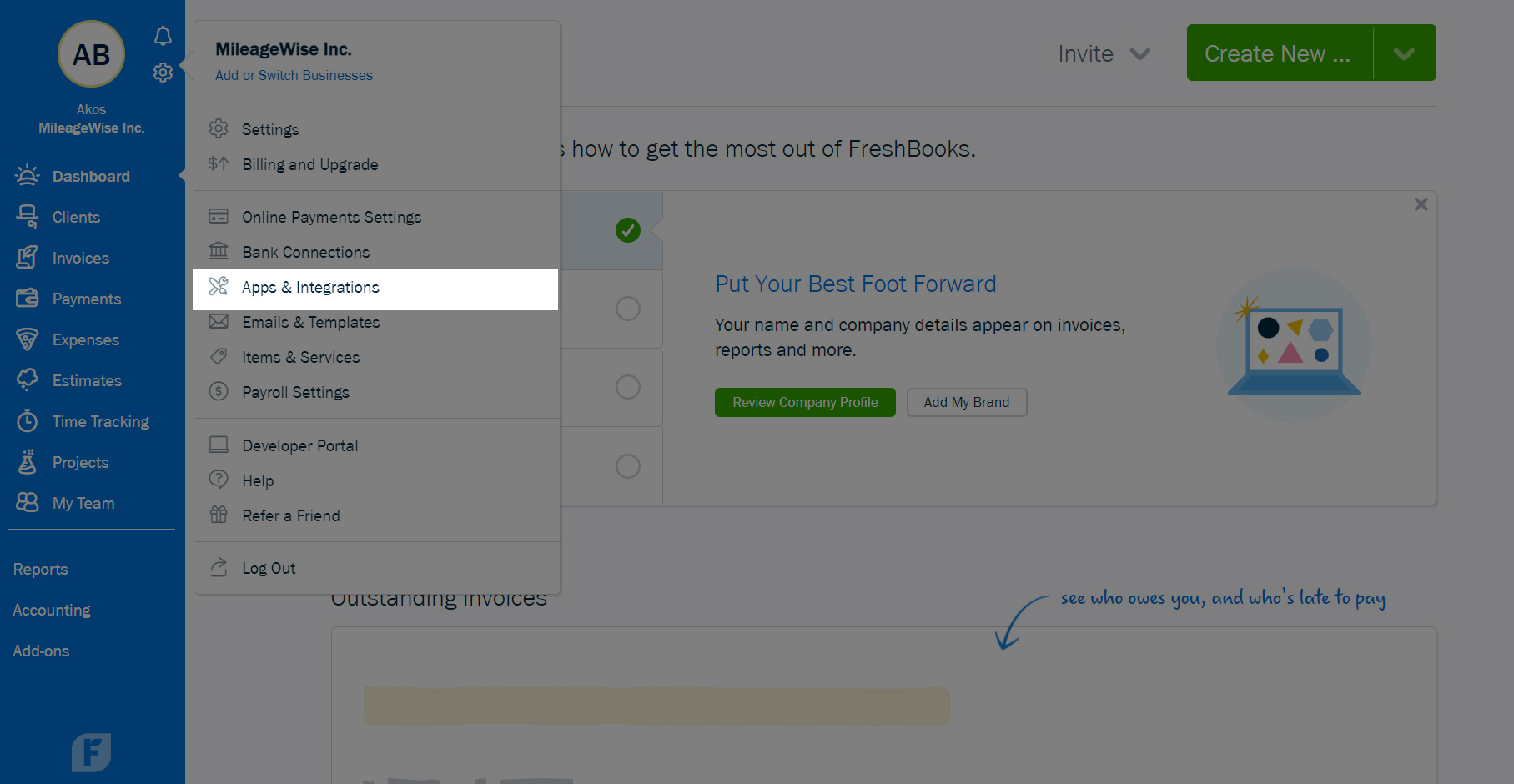
Step 3: Search for “MileageWise“.
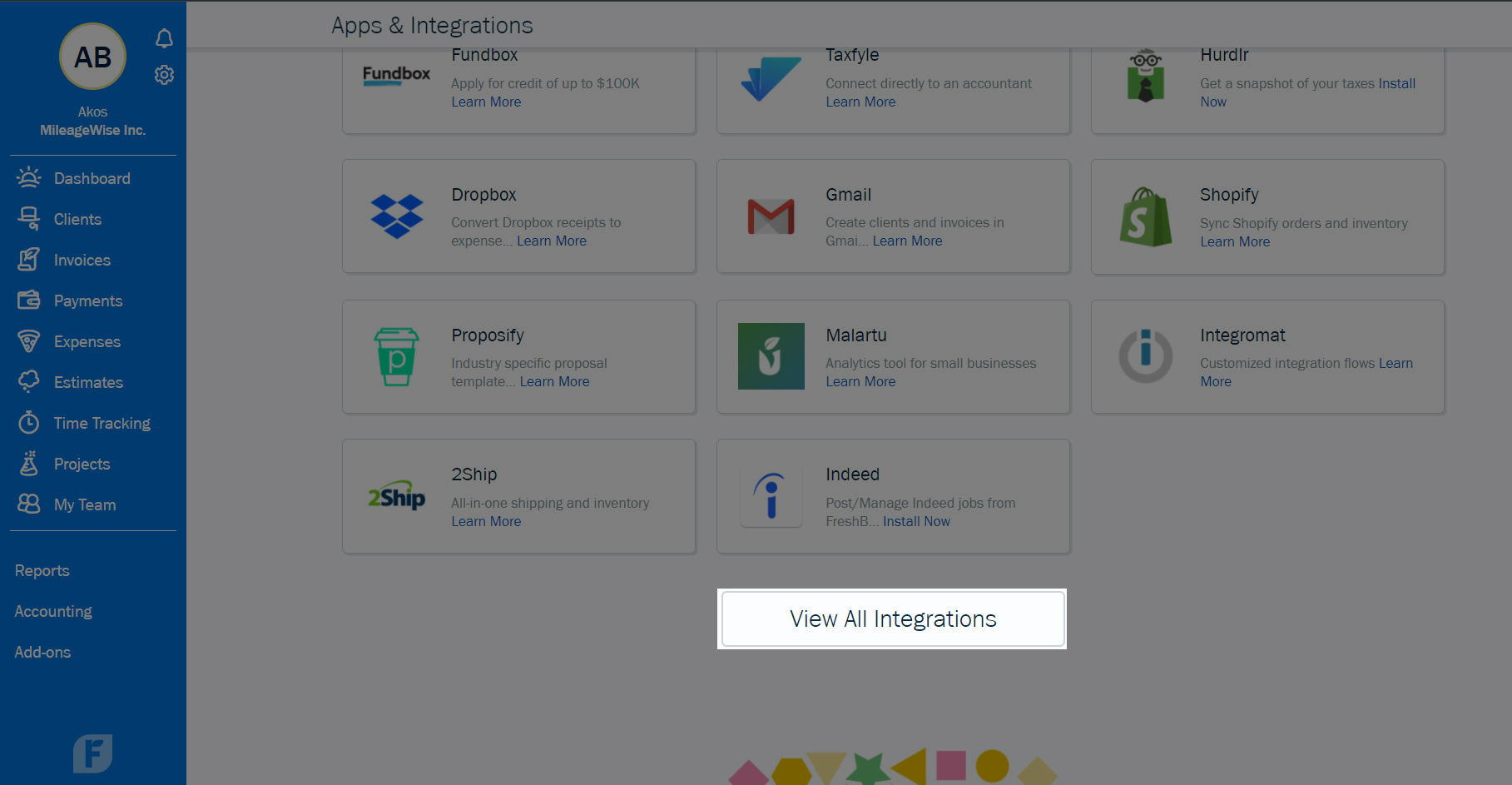
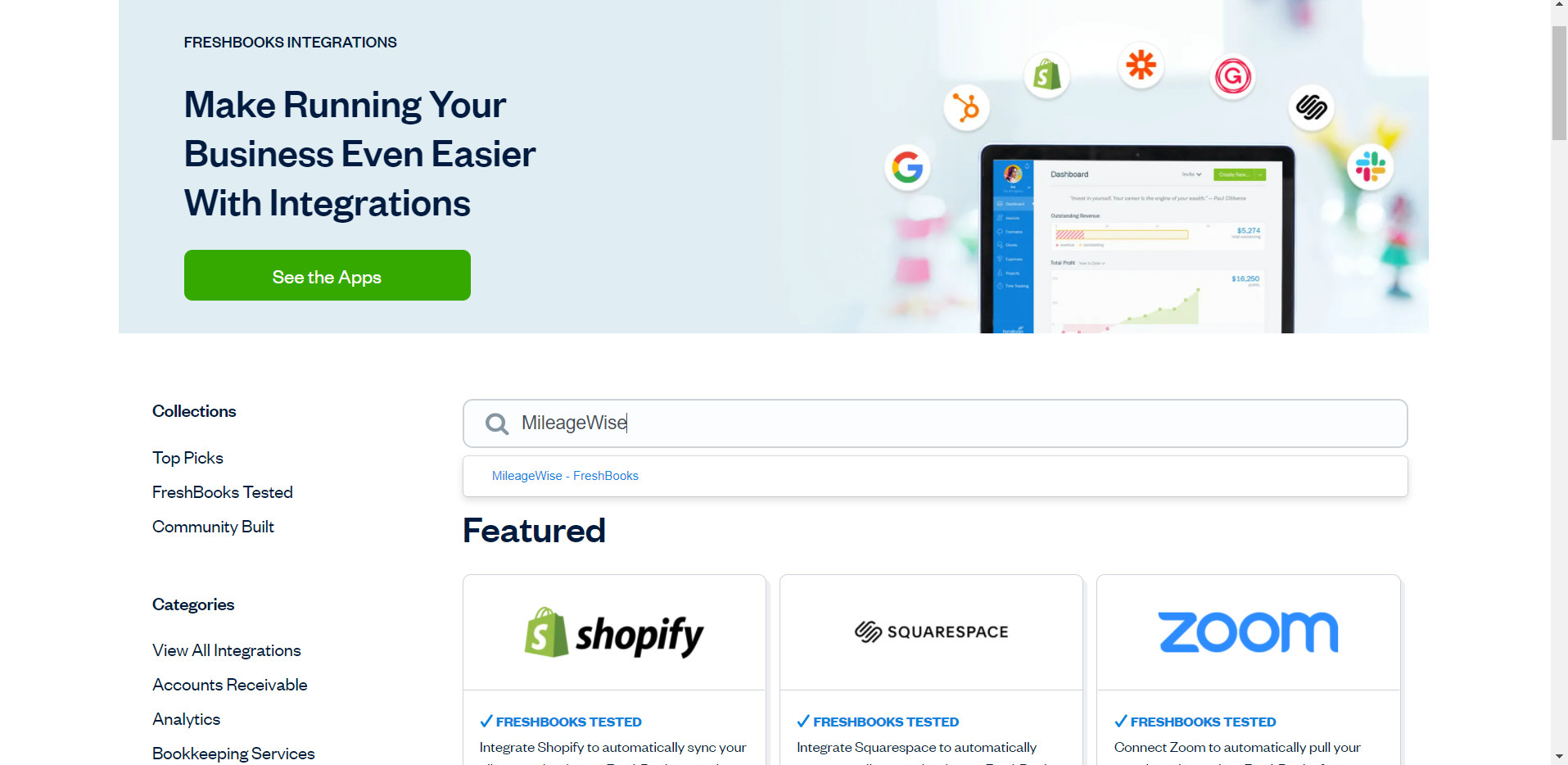
Step 4: Click on “Connect Now“.
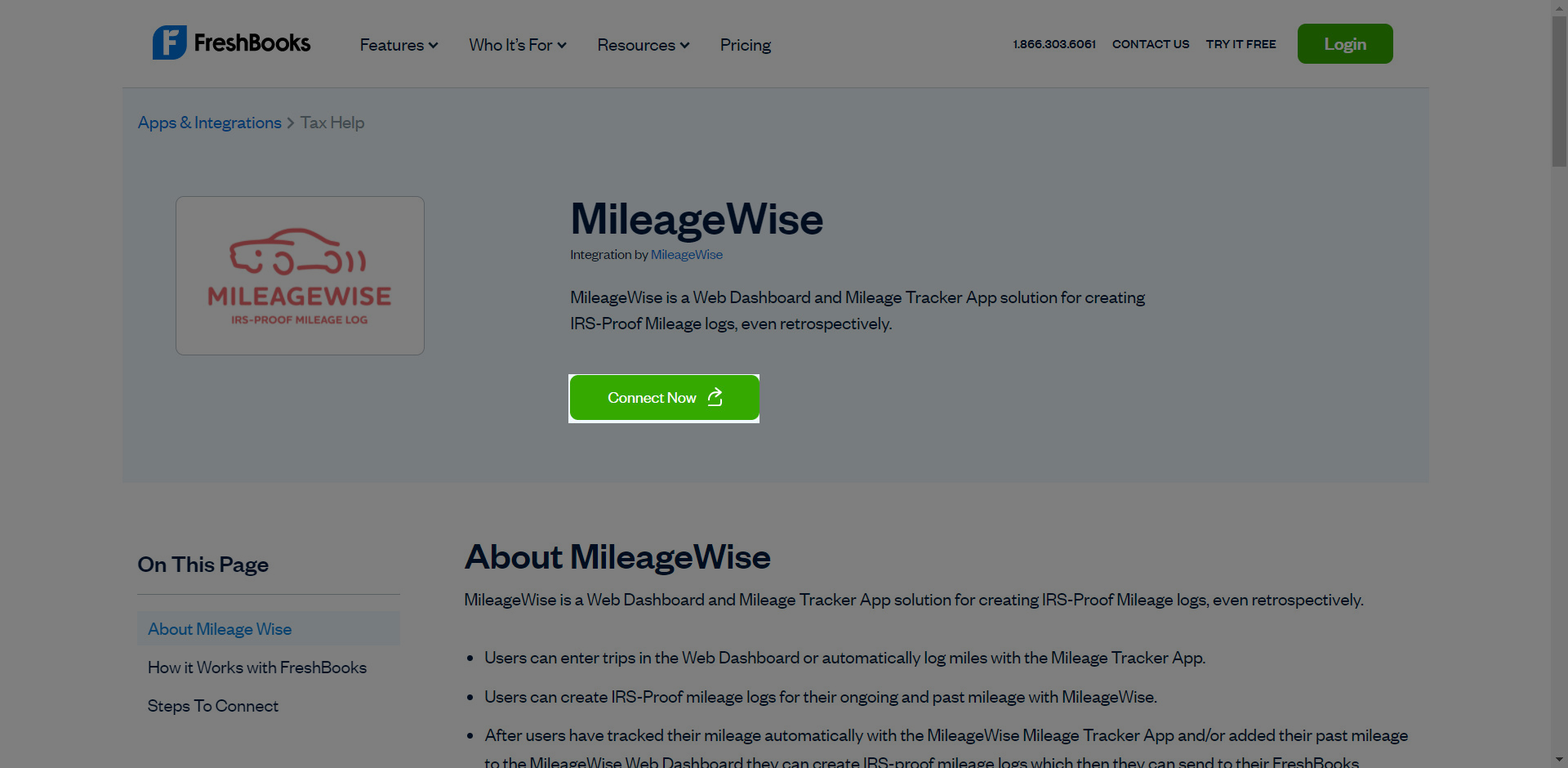
Step 5: Click “Allow“.
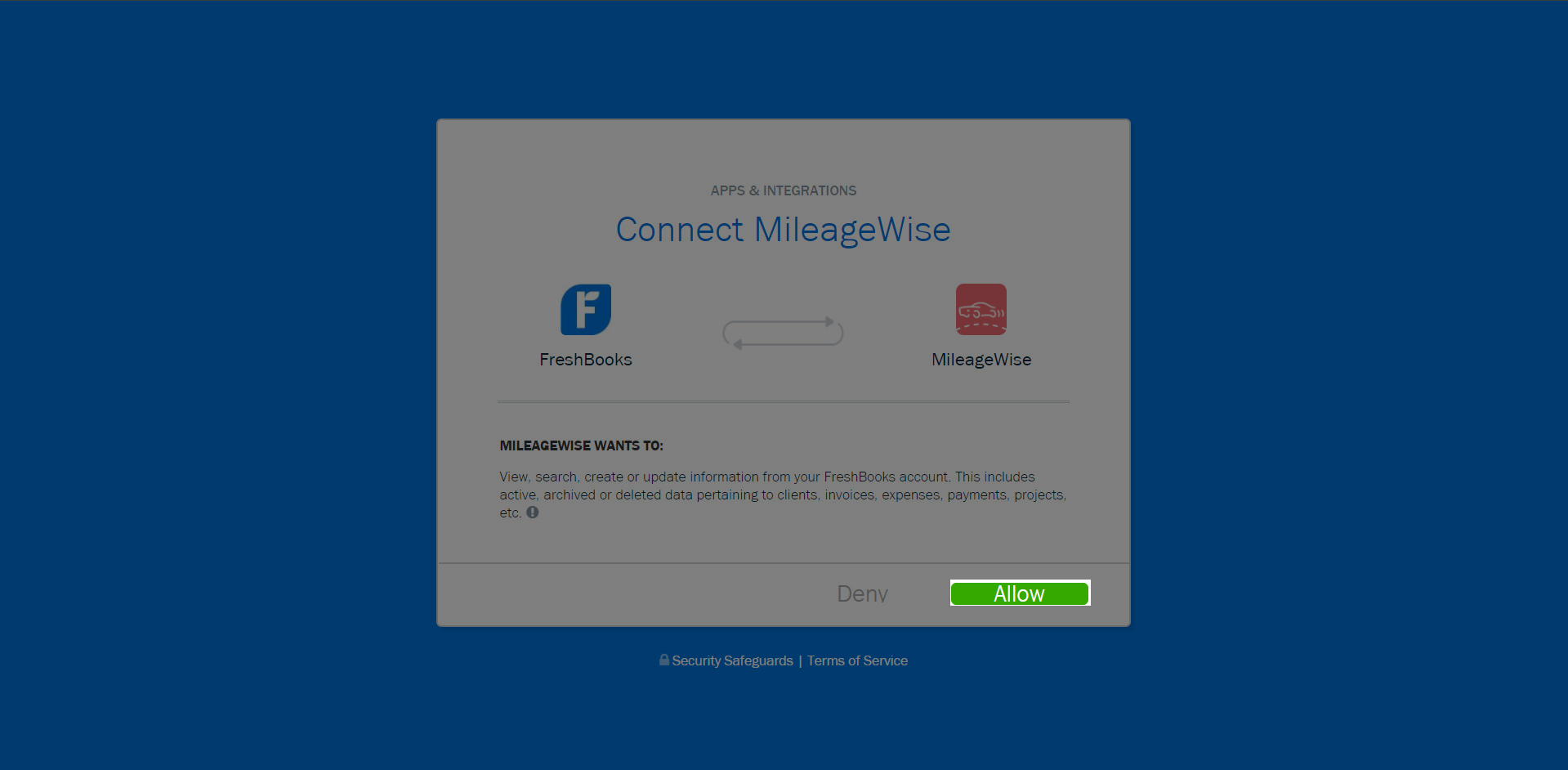
You will be redirected to the MileageWise dashboard, meaning your accounts are connected.
Steps to follow from the MileageWise web dashboard
Step 1: Log into your MileageWise Dashboard and go to Print IRS-proof mileage log under Monthly trips.
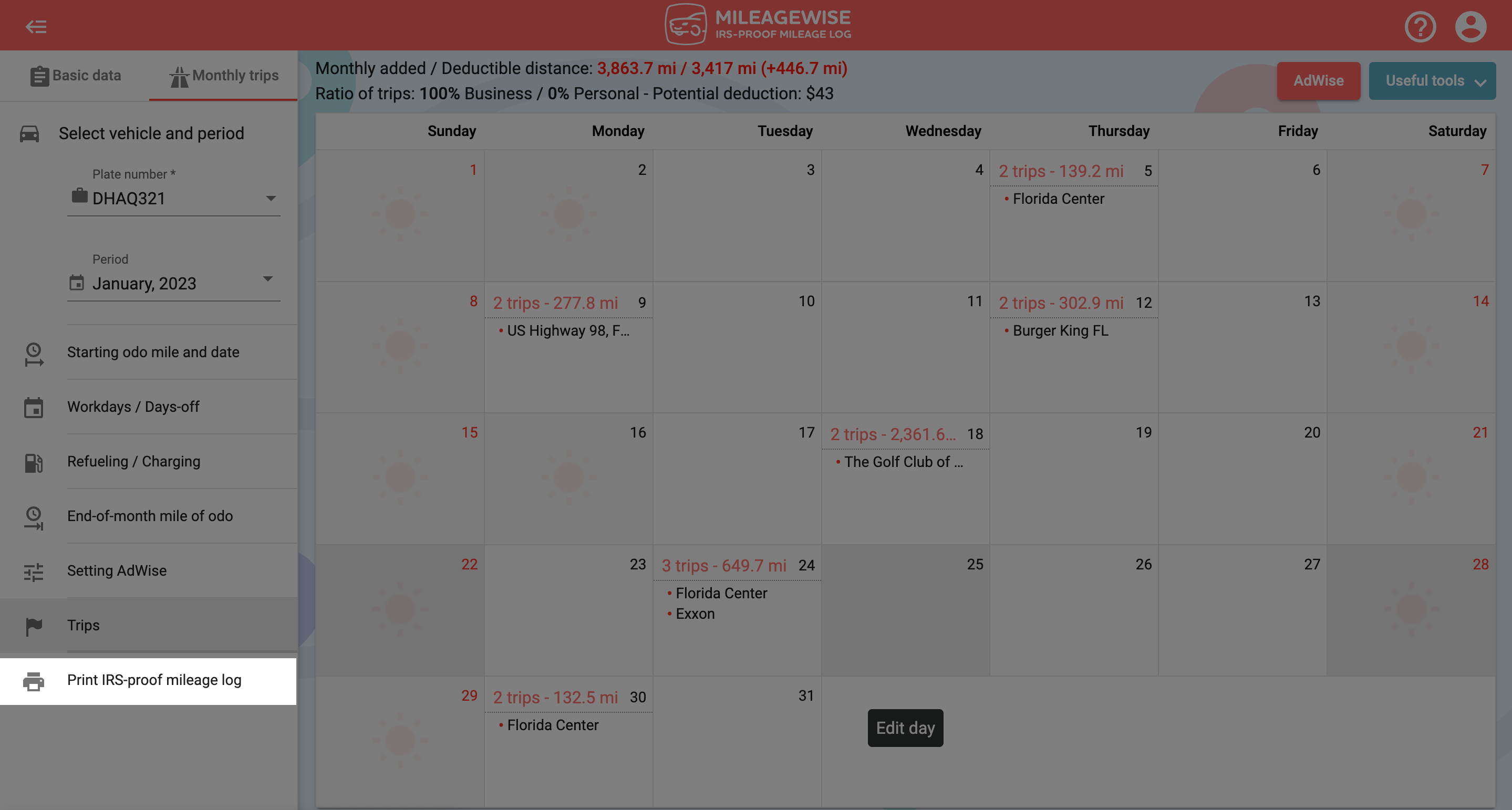
Step 2: Click on the FreshBooks icon.
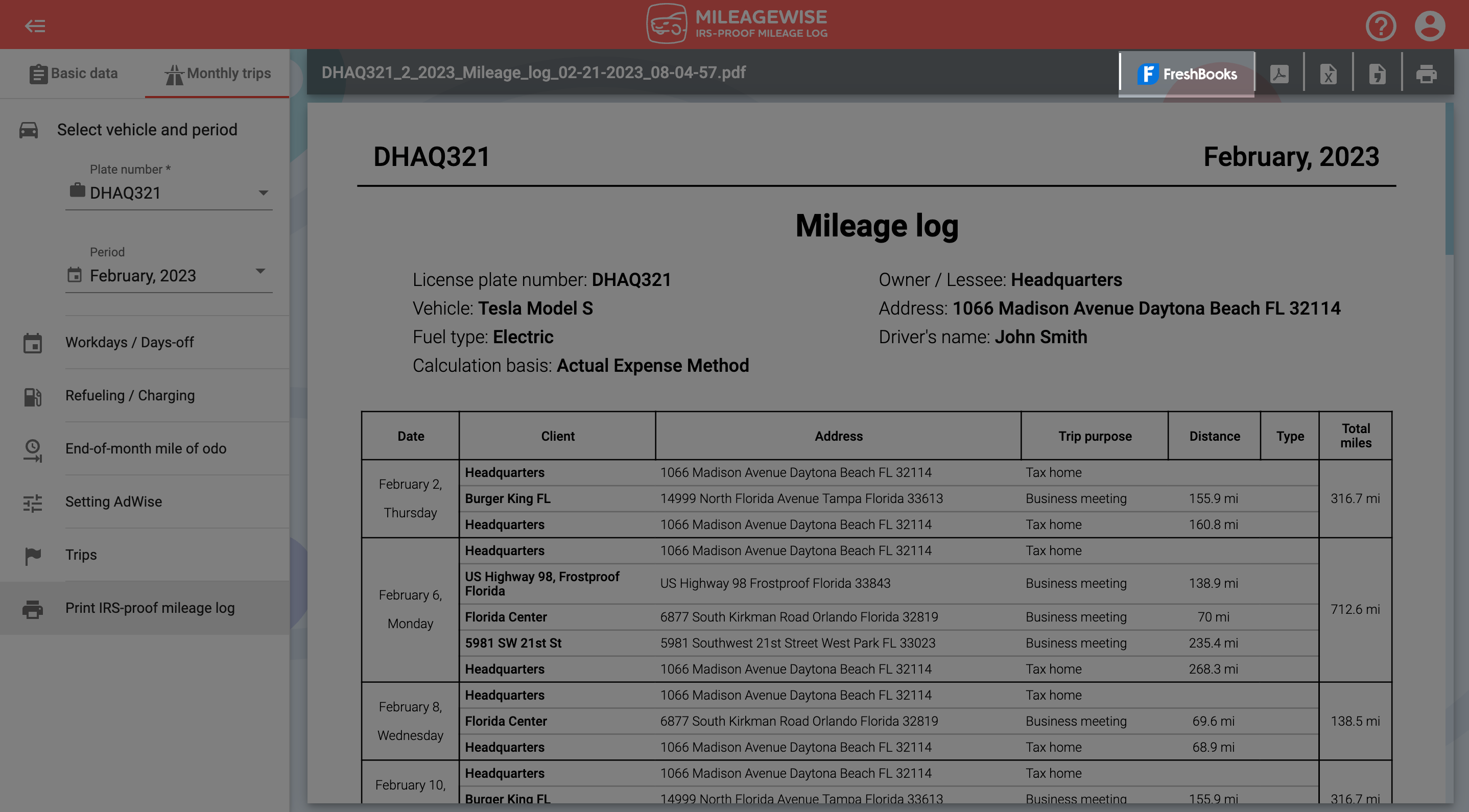
Step 3: Click on Connect.
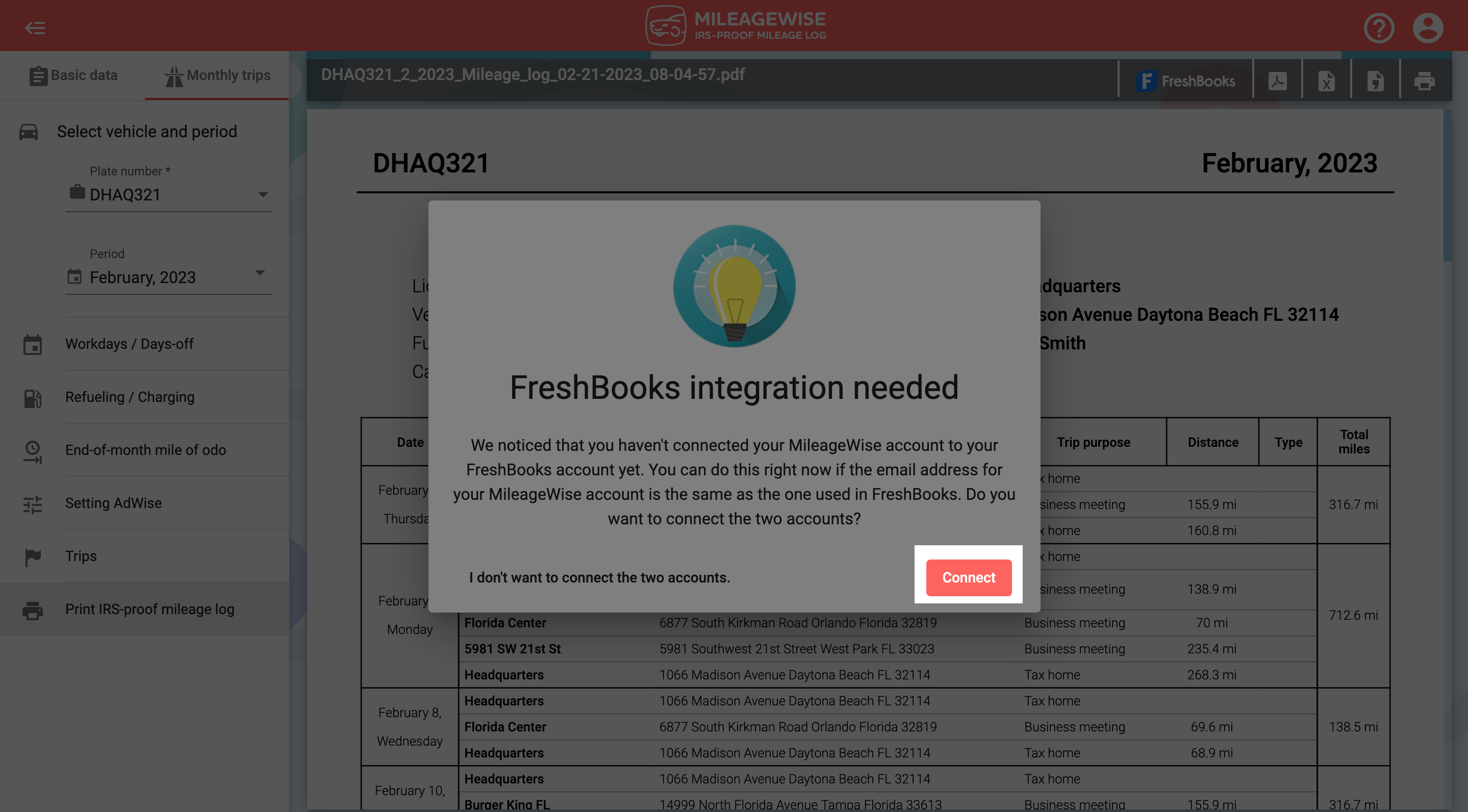
Step 4: Click on Allow.
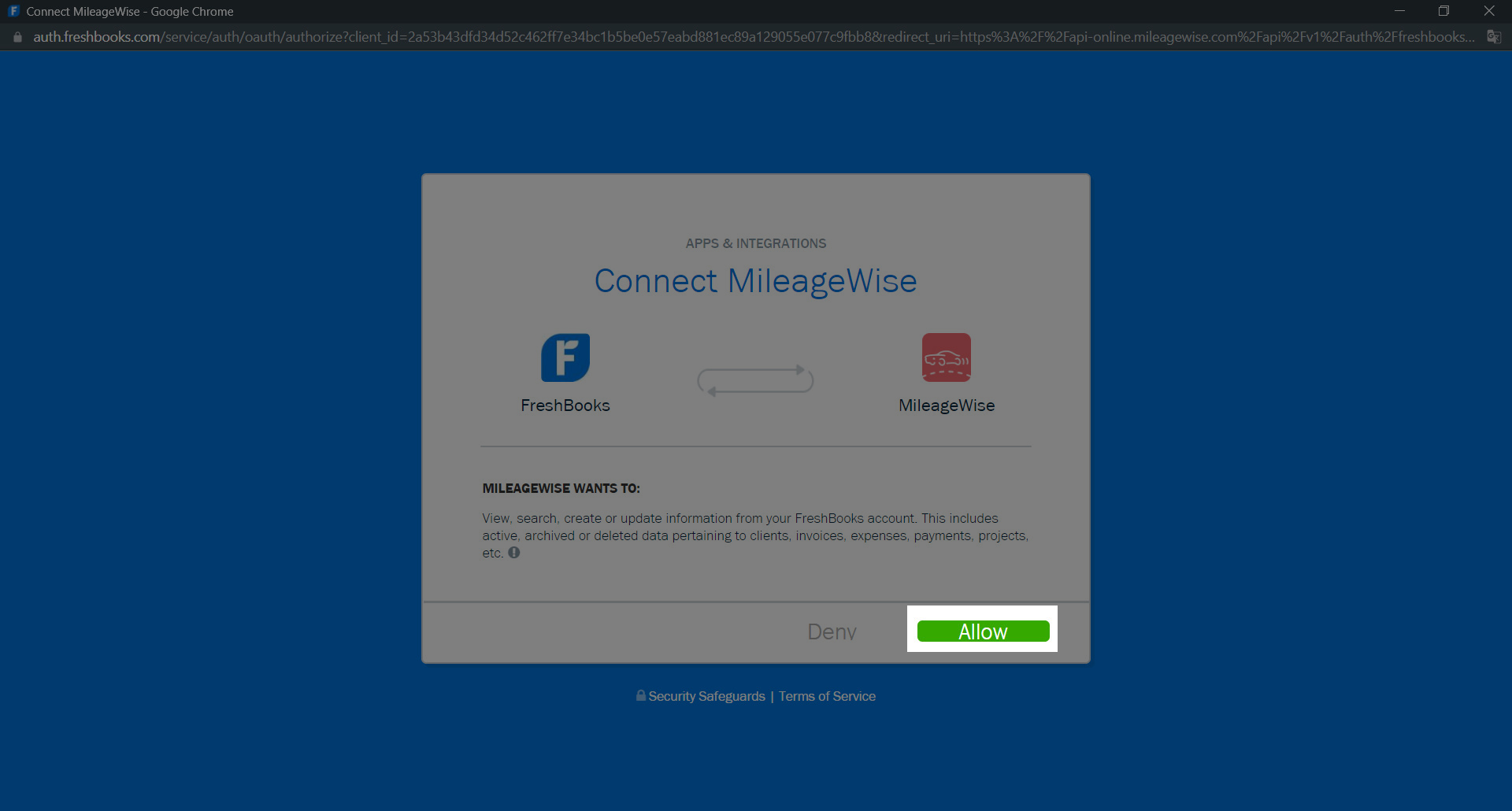
This will allow for a successful login, meaning your accounts are connected.
Once your accounts are connected you can send your finalized monthly mileage log to FreshBooks via the FreshBooks icon, and you will find your mileage log in a PDF format under the expenses tab.