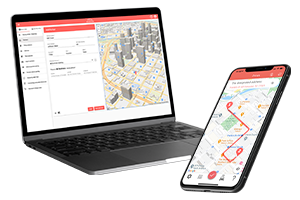What do you want to find out?
If you noticed that your trip didn’t log, here are the most common reasons for trips being missed:
Have you enabled and ‘allowed’ all automatic recording permissions?

1. The application was not open.
One of the most common use case scenarios is closing the app accidentally, usually at night time. The app must be open in the background, otherwise, it cannot record your trips. If you’re used to closing all apps before bed, that’s fine, just make sure you open the app before heading out.
Solution: Add your missed trips manually.
2. Have you enabled Location Services?
Check the main “Settings” page of your phone to make sure MileageWise has the permission it needs to function properly:
“Location” services need to be turned “ON” and set to “Always”
“Precise Location”
“Background App Refresh” enabled
“Cellular Data” enabled
You can review these settings by navigating to the main “Settings” of your iPhone > scrolling down and tapping on “MileageWise”.
3. Is Wi-Fi enabled?
Having wi-fi enabled significantly helps with the accuracy of logging trips.
4. Do you have the latest version of the MileageWise app downloaded?
With every update we make improvements to the recording options, so make sure you are on the latest version for the app to work properly.
5. Is your phone updated to the latest OS?
Having an outdated OS can affect the MileageWise app as well, as we write our software with the latest stable version in mind.
7. Is your device damaged?
A damaged phone may affect the workings of the GPS and Wifi, which can lead to missing trips.
8. Has your app been running in the background for too long? Is your device low on memory?
Your phone will terminate or suspend an app that is running in the background if your phone is low on memory or low on battery, to make resources available for more recently opened apps. In addition to running fewer concurrent apps on your phone, an easier trick here is to frequently open the MileageWise app.
Check to see what other apps are running in the background. This can have a big impact on memory in addition to how many tabs you have open in your browser.
Still not recording trips?
If you’ve gone through all the steps and are still having recording issues, please send us an error log report for the developers to investigate the issue.

Write a short message to include which vehicle you are experiencing issues with, and when the issues started, and briefly explain in detail what isn’t working exactly. For example; the app hasn’t recorded any trips for days, or the app has missed some trips but not all.