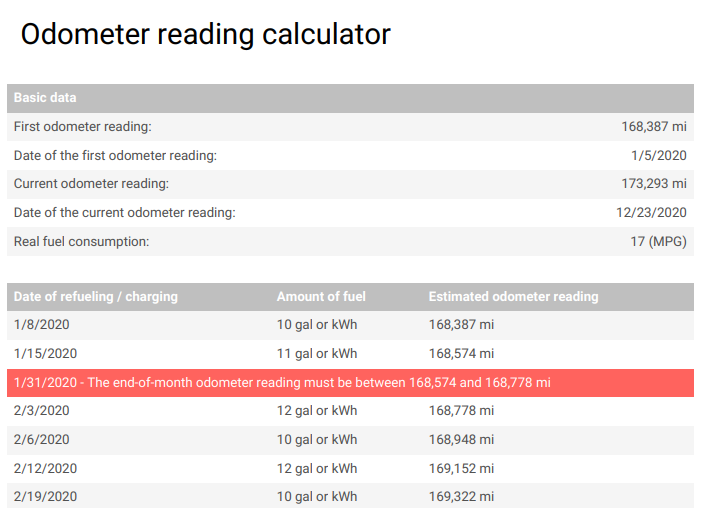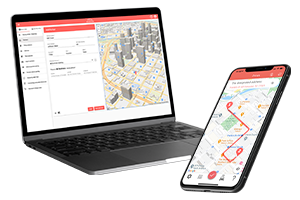Odometers – What You Need to Know
How to tell how many miles a car has?
Check the car’s odometer, usually found on the dashboard, to see the total miles traveled.
What does odometer mean? What does an odometer measure?
An odometer is an instrument used to measure the distance traveled by a vehicle, typically in miles or kilometers.
What does “odometer rolled over” mean?
“Odometer rolled over” refers to the odometer reaching its maximum reading and starting over from zero, common in older vehicles. This means the odometer starts counting from zero, so it is necessary to add past mileage to know all past mileage.
Can you change a car’s mileage?
It is possible to change car mileage, but doing so is illegal and unethical unless correcting a known error.
Calculate your Past Odometer Readings
If the IRS audits you for mileage or any other reason, you’ll have to know your past odometer readings.
To create a retrospective mileage log, use the odometer reading calculator to calculate how much the odometer reading could be at certain refuelings/chargings and at the end of the month.
Before you get started, you’ll need some information:
- The starting odometer reading of your vehicle,
- The current odometer reading of your vehicle,
- Approximate fuel consumption of your vehicle,
- The date of your refuelings/chargings,
- Amount of fuel refueled per refueling/charging.
Without this information, you will not be able to calculate accurate odometer readings at certain refuelings/chargings. Without accurate odometer readings, your mileage logs will be inaccurate, so we recommend that you take the time to gather the data as soon as possible.
TIP: You can find information about the odometer readings recorded during a service visit or vehicle inspection by checking your vehicle’s history if you know its VIN (Vehicle Identification Number). Check your VIN for more info.
The finished document will look like this:
Click on the image to see the full document.
FAQs about Mileage Tracking for Taxes
What is considered medical mileage?
Medical mileage refers to the distance traveled for medical care which can be deductible from taxes if it meets certain IRS criteria.
Can I switch from actual to standard mileage?
If you opt for the standard mileage rate during the first year a vehicle is in use, you have the option to alternate between using the standard mileage and actual expenses methods each year. However, if you start with the actual expenses method in the first year, you must continue using this method for as long as you use that vehicle for business.
10 and 20-year Rules for Odometer Disclosures
As of January 2021, for vehicles beginning with the Model Year 2011 odometer disclosures are required for every transfer of ownership for the first 20 years. The model Year 2010 and older vehicles are exempt from this rule, continuing to be subject to the previous 10-year odometer disclosure rule.
Fuel Mileage Calculator
Fuel economy in automobiles can be calculated in either US or metric units by using a Gas Mileage Calculator. Calculate your vehicle’s fuel efficiency in mpg-US (miles per gallon), mpg Imp (miles per Imperial gallon), km/l (kilometers per liter), or l/100km (liters per 100 kilometers).
Fuel economy/efficiency ratings are converted and displayed for all units, including mpg US, mpg Imp, km/l, and l/100km.
TIP: Do you have to change from a decimal odometer to a binary odometer or vice versa? Set a value and see the binary, octal, decimal, hexadecimal, and custom base versions of your odometer reading.
How to Read an Old Odometer (Step-by-Step)
- Find the dashboard odometer: The speedometer panel has a rectangle-shaped glass.
- Check the arrangement: To calculate your distance, count the odometer digits. Some versions also show a tenth of a distance unit. This normally appears in a different-colored wheel.
- Read the displayed number from left to right.
- Add the current number to the rollover: Old odometers roll back to zero after a certain limit, reducing their accuracy. Note and add these readings to gain a better idea of the vehicle’s trip distance.
- How does an odometer work? How to read a transmission-shaft-connected gear-driven wheel drives odometers? As the shaft rotates at the same pace as the wheels, the mechanism can estimate your car’s distance by multiplying the number of spins by the tire’s circumference.
Odometer calculator by brand and Model
You can find an odometer calculator with a thorough breakdown of vehicle categories, brands, models, and even memory types, where you can easily find your own vehicle to calculate the odometer for distances traveled. You can even upload your own dashboard file.
How Can a Tire Size Calculator help?
The tire size calculator compares the diameter, breadth, sidewall, circumference, and rotations per mile of two tires. Then, as an added benefit, it displays samples of your speedometer reading with the first tire and the real speed you’re moving if the second tire is installed. When looking for tires that are a different size than standard, this tire calculator comes in handy.
Using MileageWise, you’ll be able to reconstruct your past mileage. With the help of our AI-based AI Wizard feature that fills the gaps in your incomplete logs, you can create an IRS-compliant, backtracked mileage log.