Last Updated: May 2, 2025
Google Maps Timeline is a world-renowned application used daily by billions of people for navigation, street views, and finding stores, restaurants, and addresses. Additionally, many also use Google Maps Timeline for work-related tasks.
Because Google Maps Timeline can track your daily trips, one might think it could serve as a mileage tracker for taxes. In fact, many people search for a ‘Google mileage tracker‘ app or a ‘Google Maps mileage tracker’ but can you actually use Google Timeline as a mileage tracker? There is only one way. Let me show you!
![]()
Table of Contents
Google Maps Timeline Mileage Tracking: Myth or Reality?
While Google Maps does not offer a dedicated mileage tracker, the data import feature with MileageWise car expense management software can significantly enhance mileage tracking accuracy. Integrating Google Maps data allows businesses to automate distance calculations, leveraging the precision of Google’s navigation system. This integration eliminates the need for manual entry, reducing errors and streamlining the tracking process.
When considering using Google Maps Timeline for mileage tracking, especially for business purposes, it’s important to note that there is no such thing as a “Google Maps mileage tracker.” However, it can still be a valuable tool.
Out of all mileage tracker apps MileageWise is the only one that can import Google Timeline data, allowing businesses to cross-reference trip distances for accuracy. Luckily, both Android and iOS users can utilize Google Maps Timeline History information for mileage tracking, providing route and location estimates based on location history.
The integration of Google Maps data not only ensures accurate mileage tracking but also organizes all logs in one place. Employees can easily input their starting point, stops, and final destination. The system automatically calculates the distance traveled, making it easier for finance teams to review and approve logs efficiently.
While relying on Google Maps as a free mileage tracker sounds great, it is only half the solution, since collecting the data into tax documents falls entirely on you. However, it is possible to create an IRS-proof mileage log automatically from trips recorded by Google Maps Timeline.
Do you want to know how you can create a fully IRS-compliant mileage log out of your travels recorded on Google Maps? In this article, we’ll guide you through exporting Google Timeline and turning those records into a proper mileage log.
What is Google Maps Timeline History?
Google Timeline history is a record of locations and routes you’ve traveled if location services are enabled. This Timeline feature provides a detailed historical view, allowing users to see their past movements on any given day, as long as their phone was with them and location services were turned on.
How Does Google Maps Timeline History Work?
Google Timeline relies on your device’s location services to track your movements over time. When you visit places or travel routes, Timeline collects this data and presents it in a chronological map. You can review this timeline by day, month, or year, seeing the specific places you have visited and the routes you took.
Note that Google Maps updates automatically and continuously as long as your device’s location services are enabled and you have permitted Google to access your location. Moreover, Google Maps Timeline can update every few minutes or whenever there is a significant location change, ensuring that the location data is up-to-date.
It also records your miles, so it can technically be referred to as a Google Maps mileage tracker.
How Google Maps Mileage Tracking Works
Google Maps mileage tracking leverages the accuracy of Google’s reliable navigation system to calculate distances between destinations. This feature provides an efficient way for both individuals and businesses to keep track of their mileage, thus eliminating the need for guesswork and manual entry.
Benefits for Businesses
Integrating Google Maps into MileageWise ensures accurate mileage tracking, which in turn improves transparency and helps prevent potential errors or misreporting. This integration is particularly beneficial for businesses that require precise travel documentation for reimbursements or tax purposes.
By combining these features, Google Maps offers a comprehensive solution for tracking and managing your travel data with minimal effort.
How Accurate is Google Maps Timeline as a Mileage Tracker?
Google Timeline‘s accuracy and reliability depend on factors like device settings, such as battery-saving modes or enabling Web & App Activity. However, users can edit or delete their Google Maps Timeline Location History. If inaccuracies are detected, or if you simply wish to remove certain locations, you can manually edit your Google Maps Timeline to correct or delete specific entries.
Overall, it is a powerful tool as a mileage tracker and for reviewing past movements.
Enhancing Accuracy and Efficiency
By integrating MileageWise into your workflow, you can vastly improve the accuracy and efficiency of mileage tracking:
Automatic Distance Calculation: With MileageWise, you simply input your start and end points. The system calculates the distance automatically, eliminating the need for manual calculations.
Reduce Human Error: This automation reduces the risk of errors that come with manual data entry, ensuring your mileage records are precise and reliable.
Streamline Work Processes: By handling calculations automatically, MileageWise reduces the workload for individuals and teams, freeing up time for more strategic tasks.
Transparency and Reliability: Regular updates and detailed history logs provide transparency, allowing you to backtrack and verify past routes and distances easily.
Incorporating these features not only enhances operational efficiency but also ensures that your mileage data remains accurate and verifiable. Whether for personal use or integrated into business systems, MileageWise provides a robust solution for mileage tracking.
Major Update to Google Timeline
To enhance privacy, Google has changed how Location History & Google Timeline are stored. If you have taken the right steps to keep your Timeline, your location history is stored directly on your phone instead of Google Cloud. If your Google Timeline is missing here is why.
If you’re driving for business purposes, those travels on Google Timeline are extremely valuable for mileage tax deductions.
Accurate mileage tracking is essential for businesses for several reasons, impacting everything from tax compliance to employee trust. Therefore, we strongly suggest turning off Auto-delete in the Google Maps app because the IRS might review your mileage log for up to 3 years.
Here’s why keeping meticulous records is vital:
Tax Compliance: Accurate logs align with IRS guidelines, helping your business avoid penalties and ensuring deductions are claimed correctly.
Employee Reimbursement: Ensuring employees are reimbursed accurately for business trips not only fosters trust but also boosts morale. Employees are more likely to report their travel honestly when they know their claims are processed fairly.
Fraud Prevention: By maintaining precise records, you minimize the risk of fraudulent mileage claims. This protects your business from unnecessary expenses and potential legal issues.
Incorporating reliable mileage tracking tools and practices into your expense management can streamline operations and protect your business in the long run.
Read on to learn exactly what to set on your phone for your Google Timeline recovery.
How to Enable or Disable Location History in Google Maps Timeline
When you enable Location History, Google Timeline tracks your locations even when the Google Maps app is closed. As enabling and setting up your phone are somewhat different processes on Android and iOS devices, we’ll guide you through both.
Google Timeline Location History on Android Phones
To enable your Location History in Google services, follow these steps:
- Open the Google Maps app on your Android device
- Tap your profile image or account circle, then select Your Google Timeline
- Tap More, followed by Settings and Privacy
- Turn Location History ON
- Turn Auto-delete OFF
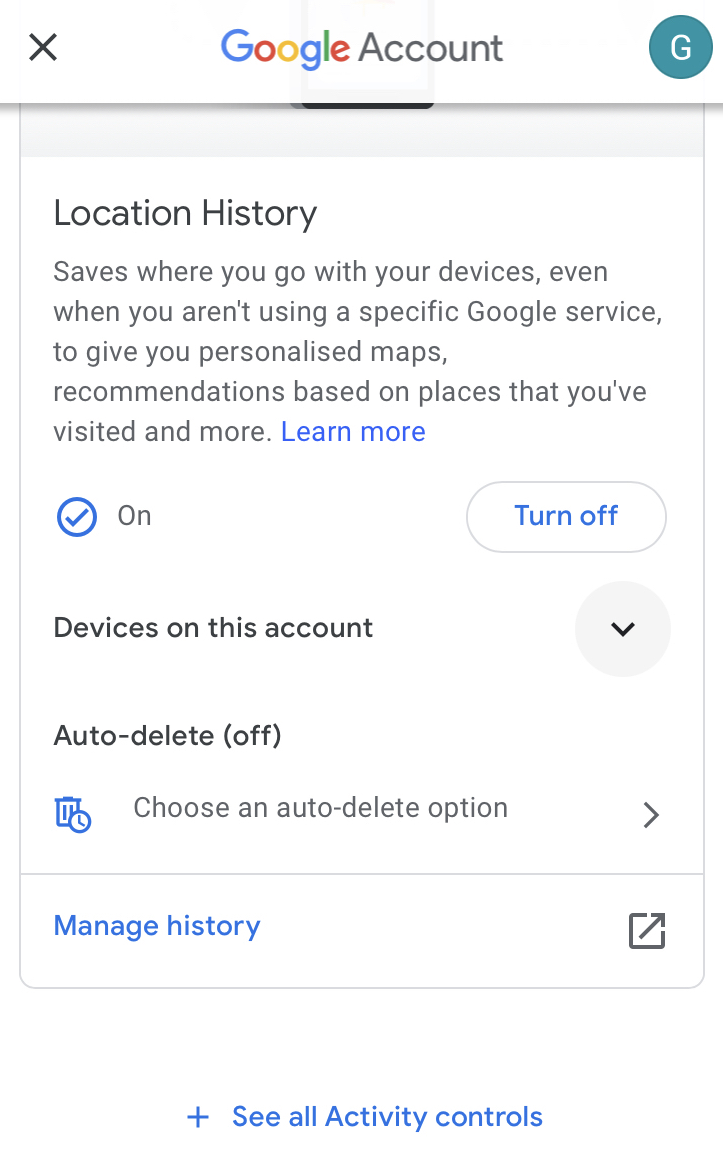
Now, let’s see what iOS users have to set to enable their Timeline:
Google Maps Timeline Location History on iOS
For iPhones or iPads, follow these steps. Since Maps is not a default app on iOS, you need to install it first.
- Download and install Google Maps from the App Store if it’s not already installed.
- Open Google Maps, sign in with your Google account, tap your profile picture or initial, select ‘Your Timeline,’ and enable ‘Location History’.
Once Location History is enabled, your movements will be recorded in the Google Maps Timeline.
Important Options and Settings
- You can also disable Location History at any time.
- You may edit your Timeline and erase your Location History.
- Your Timeline is private and only accessible to you.
- Make sure to choose your preferred settings. Here, enable Cloud backup in the app if you want to make sure you can transfer your data to a new device.
How to see your location history on Google Maps Timeline
When you enable Location History, Google Timeline displays your travel details, including walking, bicycling, driving, or public transportation. For a vehicle mileage log, you’ll only need trips that were taken by car, but MileageWise’s solution solves this issue, too 🙂
Let’s see the steps:
- Open the Google Maps app on your device.
- Tap your profile image or the first account circle, then select Your Timeline.
- Tap Today at the top to find another day or month. Then, swipe the calendar left or right and press a day.
By following these steps, you can ensure that all your travels are accurately documented, providing you with a reliable mileage log for both personal and professional use.
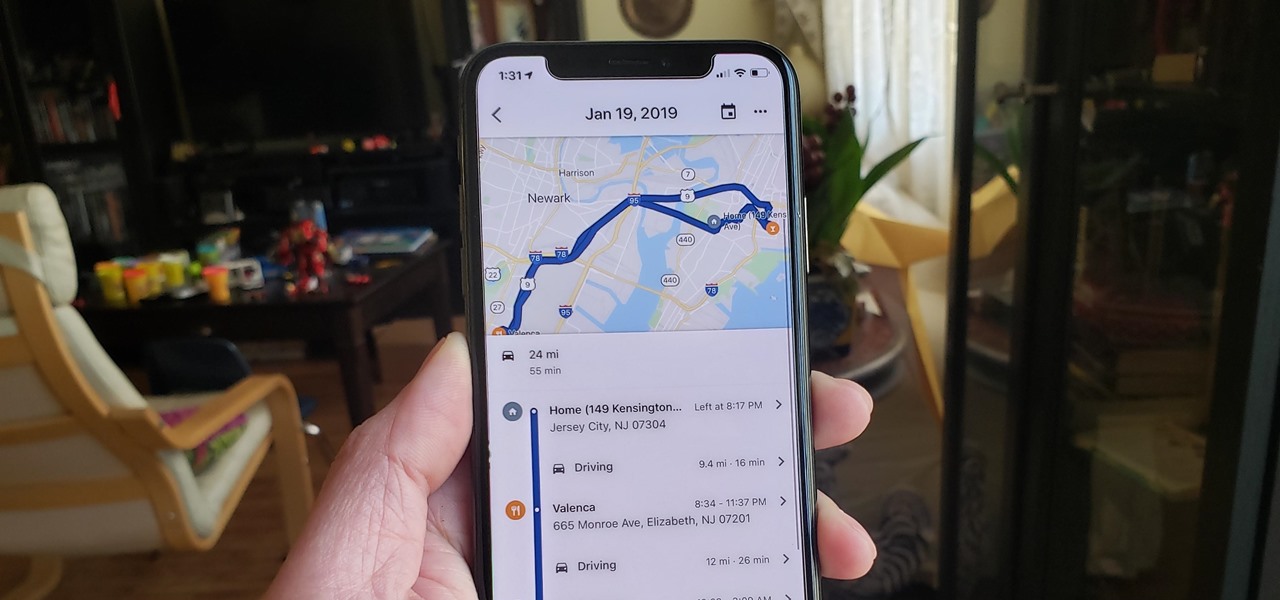
Tracking Mileage with Google Maps Timeline
Once you have enabled Maps Timeline Location History, it tracks your trips while running completely in the background, if you have your mobile data turned on. Moreover, Google Maps also records the date, time, location, and number of miles taken for each trip. Therefore, this data is crucial for your IRS-proof mileage log, which we’ll discuss later in this article.
Turn Your Google Maps Timeline into IRS-Proof Mileage Logs
The first and only solution on the market, exclusive to MileageWise! Follow the directions of this article to convert your mobile Timeline into a mileage log for your next mileage tax deduction.
Once you’re done exporting, it only takes a drag-and-drop to add your Google Takeout file with your trips in MileageWise’s Web Dashboard platform, opened in a browser from your desktop. After the process is done, you will have an accurate log of your trips for the chosen vehicle and month.
This step needs to be done as neither the trip list in Google Timeline nor the exported saved places from Google Maps are sufficient by themselves in the eyes of the IRS for a vehicle mileage tax deduction claim.
We’ve also created a help article that shows you step-by-step how to import your downloaded file into MileageWise’s mileage calculator software in order to get a 100% IRS-approved mileage log.
Is your Google Maps Timeline History missing?
No worries! If your Google Timeline is missing and you lost data, reconstruct your trips with MileageWise’s very own AI Wizard Mileage Log Generator!
With our AI-powered tool, you can recreate your past miles and fill in the gaps with ease while ensuring IRS compliance. Embrace the simplicity and accuracy of our solution and maximize your tax savings.
Benefits of using Google Maps Timeline as a mileage tracker
While the method mentioned above is great for fixing your mileage log retrospectively, it’s highly recommended that you start using a bulletproof mileage tracker app like MileageWise as soon as possible for your day-to-day mileage logging.
Why Choose a Dedicated Mileage Tracking App?
Automated Features: These apps offer automated expense reports and advanced integration with accounting software, streamlining your financial management process.
Advanced Reporting: Businesses benefit from comprehensive reporting capabilities, including approval workflows and detailed mileage summaries, which are crucial for accurate record-keeping and auditing.
Multi-Vehicle Tracking: If you’re tracking mileage for multiple vehicles or drivers, a dedicated app simplifies the process with organized logs and centralized data management.
Besides that, enabling Location History in your Google Maps app makes a powerful mileage log backup by Google just in case.
On top of these, having a mileage app or software means that you don’t need to worry about having a Google Maps mileage tracker as MileageWise does it all for you.
When to Use MileageWise?
- For straightforward mileage tracking.
- For employees needing to track and report trips manually.
Switch to a dedicated app to ensure you’re equipped with all the tools necessary for efficient and accurate mileage tracking, saving you time and ensuring peace of mind.
Try MileageWise for free for 14 days. No credit card required!
AI Logs & Google Timeline Import
| MileageWise | Other Mileage Tracker Apps | Other GPS Based Trackers | Excel | Tax Professional | |
| Mobile App for Ongoing Tracking | |||||
| Web Dashboard to Manage Trips | |||||
| Imports Trips and Locations from Google Timeline | |||||
| Lifetime Deals Available | |||||
| Average Reported Business Mileage Deduction | $12,000 | $710-$8500 | $400-$5,700 | $200-$2,000 | |
| Average Time Creating Retrospective Mileage Log (Yearly) | 7 minutes | 180 minutes | 180 minutes | 180 minutes | N/A |
| AI Wizard Mileage Log Generator for Retroactive Mileage Recovery | |||||
| Produces IRS-Proof Mileage Logs | |||||
| Free Phone Support with Live Agent | |||||
| Mileage Log Preparation Service | |||||
| Data Accessible in the Cloud |
Frequently Asked Questions about Google Maps Timeline
How do I access my timeline data?" / "How to check my Location History?
- Open the Maps App
- Tap your profile picture or Your Google Timeline
- Select a place from Timeline
- Tap Details
- Scroll until you find Timeline. Next to this icon, you can find information about the last time you visited.
What can I see on my Maps Timeline history? Can I see where I have been on Google Maps?
In your Google Timeline history, you can see the places you’ve visited with dates included, as well as the routes you may have taken between those locations.
Does Google track my location?
Yes, Google can track your location if you have location services enabled on your device. This feature is used to provide personalized services, such as traffic updates, nearby places, and more accurate search results. You can manage and review your location history through your Google Account settings and can turn off location tracking if you choose.
How can Google get my location information?
It can use real-time signals, such as your IP addresses or your devices. Turn on location access on your device and log in to your Google account. Google will have access to your locations to store them in your Timeline.
How do I track a phone in Google Maps?
To track a phone using Maps, ensure the device shares its location with you through Google’s ‘Location sharing’ feature.
How can I save a location or address in Google Maps?
To save a location in Maps, search for the location or pin it on the map, then click or tap on the location’s name or address at the bottom of the screen and choose “Save” or “Add to favorites”.
How accurate is the data shown on my Timeline history?
Because of its access to our mobile, Google’s chronology is incredibly precise. We know the precise location where we are traveling since it has always happened on our cell phone through GPS and added to the interaction we have with the many WiFi antennas and telephone antennas around us.
How do I download my routes and trips?
To download a Maps route, use the ‘Share’ or ‘Export’ options available in the directions feature.
How do I track the distances of my trips in Google Maps?
To track distance, start by entering your start and destination points into the Directions feature. Google Maps will calculate the distance and provide route options. For continuous distance tracking or more complex route planning, consider using the Measure Distance tool available in the right-click menu on the desktop version of Google Maps.
Can my Timeline history be changed/updated manually if needed?
If a place or a route is wrong on Timeline, you can edit the location and when you were there. On your computer, go to Timeline. Choose the correct place or search for a place in the search box. To edit when you were there, click the time.
How do I sign out of Google Maps?
To sign out of Maps on a device, go to the menu, select your account avatar or initials, and click on “Sign out” or “Switch account”.
Should I turn off Google location history? How do I turn off location history?
Do not turn off your location history if you would like to rely on it for mileage logging and if you want to be able to review your visited locations in general.
To turn off location history on a device using Google services, go to your Google Account settings, navigate to the “Data & personalization” tab, and find the “Location History” section. Here, you can switch off the feature for your entire account or manage settings for individual devices. This will stop Google from saving your location markers to your location history.
What are some of the uses for Google Timeline that people have come up with so far?
Besides being used as a mileage logging method and a mileage log backup, you may utilize Google Maps Timeline as:
- a travel diary,
- a reminder of what places you’ve visited,
- quick access to your recent locations & trips
- your Google Maps search history,
- a source of email updates highlighting recently visited places
Can Google Maps track mileage?
Yes, Google Maps can track your trips using the Timeline feature, which records locations and routes based on your location history. However, Google Maps does not have a built-in mileage tracker specifically designed for logging mileage for business purposes or tax deductions. For precise mileage tracking, you would typically need to use specialized apps that can integrate with Google Maps to ensure accuracy and compliance with tax regulations.
Can I use Mileage Tracker Google Sheets?
While some Youtube videos deal with the subject, please note that they usually encourage you to build simple mileage trackers in Google Sheets that will require your manual input after each trip, or each day. If you have access to your Google Maps data, we highly recommend that you don’t waste your time trying to stay on top of your mileage log by manually updating it daily, but take advantage of the easier and more accurate option.
Can I use my fleet's Google Timeline records to create company mileage logs retrospectively?
Sure, just follow the steps described above and you’ll be able to take advantage of the records Google automatically recorded in your employees’ vehicles. But make sure that you use MileageWise to turn those records into proper mileage logs.
If you get stuck, you can always contact us and avail of MileageWise’s tax preparation service called Mileage Log Tax Preparation Service which guarantees that our experts review and recover past trips accurately and create an IRS-Proof log out of them.
How many retrospective years am I allowed to recover from my Google Timeline records?
You actually have 3 years to file a tax return and claim mileage reimbursement so if you haven’t done so yet, you should definitely dig into your Google Timeline records!
As you can see, mileage logging with Maps is pretty easy, and with MileageWise it can also be converted into a 100% IRS-approved mileage log.
Enable your Location History as a mileage log backup, but be sure to get your day-to-day mileage logging game straight with an automatic mileage tracker app like MileageWise – available on both Google Play Store and Apple’s App Store.


