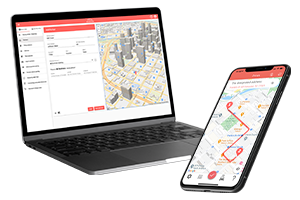What do you want to find out?
Search by name
Adding a new Filling station
In List view, select Add from the right-click menu.
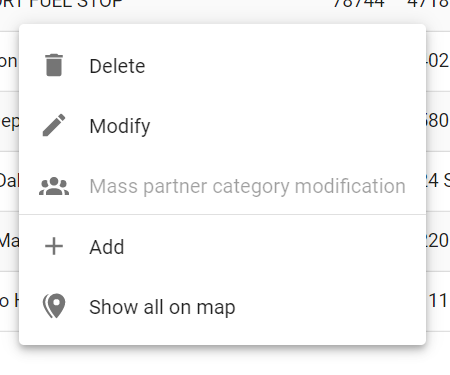
Or, click the menu at the bottom right and select Add:
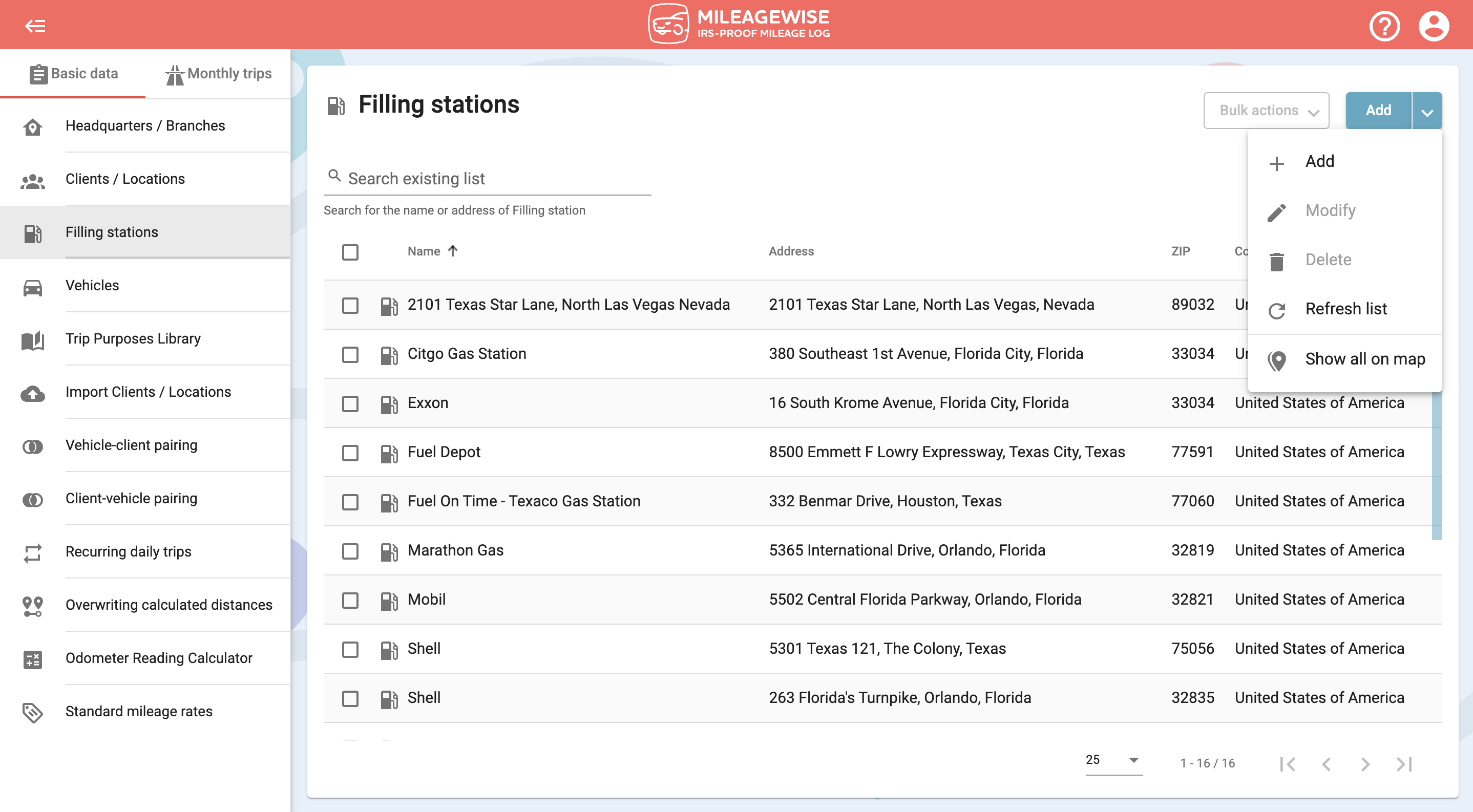
In the next window, type the name of the Filling station in the search field. Then click the magnifying glass icon or press Enter:
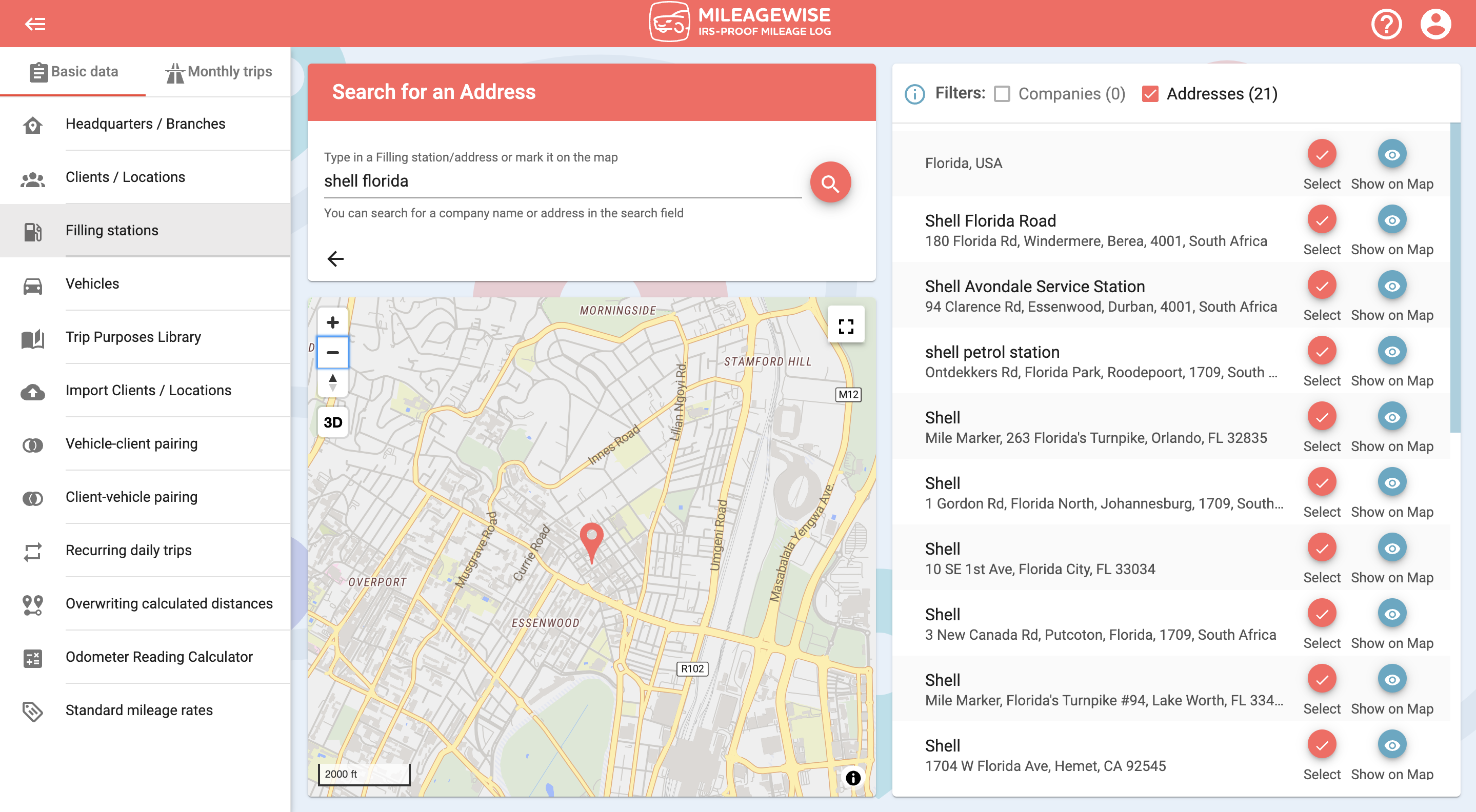
You can narrow your search results by turning off filters. You can see the client’s branches or choose to list the results by the address only.
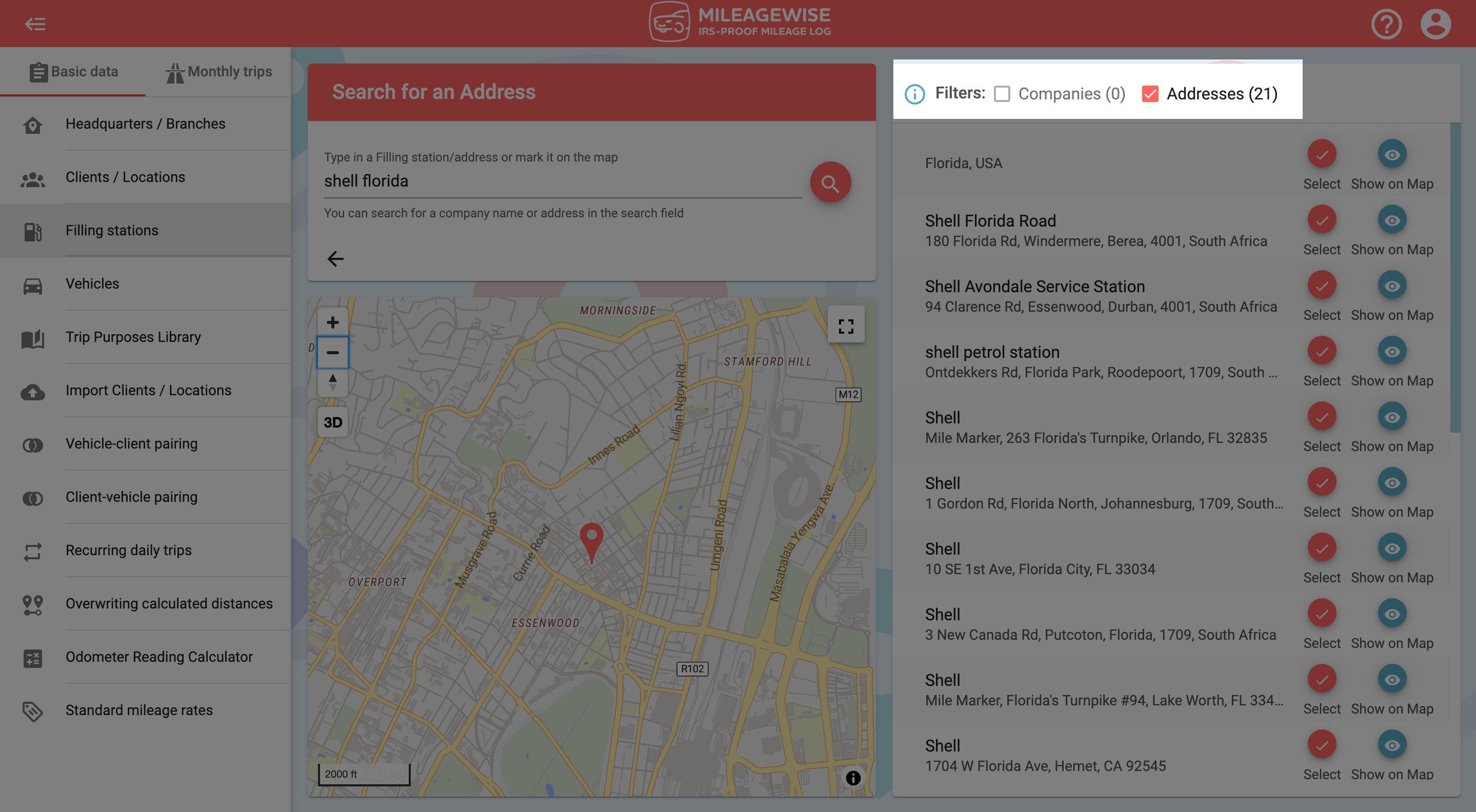
You can see the address on the map by clicking on the 

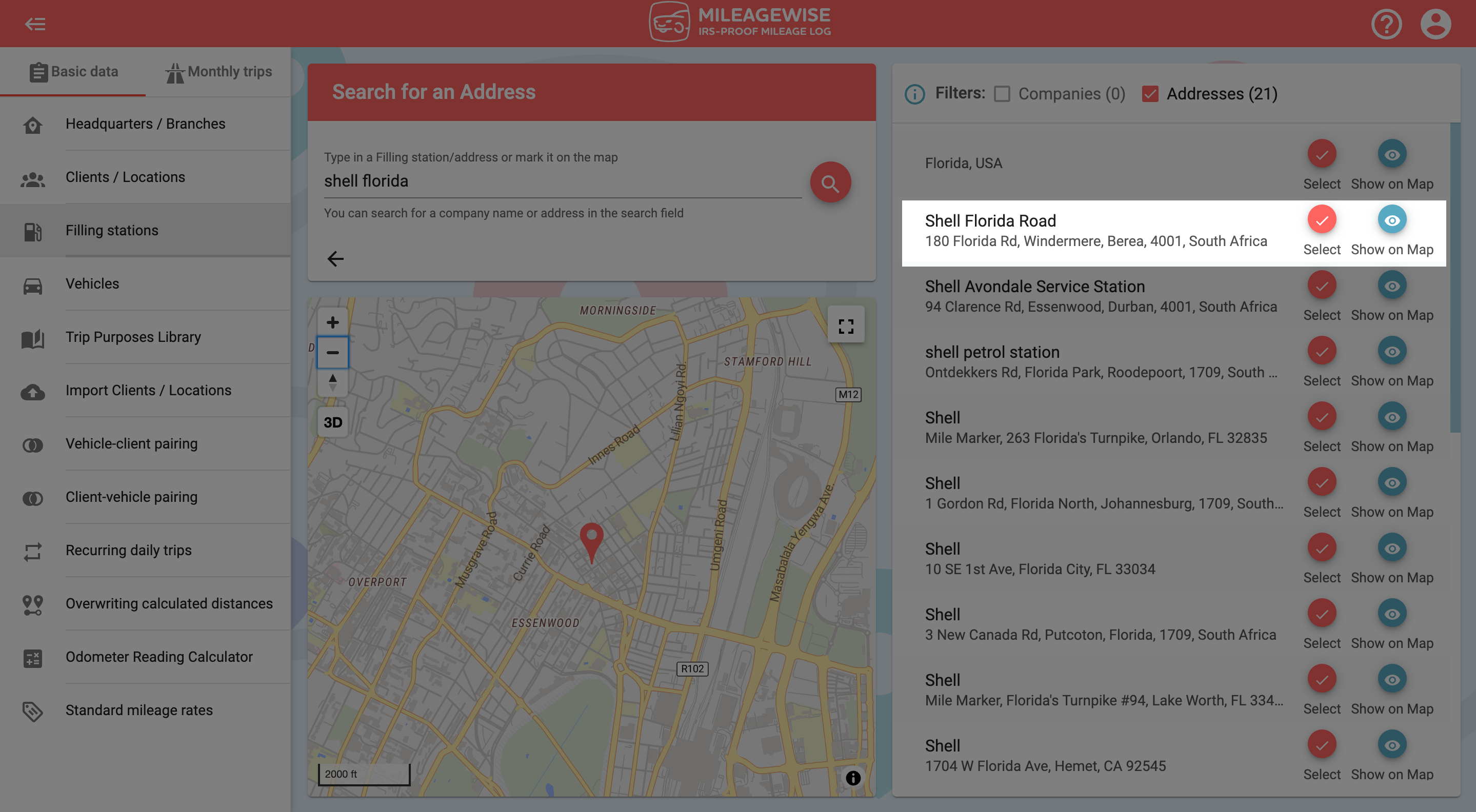
On the next page, the data will be filled in, you just have to click the Save button!
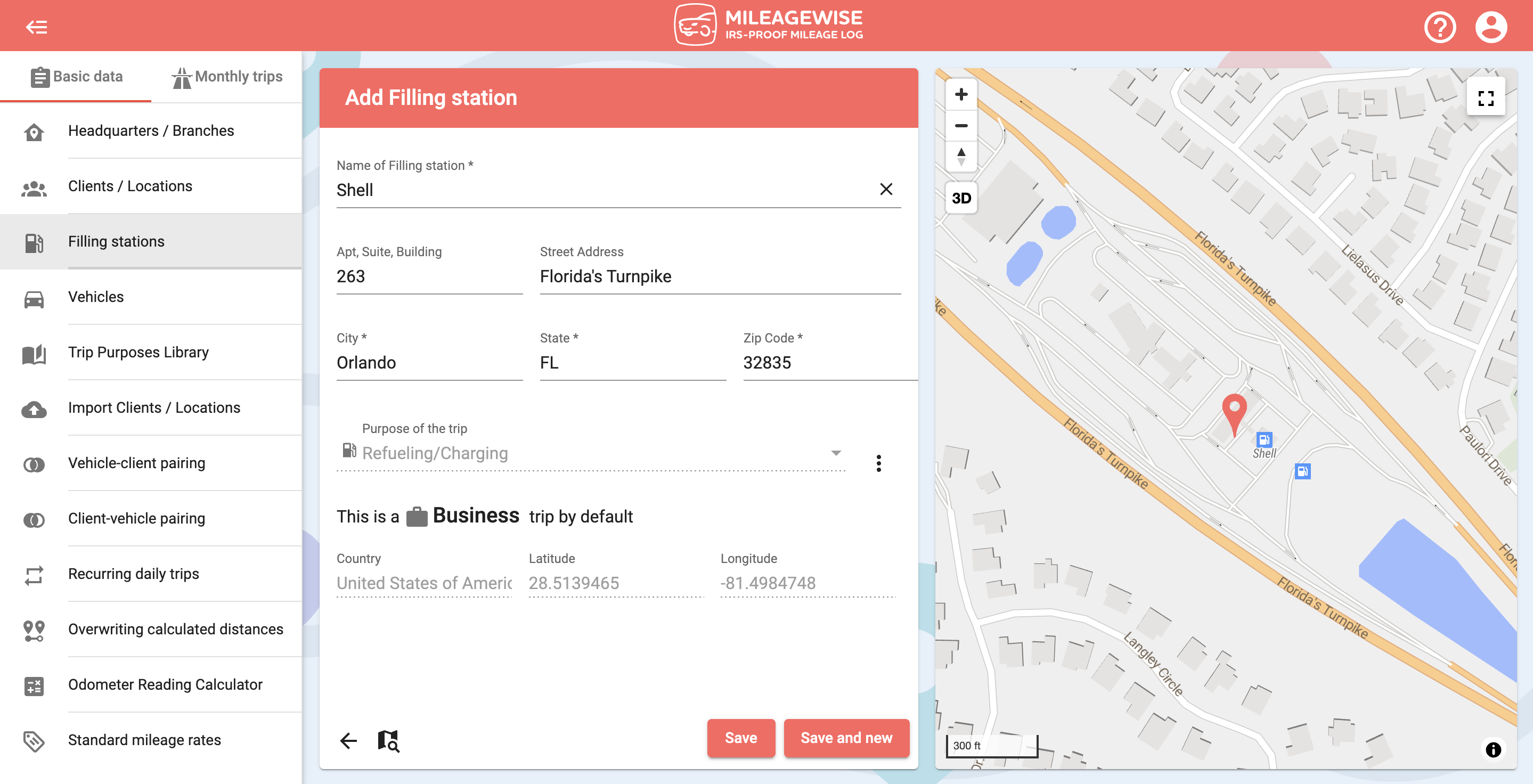
If you would like to add more Filling stations now, click Save and new.
You can search for a Filling station on the map and by address.