What do you want to find out?
In the List view, right-click and select Add.
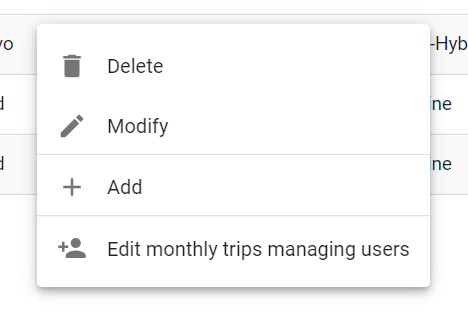
Or click Add in the top right corner.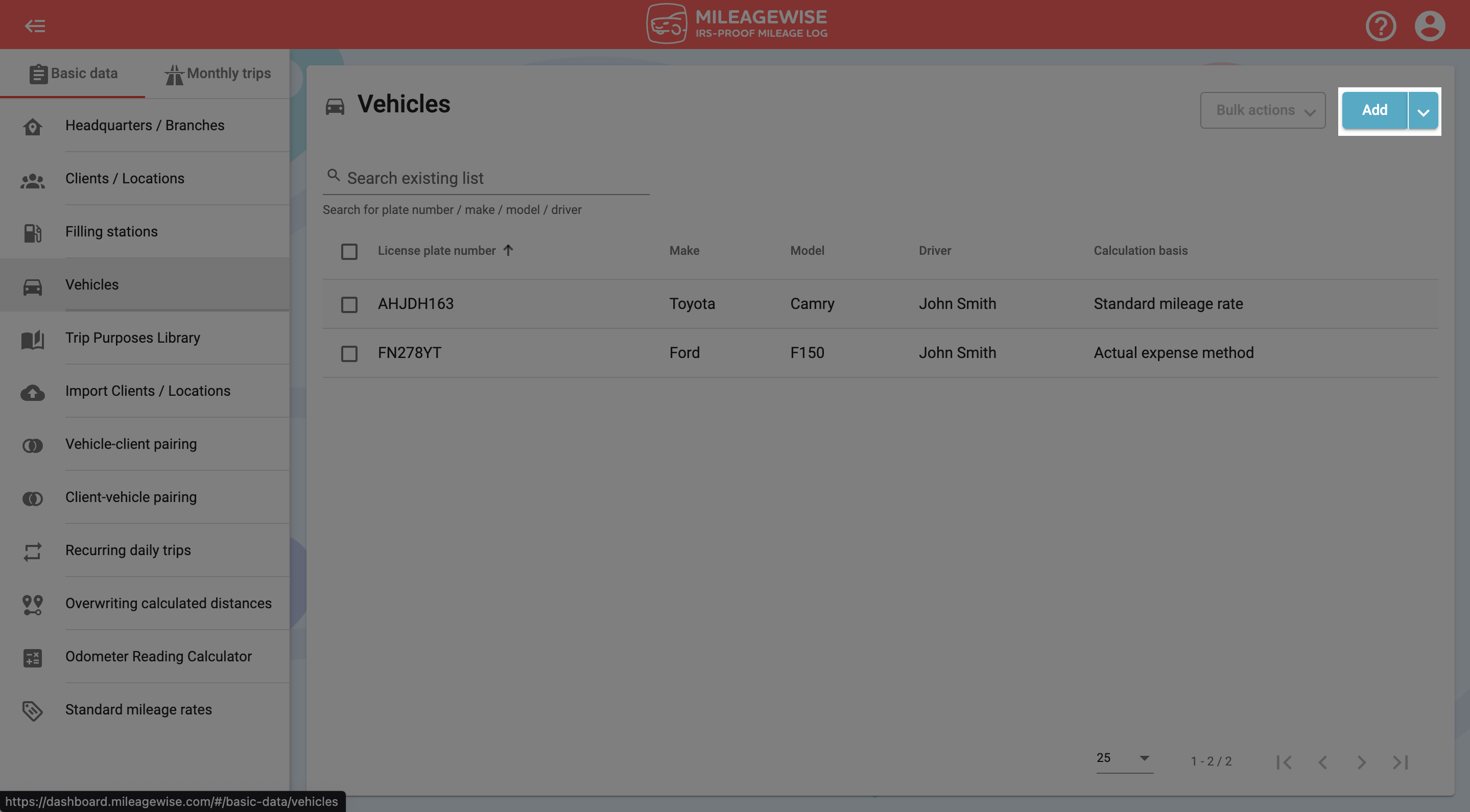
Vehicle details
Enter the name of the driver, the license plate number, and specify the make, model of the vehicle, and choose or add the Owner / Lessee!
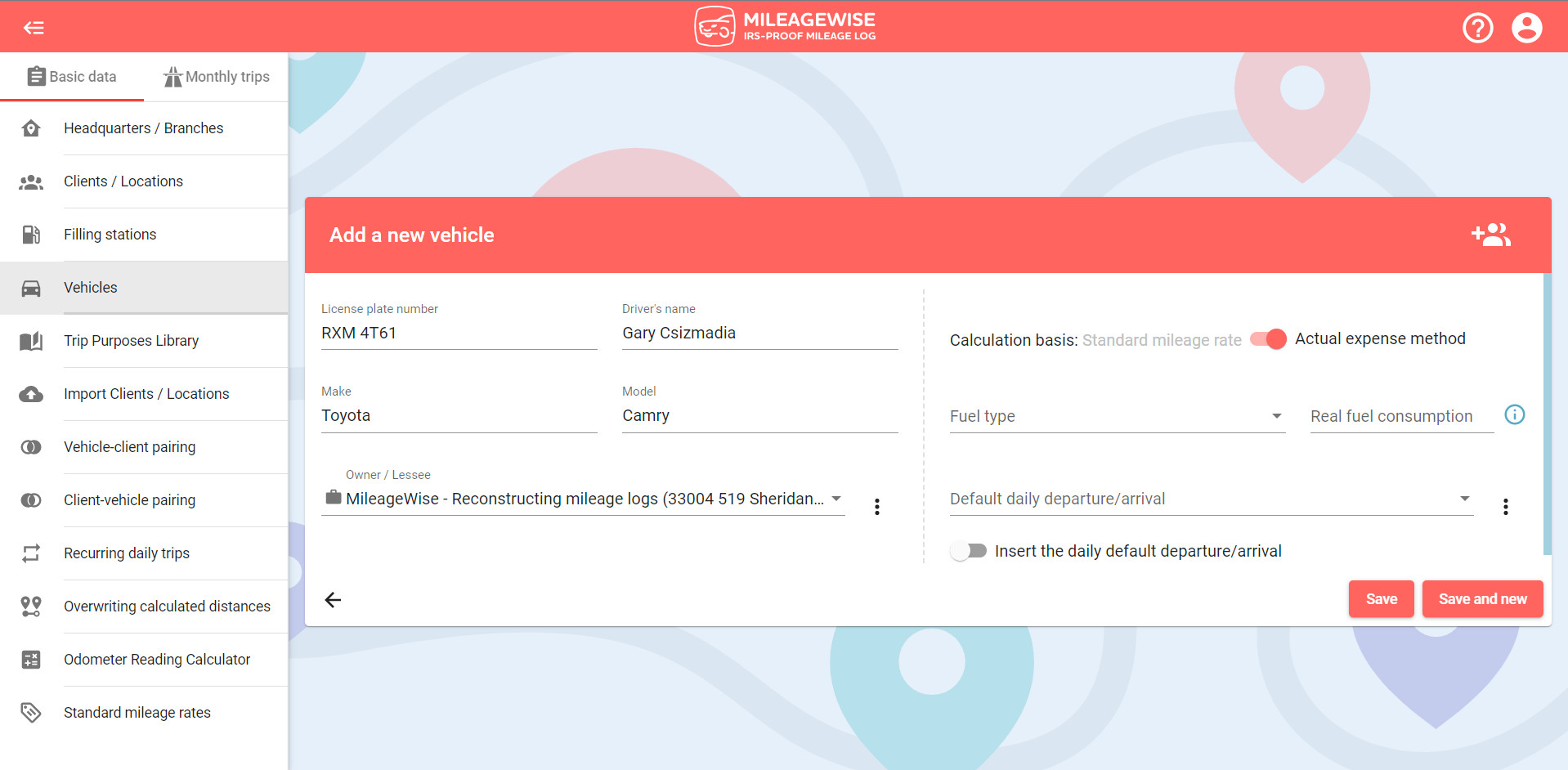
Fuel details – Not necessary when using the Standard Mileage Rate
Select the appropriate fuel type from the drop-down menu.
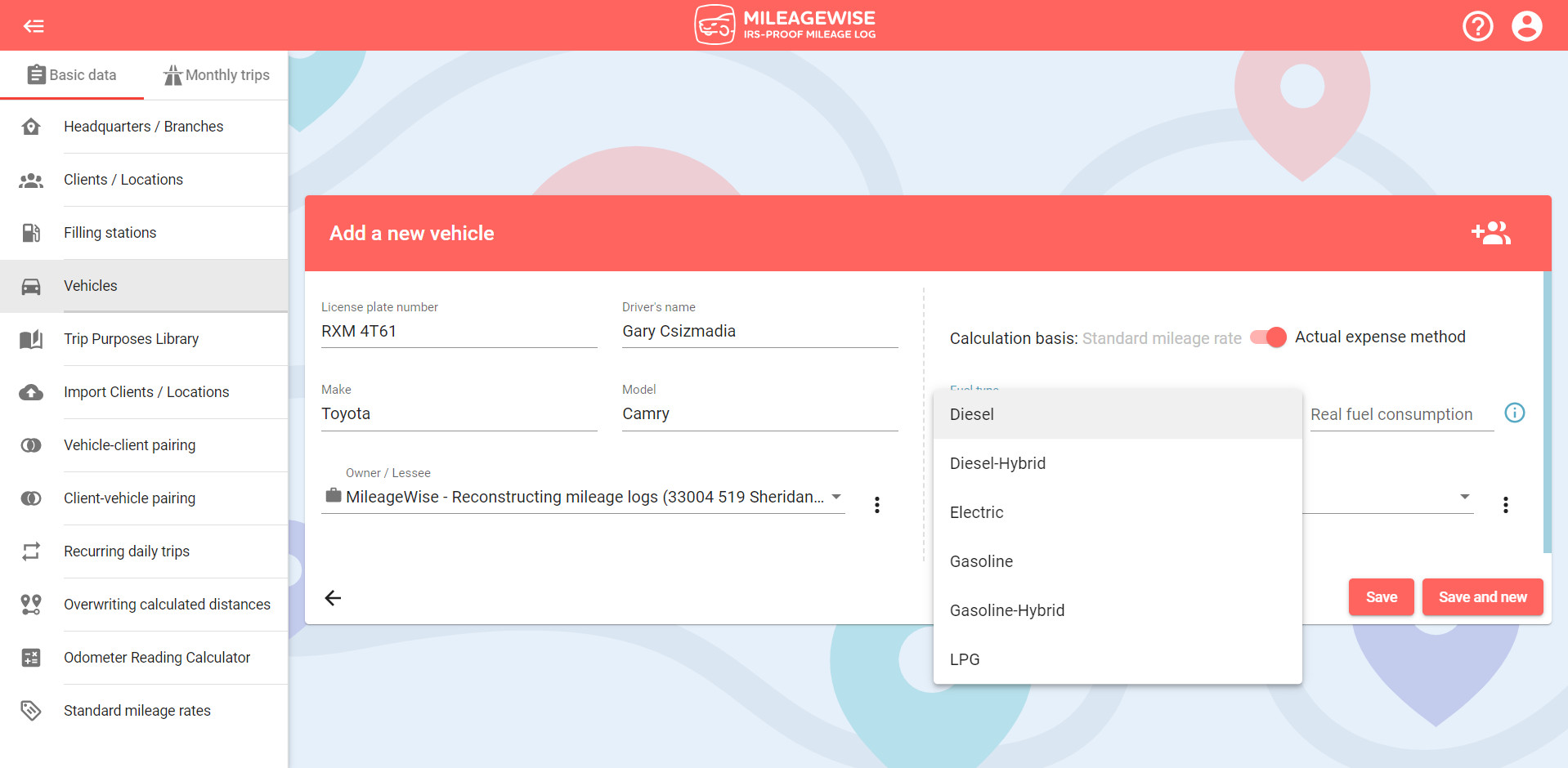
You have the choice no to include the Real fuel consumption of your vehicle in case you don’t have that information. However, you might consider entering this data as the software uses it to estimate the maximum mile range you can drive with a full tank! (MPG or gal/100 mi)
By Real fuel consumption, the software refers to real-life fuel consumption, as the average MPG provided by the vehicle manufacturer sometimes varies. If you don’t know or you don’t want to use the actual fuel consumption, because it also varies, you can always use the MPG rate provided by your car’s manufacturer. You can find the MPG information on the internet, on the sticker on your car, or in your Car Owner’s Manual.
When you set up the AI Wizard feature, which is the feature that will help you finalize your mileage logs based on a few parameters, it uses this information to determine how many miles you can go with one full tank. So by giving the software this information, you ensure that a realistic amount of trips and miles will be included in your mileage logs.
When you set the Real fuel consumption, you can estimate your actual fuel consumption, as slight differences do not matter that much. Just make sure it is a realistic number based on the size of your tank.
Later on, when you record a new Refueling / Charging a pop-up message in the upper-right corner of the Web Dashboard will inform you about the option to enter the Real fuel consumption of your vehicle.
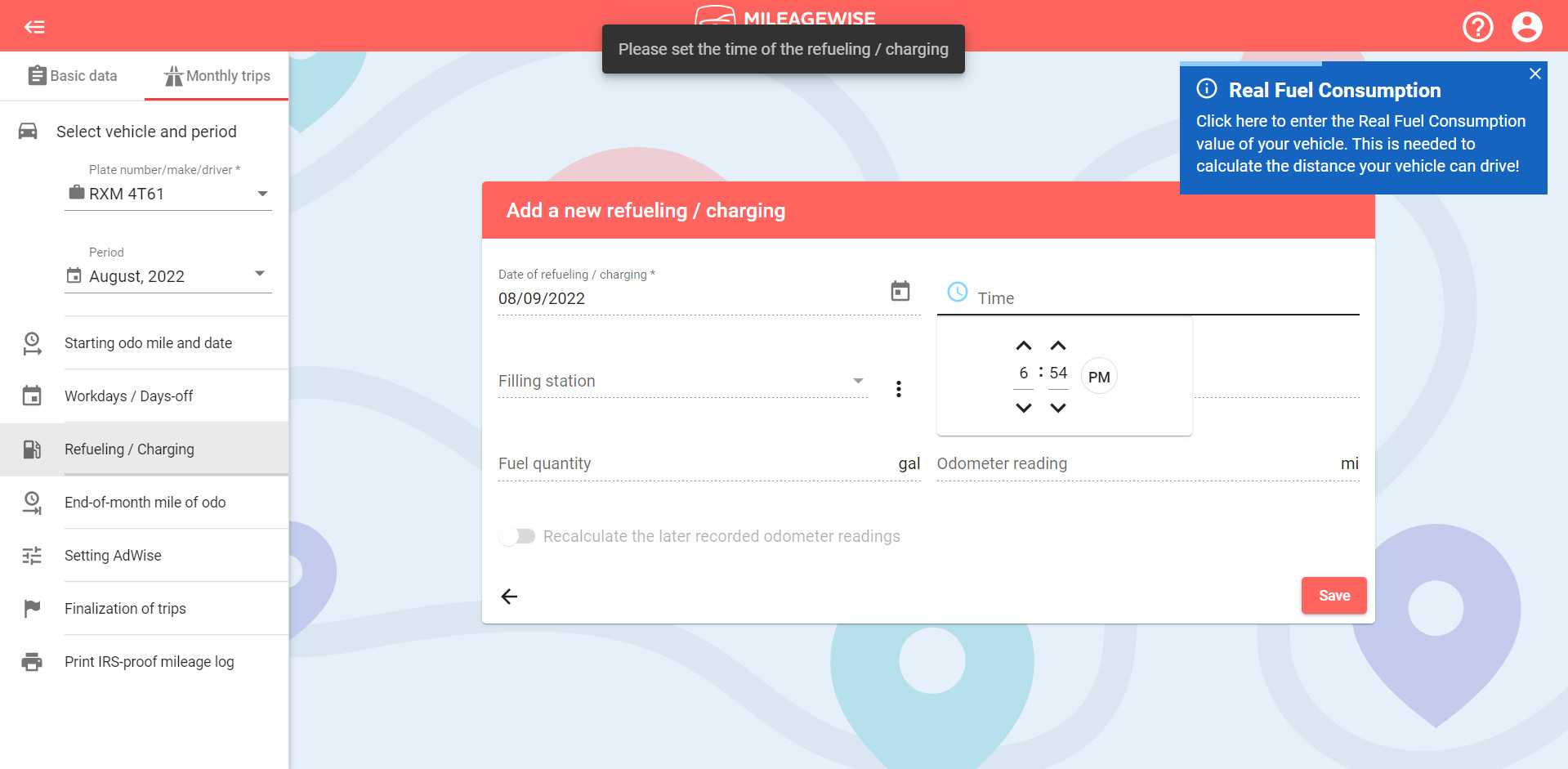
You can choose not to enter your Real fuel consumption or by clicking on the pop-up message you can enter the Real fuel consumption of your vehicle.
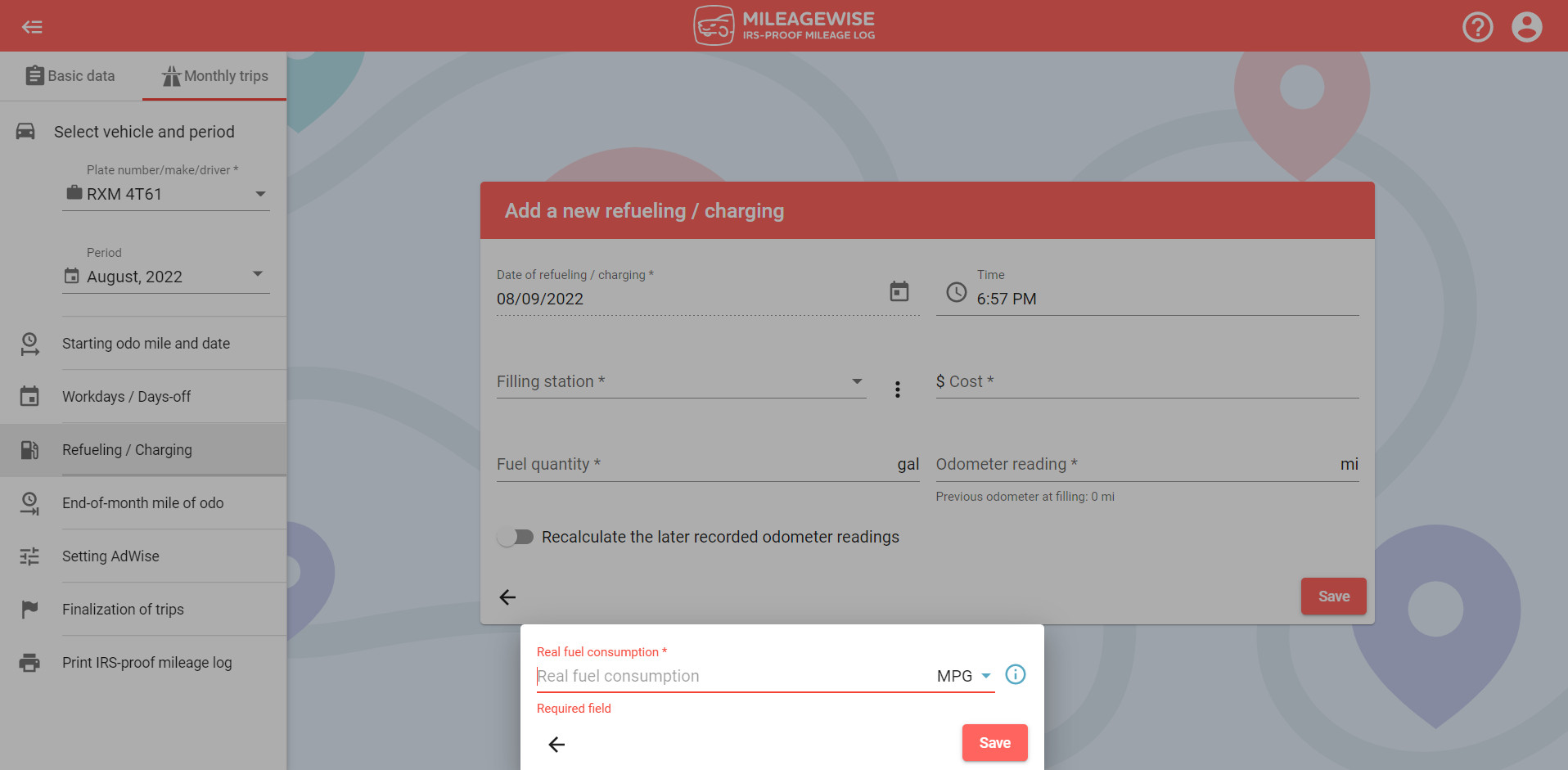
Please choose a calculation basis for your vehicle. You can choose between the standard mileage rate and the actual expense method. More on the differences between the two in this article.
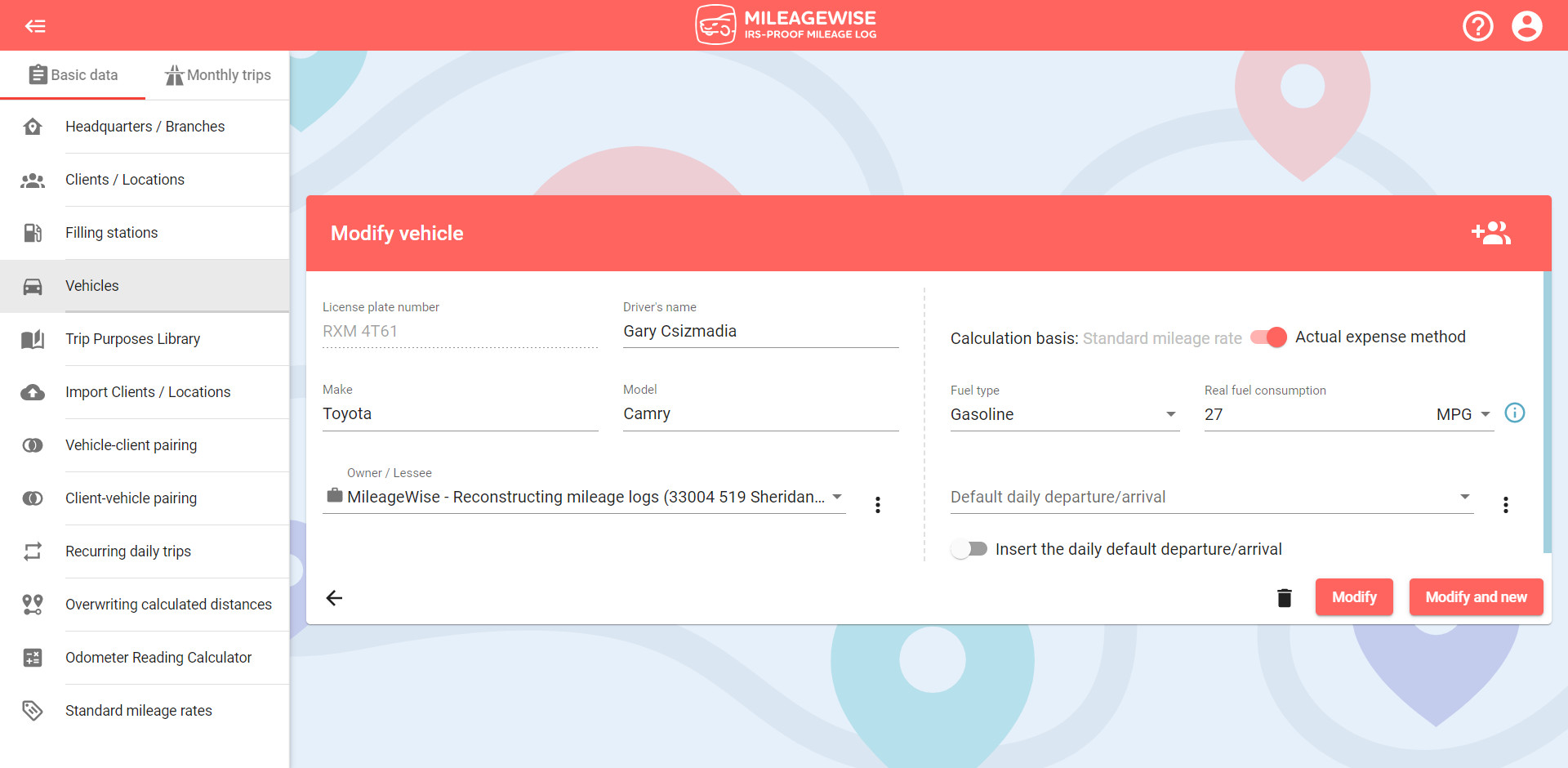
Default daily departure / arrival
In the Default daily departure / arrival field enter the address where your vehicle departs from and returns to each day. (In most cases this would be your home or your main place of business)
NOTE: You can choose to use the default daily departure/arrival point in your mileage logs. If it’s turned on, your first and last trips for each day will automatically be added in, so you’ll only need to log your trips in between.
After you have filled in all the details, click Save.
If you would like to add more vehicles now, click Save and New and open a new vehicle registering window as described above!
You can use the MileageWise web dashboard and app with multiple users. As part of user management, you can set which users can work with which vehicle.
If you want to set the users who are authorized to manage the monthly trips of the given vehicle, read the description of the setting!


