What do you want to find out?
Got an Android Device? Continue here: How to Import Trips from Google Maps Timeline on Android
Important Update About Google Maps Timeline (2025)
Google changed how Timeline data is stored. Your Timeline is no longer automatically saved to your Google Account — it now lives on your device, unless you manually enable the Timeline Backup feature in Google Maps.
This means past trips may not appear on a new phone unless the backup was turned on and restored.
If your Timeline looks incomplete or missing, please read our full guide below to understand how Google’s new system works and how to protect your data going forward.
Google Maps Timeline Changed in 2025 — Here’s What You Need to Know
Watch Our Full Tutorial Here:
Table of Contents
A lot of people treat Google Maps as a free mileage tracker app because of its Timeline feature. But it gets tricky when tax season comes around and you need to turn those trips into a proper mileage log. That’s where MileageWise’s unique Google Maps integration feature steps in to help. Here’s what to do to convert your Timeline data into IRS-compliant mileage logs:
Export Google Maps Timeline from Your iOS Device: Step-by-Step
- Open the Google Maps App: Locate and open the Google Maps app on your iPhone.
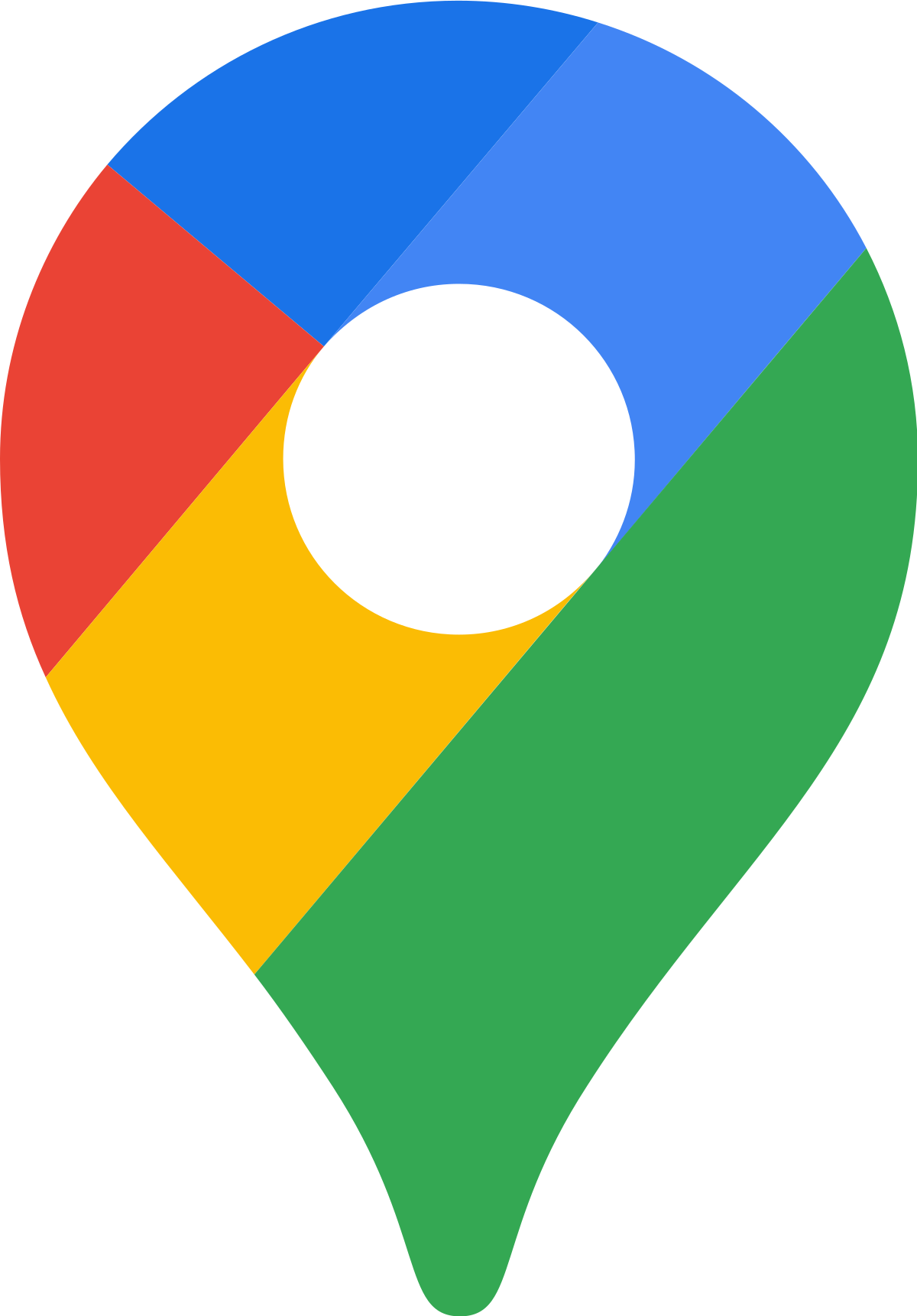
- Tap Your Account Icon: In the top-right corner of the screen, tap your account/profile icon.
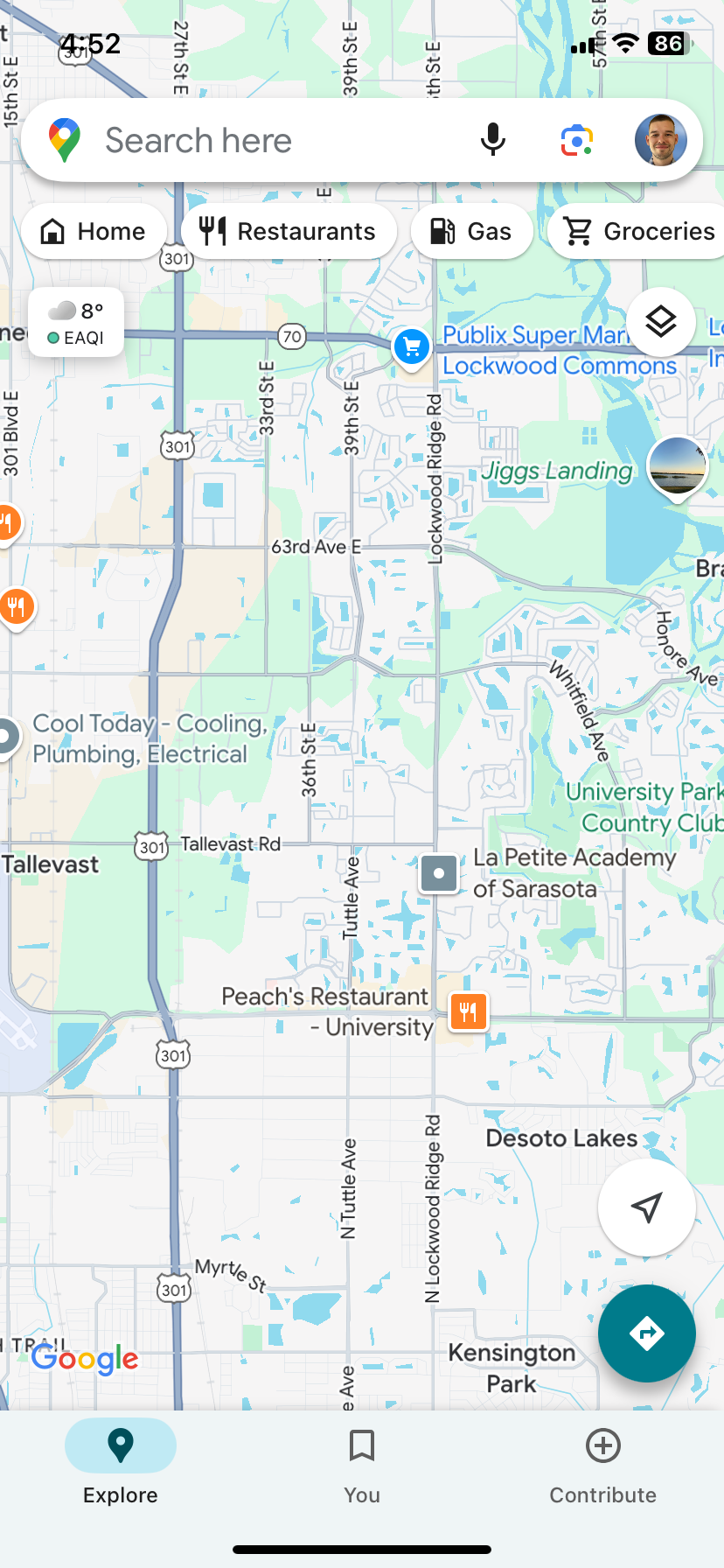
- Access Your Timeline: From the dropdown menu, select “Your timeline.”
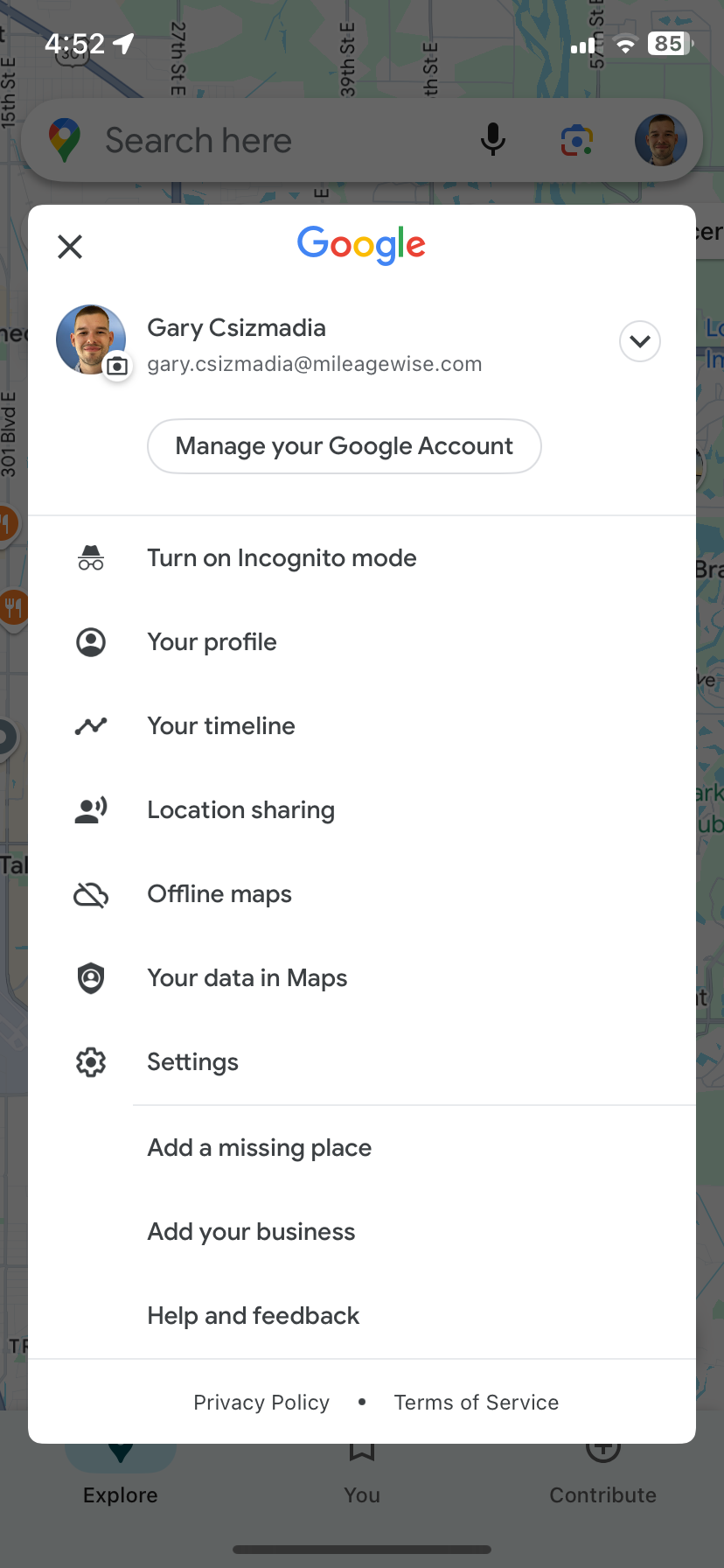
- Open Location Settings: Tap the hamburger menu (three dots) in the top-right corner.
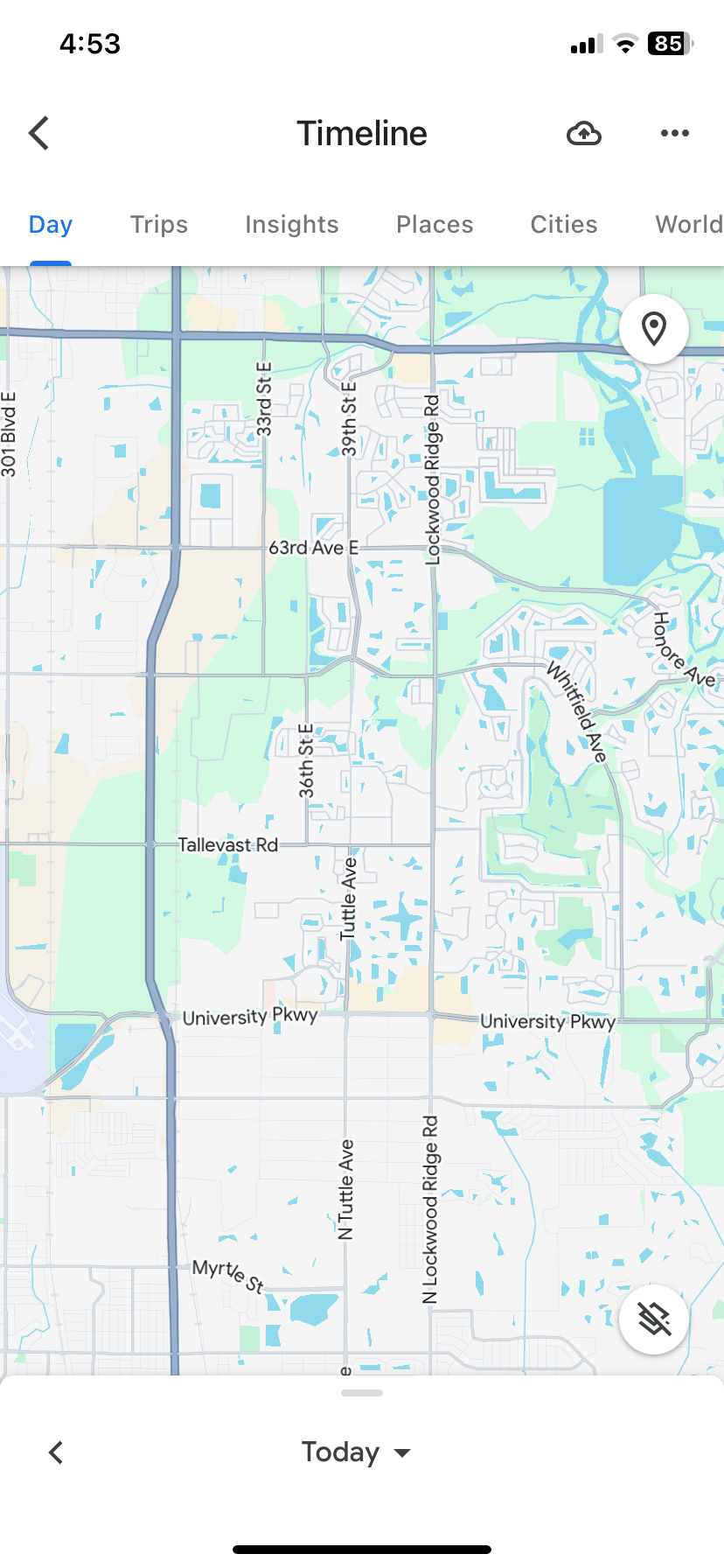
- Select Export Option: Choose “Location and privacy settings” and tap “Export Timeline data.”
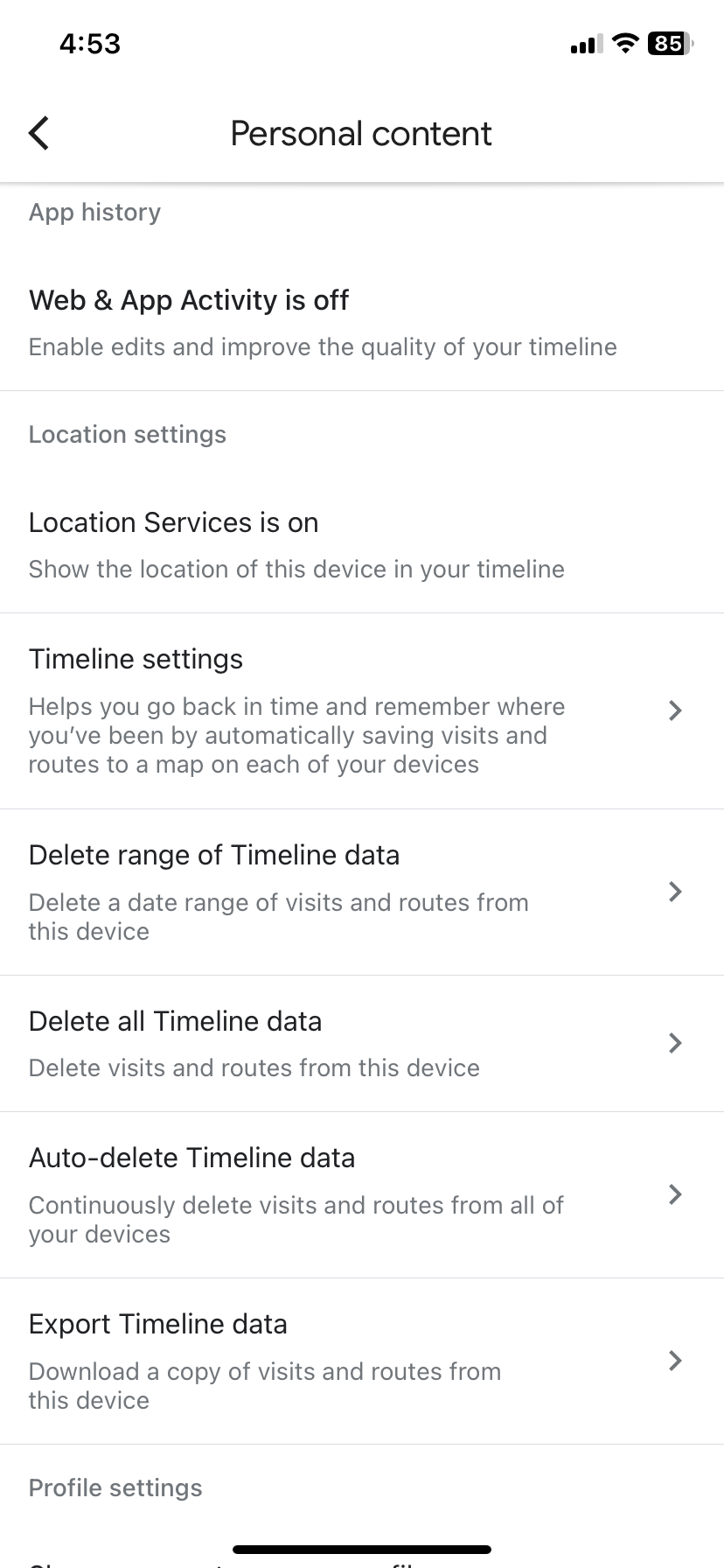
- Follow Prompts: Proceed through the export prompts, and save the file to your phone’s storage or share it to cloud storage.
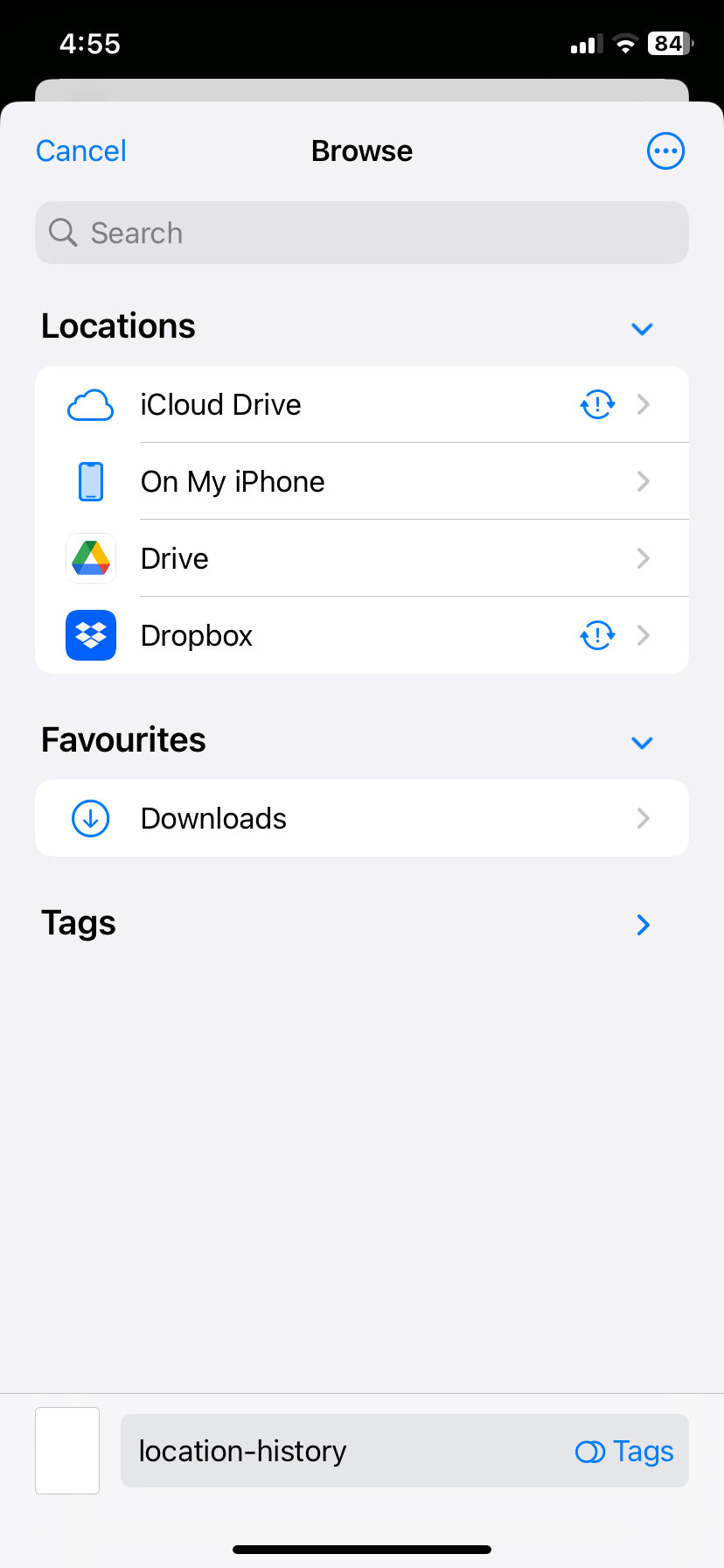
Getting the File to Your Computer
To transfer the downloaded Google Maps Timeline file to your computer, you can use these common iOS sharing options:
- AirDrop: Quickly transfer the file wirelessly to your Mac or another Apple device.
- Email: Attach the file and email it to yourself. (Note: Larger files may exceed email limits.)
- iCloud Drive: Save the file to iCloud Drive and access it on your computer.
- Other Cloud Storage Options: Upload the file to services like Google Drive or Dropbox.
Importing the File into MileageWise
- Log In: Access the MileageWise Web Dashboard.
- Navigate to the Trips Tab: Go to the Monthly Trips menu → Trips tab.
- Click “Import Trips”: Find the red “Import trips” button in the upper-right corner of the screen.
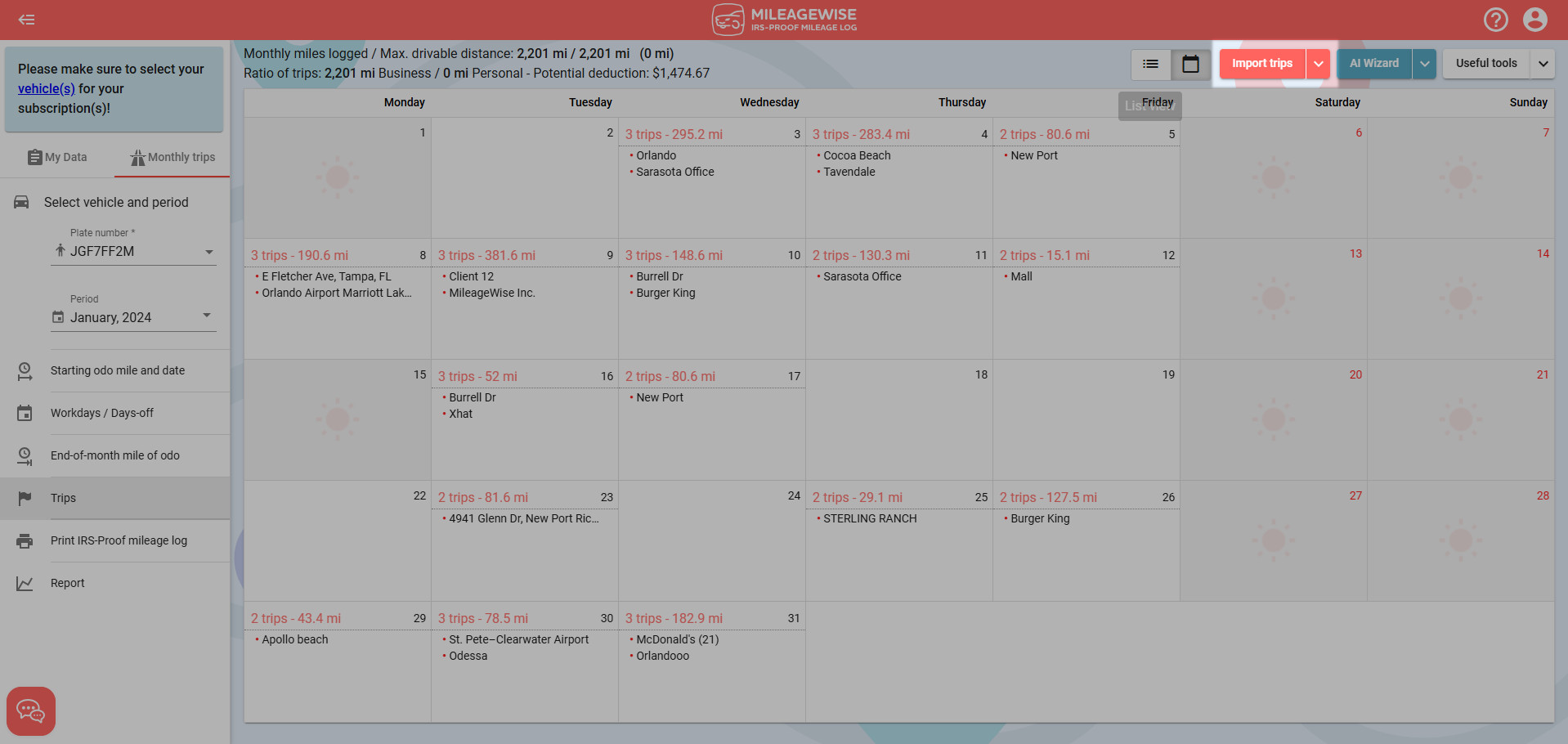
- Select “Mobile Device Timeline Import”: Choose the appropriate import type for mobile device data.
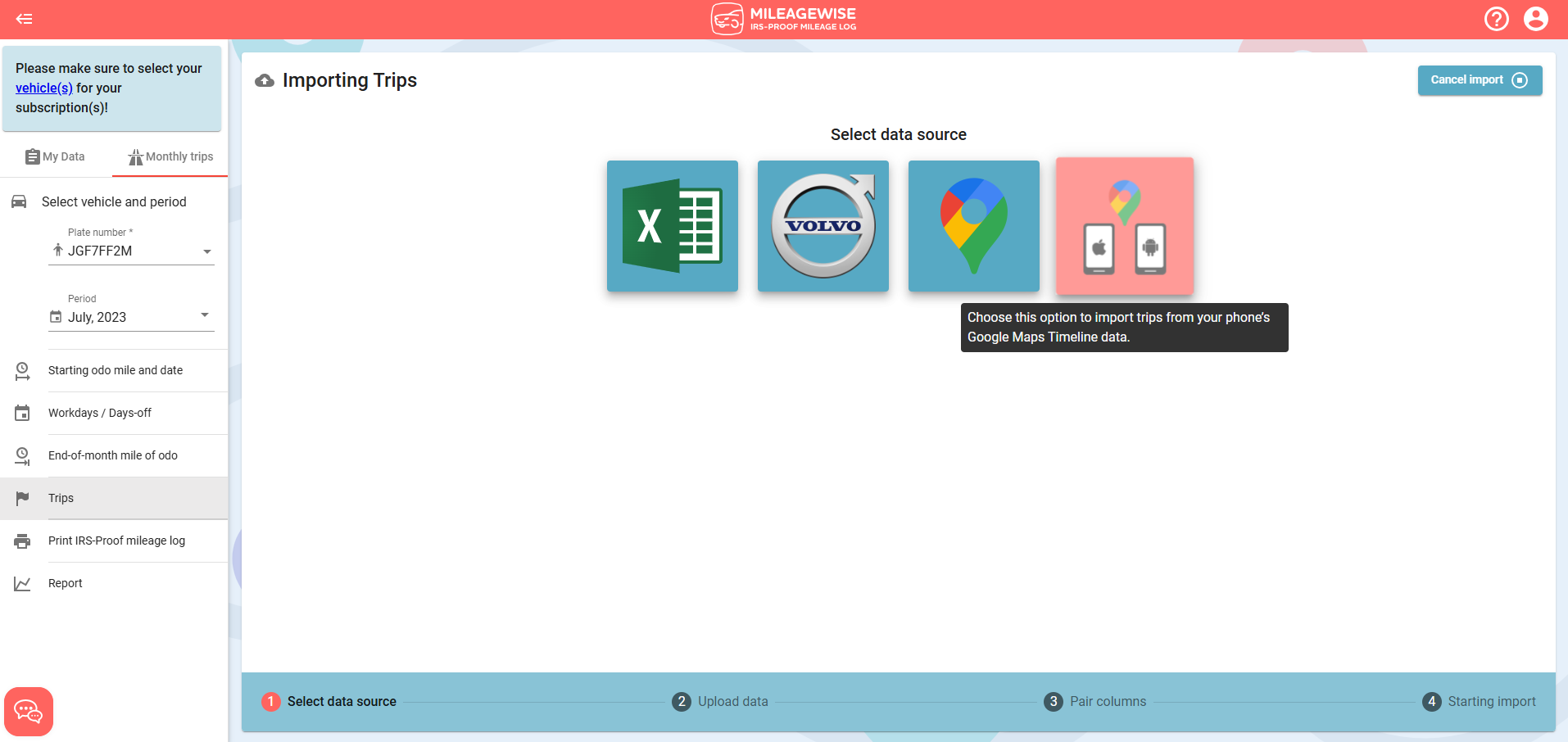
- Set the Period: Use the Period Selector near the top-left to select the desired year and month, and then click the red “Next step” button to continue.
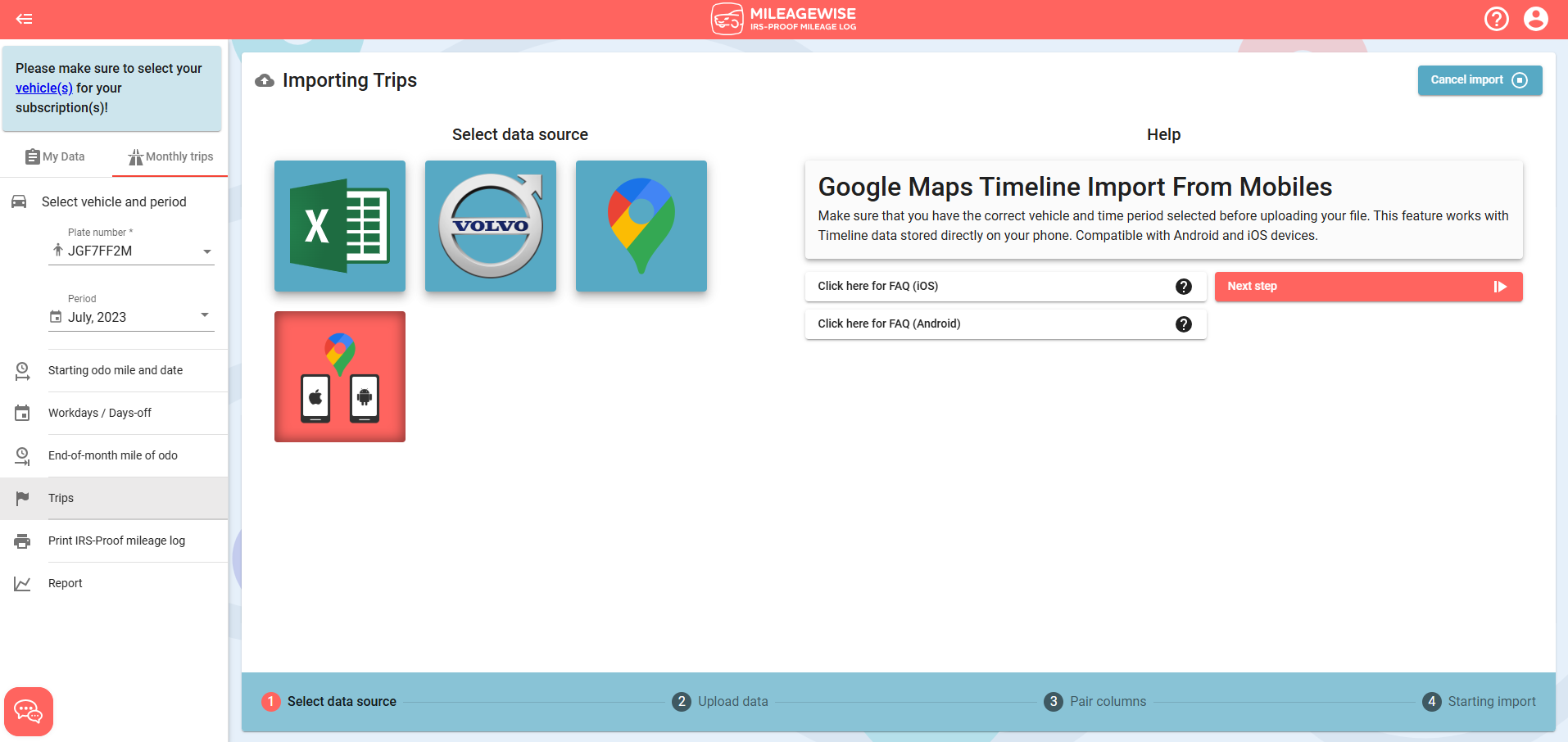
- Upload the File:
- Drag and drop your file into the upload area, or
- Click to browse and select the file from your computer.
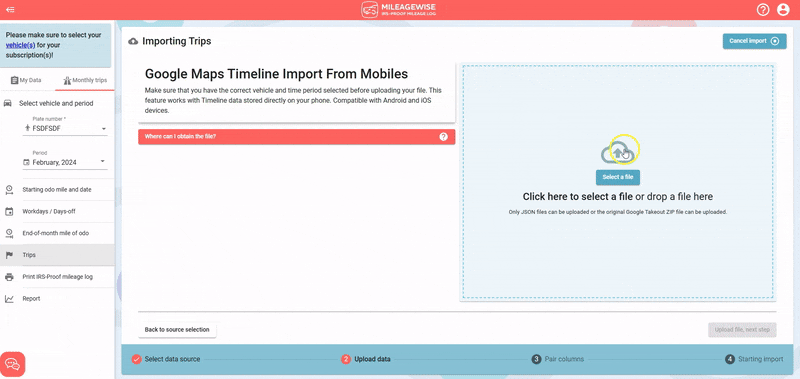
- Start the Import: Click the red “Upload file, next step” button to begin importing your trips.
The import process may take 10-15 minutes, you will be notified via email. You can keep working within the system in the meantime.
Once the import process is finished, you can view your Google driving history for the month in a list. You may start the next monthly import and keep going one month at a time.
TIP: Finalize the previous month’s mileage log while the following monthly import is in progress.
Try MileageWise for free for 14 days. No credit card required!
AI Logs & Google Timeline Import
FAQ
Do I need a new export for each month?
No. Export your Google Maps Timeline once from your iPhone. In MileageWise, select the month you want to import, then upload the same exported file. Repeat the upload for each month.
What if my export file is too large to email?
Use AirDrop, iCloud Drive, Google Drive, or Dropbox instead of email to move the file to your computer—these handle large files reliably.
How long does the import take?
Typically 10–15 minutes. You’ll get an email notification when it’s done, and you can keep working in MileageWise while the import runs.


