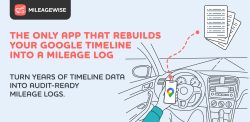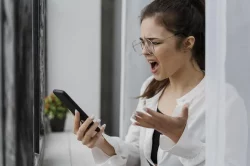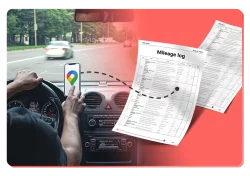Home » Google Maps Mileage Tracker
Last Updated: October 29, 2025
If you’re an active user of Google Maps Timeline you likely already know how convenient it is to have your drives recorded. Many drivers and self-employed professionals rely on it for tax deductions or business reimbursements. But here’s the catch: while Google Maps logs your trips, it doesn’t build a full mileage log for you. That’s where MileageWise steps in, providing a true Google Maps Mileage Tracker by automating the process so you get an IRS-ready log in minutes.
Table of Contents
What’s Google Timeline and What Is It Good For?
Google’s Timeline is a built-in tool that taps into your Location History. When you enable it, it records your routes, stops, and timestamps. These details form your travel footprint. Many people use it to reminisce about past trips, review their driving efficiency or even use it as a mileage tracker.
Why Google Maps Holds Valuable Mileage Data
If you’re a gig driver, real-estate agent, contractor or anyone who spends time driving for work, the Timeline feature becomes extremely useful. Using it, you can track mileage with Google Maps indirectly—because your travels already exist in the background.
However, the raw data doesn’t come wrapped up in a tidy format. It needs to be summarized, organized, and aligned with tax rules. Google Maps on its own won’t automatically format that for you.
The Limitation: Google Maps Isn’t a Complete Mileage Tracker
While Google Maps is great at capturing your travel footprint, it falls short in several key mileage-tracking areas:
- It doesn’t separate business vs. personal trips. This is important because personal miles are not deductible.
- It does not record odometer readings, which the Internal Revenue Service (IRS) may expect.
- It cannot provide IRS-compliant mileage reports or summaries you can hand over.
On top of that, exporting and organizing all that raw data manually is time-consuming and error-prone. If you’re relying solely on it for a yearly mileage log for tax season, you’ll likely end up spending more time than you wanted.
The Solution: MileageWise Automates Your Google Timeline Data
Here’s how MileageWise works as a smart extension of your Google Maps mileage tracker setup. It imports your Timeline data and turns it into a polished, IRS-ready mileage log in minutes. This feature is a smart choice because it:
- Does the heavy lifting by organising your Timeline data into a proper mileage log.
- Supports bulk trip categorization and editing options so you can batch-handle fixes.
- Calculates accurate distances and calculates past odometer readings, giving you a complete picture.
- Works for both Android and iPhone users who have Google Timeline data.
In other words, if you like the convenience of Google Timeline but need assistance with creating a mileage log, MileageWise gives you the full package: convenience + compliance.
Google Timeline to Mileage Log Step-by-Step
First, you need to export your Google Maps Timeline data from your device. You can get these export files from both Android and iOS devices. Once you transfer it to your Desktop device, you can upload it to MileageWise’s web dashboard platform.
When the import is done, you can make adjustments and tag your trips as business or personal. The built-in IRS auditor feature makes sure your Google Maps mileage log is compliant and is free from any potential IRS red flags before you download or share it.
We have a detailed breakdown and tutorial videos to help you get started.
No Timeline Data? MileageWise Has You Covered!
Even if your Timeline data is incomplete or fragmented — perhaps you forgot to enable Location History or switched phones — you still have options. MileageWise includes an AI-powered Mileage Wizard that helps rebuild past mileage logs. It uses inputs such as:
- Client addresses.
- Odometer readings.
- Recurring routes (for example weekly visits).
You can also set mileage targets, define how many trips you usually make per day, or specify business-trip ratios. The outcome: a full, compliant mileage log. That means you can still claim eligible miles and feel confident if you’re ever audited.
Try MileageWise for free for 14 days. No credit card required!
AI Logs & Google Timeline Import
Customer Success Story
I’m a freelance field service technician travelling across three counties. Last tax season, I realised I didn’t have a log of all my drives. I had many pages missing from my mileage spreadsheet folder, and I worried about missing deductible miles and facing an audit.
Then I found the Timeline import of MileageWise. I imported my old Google Timeline data, reviewed the trips, and made a full mileage log in one sitting. I was skeptical at first – could it really be this simple? But after checking, I saw it had every trip I had in my Timeline. In the end, I claimed several hundred extra deductible miles and felt confident going into tax time.
Keeping Your Google Timeline Accurate
To make the most of your Timeline and ensure you can still use it as a Google mileage tracker, you’ll want to check these settings:
- Turn on Location History. Make sure your account is set to record movements.
- Enable cloud backup. After recent updates, Timeline data now only lives on your mobile device. Encrypted cloud syncing ensures you don’t lose data when you switch devices or reinstall apps.
- Adjust auto-delete settings. Google may automatically purge older history unless you change settings. Don’t risk losing months of trips.
- Double-check your Timeline is still recording. Some updates caused glitches with the Timeline in the last year. Make a habit of verifying that Google Maps is still capturing your drives.
Read our dedicated article about Google’s Timeline updates and recommended actions to secure your Timeline.
By taking the necessary steps, you set the stage for accurate mileage logs, whether you’re using Google Maps alone or in tandem with MileageWise.
Final Thoughts
The Google Maps mileage tracker you already use gives you a powerful starting point. By pairing it with MileageWise, you turn raw route data into an IRS-proof mileage log. Now’s the time to take action: check your settings, import your Google Maps Timeline data, and build a mileage log you can trust.
iPhone Timeline to IRS-proof Mileage Log
Android Timeline to IRS-proof Mileage Log
FAQ
Can Google Maps Track my mileage?
Yes, Google Maps can track your trips using the Timeline feature, which records locations and routes based on your location history. However, there is no such thing as a built-in Google Maps mile tracker specifically designed for business purposes or tax deductions.
Can I use Google Timeline alone to claim mileage deductions?
Yes, you can use it, but you’ll have to organise the trips, categorize business vs personal drives, synchronize it with odometer readings, and build reports manually. Using a tool like MileageWise streamlines this.
How do I access my Timeline?
To access your Timeline / Location History:
- Open your Google Maps app on your phone
- Tap your profile picture or Icon in Google Maps
- Select “Timeline”
How accurate is the data shown on my Timeline Location History?
Because of its access to our phone, Google’s chronology is incredibly precise. We know the precise location where we are traveling since it has always happened on our cell phone through GPS, and added to the interaction we have with the many WiFi antennas and telephone antennas around us.
Can my Timeline history be changed/updated manually if needed?
If a place or a route is wrong on Timeline, you can edit the location and when you were there. On your computer, go to Timeline. Choose the correct place or search for a place in the search box. To edit when you were there, click the time.
What if I switch phones or lose my device?
You can pull your Timeline to a new device if you enable cloud backup of your Location History. If you don’t, you could lose historical trips stored locally. Timeline is no longer accessible on desktop and mobiles besides your default device.
What if my Timeline is missing?
No problem. You can use MileageWise’s AI Wizard to reconstruct missing trips using client addresses, recurring routines, and your preferences. You’ll still end up with a complete, compliant mileage log.
Will the log generated by MileageWise hold up if I’m audited by the IRS?
Yes. MileageWise is built with IRS compliance in mind. It tracks all necessary data points and lets you export detailed logs in a format that meets IRS requirements. It also has a built-in IRS auditor that can spot potential IRS red flags, like several refuelings a day or unrealistic distances.