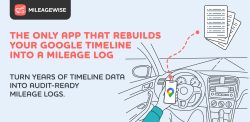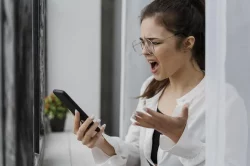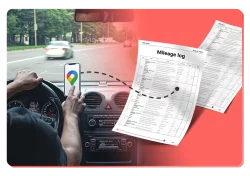Home » Google Maps Mileage Tracker » Export Google Maps Timeline
Last Updated: October 29, 2025
It can be tricky to export Google Maps Timeline data after Google’s recent updates. Many users are confused about where to find it, since it is no longer available on Desktop and, therefore, on Takeout. We’ll walk you through the new way of exporting it and show you how you can make the most of your data, especially Google Timeline’s tracked Mileage.
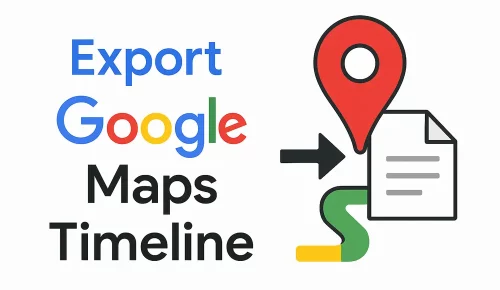
Table of Contents
How to Export Your Google Maps Timeline
Over 53 million people use Google Maps Timeline to track their location history. This is especially helpful for travel records and business mileage. However, Google’s 2024 updates (rolled out fully in 2025) brought changes like exclusive local storage of the Timeline (mobile devices) and end-to-end encryption. But don’t worry, there are still ways to export your Google Timeline data.
Export Process for Android Users
You can export your Google Maps Timeline data directly from your Android phone. Here’s how:
- Open your phone’s Settings.
- Tap Location or Location Services.
- Scroll down and select Timeline.
- Choose Export Timeline Data.
- Tap Continue, then Save — a copy of your Timeline data will be stored on your device.
Export Process for iPhone Users
Exporting your Timeline data on iOS is just as simple. Follow these steps:
- Open the Google Maps app.
- Tap your profile icon in the top-right corner.
- Select Your Timeline
- Tap the three-dot menu (⋯) in the top-right corner.
- Choose Location and privacy settings.
- Tap Export Timeline data.
Technical Details And File Formats
Understanding the file formats helps you use your data effectively.
- Most exports are in JSON format (worldwide). Some EU users might get CSV files.
- JSON files can be used with third-party converters to turn them into Excel or GPX. Tools like Timeline Viewer Map or MileageWise’s Timeline to Mileage Log converter can help.
- Large files (over 50MB) can be hard to send via email. Cloud storage services are often better for these.
Transferring Your Google Maps Timeline to a New Device
If you want to switch devices and transfer your Timeline to another device, there is no need to export it. You can upload an encrypted copy to the cloud and pull that data to your new device.
Enabling cloud backup
- On your old device, open the Google Maps app.
- Tap on your profile picture/icon
- Select your Timeline
- Look for a cloud icon on the top of the screen and tap it.
- Turn on the toggle, and you’re done
Syncing your new device
- Make sure you are logged in with the same account as your previous device.
- Navigate to the cloud backup screen with the toggle
- Enable cloud backup with the toggle
- Identify your old device and tap on the three-dot menu
- Tap “Import.”
You might get a prompt to choose the new device as the default. Done, your device is synced 🙂
Read our dedicated article about Google’s Timeline updates and recommended actions to secure your Timeline.
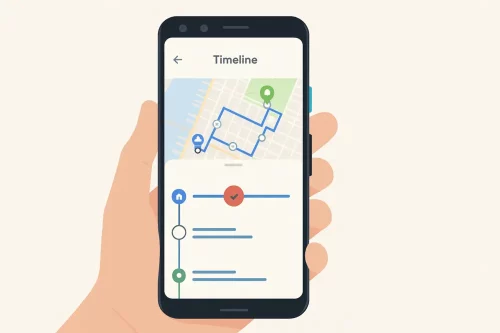
Google Maps Timeline to Excel Mileage Log with MileageWise
Navigating export challenges can be frustrating, especially when your business mileage deductions depend on your location history. That’s where MileageWise shines. We understand how valuable your Google Maps Timeline data is, and our system automates what would otherwise be the tedious task of deciphering exports and building mileage logs manually in Excel.
How the Google Timeline Export to Mileage Log Feature Works
MileageWise offers a powerful solution specifically designed to convert your Google Maps Location History into an IRS-compliant mileage log.
- Upload your Timeline Data: Start by exporting your Google Maps Timeline data from your device (as described above). Once you’ve saved the export files to your computer, simply upload them to the MileageWise web dashboard.
- Review and classify trips: After the import is complete, you can review your trips, make edits, and label each trip as business or personal.
- Export your Mileage Log: The built-in IRS auditor will then check your mileage log to ensure it’s fully compliant and free from any potential IRS red flags before you download or share it in Excel, PDF, or CSV formats.
If you need more guidance, we’ve prepared a detailed step-by-step guide and tutorial videos to walk you through the process.
No Timeline Data? MileageWise Has Your Back
If your Google Timeline data is missing or incomplete — maybe you forgot to turn on Location History or lost it due to recent updates — don’t worry. MileageWise’s AI Wizard Mileage Log Generator can help you rebuild your past mileage logs with ease.
It works using key details such as:
- Recurring routes (like weekly client visits)
- Client addresses
- Odometer readings
- Personal preferences (mileage goal, business-to-personal trip ratio, etc.)
The result is a complete, IRS-compliant mileage log — so you can still claim every eligible mile with confidence, even if you happen to face an audit.
Try MileageWise for free for 14 days. No credit card required!
AI Logs & Google Timeline Import
Customer Story: How I Passed My IRS Mileage Audit
When I got the dreaded IRS mileage audit notice, my heart sank. I didn’t have a proper mileage log. Frantically looking for a solution, I remembered I have my Google Maps Timeline history. I was about to copy all my trips to an Excel sheet, but I knew I wouldn’t be ready in time.
That’s when I found MileageWise. Their export Google Maps Timeline to mileage log feature saved me. I simply uploaded my Timeline data, and within minutes, the system turned it into a complete, IRS-compliant mileage log. The built-in auditor checked everything automatically. When the IRS agent reviewed it, there were no issues at all. What started as panic ended with relief—and a huge lesson learned: always keep your records, and if you don’t, MileageWise can rebuild them for you.
Conclusion: Take Control of Your Timeline Data
Exporting your Google Maps Timeline can be complex, but with the right methods and tools, you can manage your location data effectively. Whether you’re using it for personal archives or tax deductions, understanding the process is key.
FAQ
Why can’t I export my Google Maps Timeline files from Takeout on destop anymore?
As of Google’s 2024–2025 updates, Timeline data is now stored locally on your mobile device rather than in the cloud. Because of this, exporting from a desktop or Google Takeout is no longer supported. You must export your Google Maps Timeline data directly from your Android or iPhone device.
What file format does Google use for Timeline exports?
Most users will receive their Timeline exports in JSON format, while some in the EU may get CSV files due to data protection policies. JSON files can be opened with text editors, but to make them useful, you can import them into tools like MileageWise, which automatically converts them into structured, IRS-compliant mileage logs ready for tax purposes.
Can I transfer my Timeline data when switching phones?
Yes! You don’t need to manually export your data. Google now allows encrypted cloud backups of your Timeline.
To move your data:
- Enable cloud backup on your old phone (found in your Google Maps Timeline settings).
- Log into the same Google account on your new device.
- Go to the cloud backup section and select Import to sync your previous Timeline data.
What’s the easiest way to export Google Timeline History into a mileage log?
The fastest way is to:
- Export your Google Maps Timeline data (Android or iPhone).
- Upload the file to MileageWise’s web dashboard.
- Review and classify your trips.
- Let the IRS auditor check for compliance.
- Download your final report in Excel, CSV, or PDF.
This process takes just a few minutes to a few hours, depending on the time period length and number of trips — no Excel formulas or significant manual work required.
What if my Google Maps Timeline is empty or patchy?
If your data is missing, don’t worry. MileageWise includes an AI Mileage Wizard that can rebuild your past mileage logs based on odometer readings, client addresses, and recurring routes. You can also set daily mileage goals or trip ratios to fill in any gaps. This ensures your mileage log remains complete and IRS-compliant even without Timeline data.