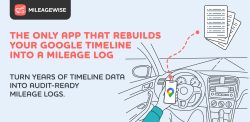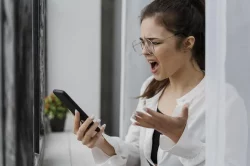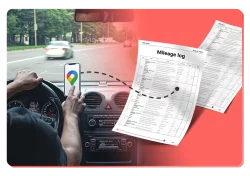Home » Google Maps Mileage Tracker » Download Google Timeline Data
Last Updated: October 30, 2025
Want to download Google Timeline data? This guide shows you how to extract your location history for personal records, tax deductions, and business use. Many people seek to download their location data for various reasons, from keeping a personal archive to meeting IRS requirements for mileage logs. While Google’s services have changed how data is stored and accessed, there are still straightforward ways to get your information.
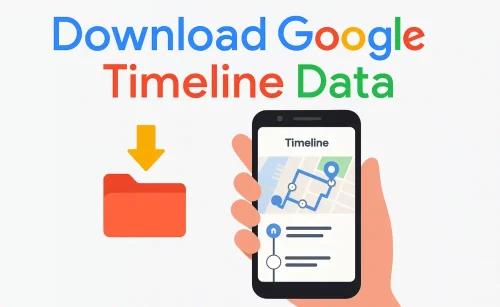
Table of Contents
Why You Should Download Your Google Timeline Data
Having your Google Maps Timeline data can be useful for many reasons. Think about all those trips you make, whether for work or personal errands. This data, if managed well, can be assembled into a sentimental archive and even save you time and money.
Personal Archiving and Memory Keeping
For personal use, exporting your Timeline creates a digital scrapbook of your life. Imagine revisiting trips from years ago, seeing precisely where you went and when. It’s perfect for travel enthusiasts or anyone who loves looking back at their adventures.
Business Expense Tracking
If you’re a freelancer, a small business owner, or part of a sales team, knowing exactly how much you traveled for work is crucial. This data helps you bill clients accurately or ensure you get reimbursed for every business mile, turning mileage into money.
Mileage Deductions
The IRS demands meticulous mileage logs if you want to claim vehicle deductions. An organized mileage log created from Google Timeline can serve as a strong record for an audit, helping you save big on taxes. Besides, who wants to copy all that information into a spreadsheet? There are smarter ways.
Data Security and Backup
Google recently changed how Timeline data is stored, moving it from the cloud to your device. Cloud backup is possible, but there were glitches where people lost their Timelines despite taking the correct measures. Regularly downloading your Location History is an extra step you can take for data safekeeping.
Managing Your Google Maps Timeline: Good To Know
Your Google Maps Timeline comes with several settings that affect how your location history is stored, viewed, and protected. Understanding these options helps you manage your data better, whether you’re using it for personal memories, business mileage tracking, or tax purposes.
Accessing Your Timeline
Open the Google Maps app on your phone → tap your profile icon → Your Timeline. Browse your location history by day, month, or year, edit trip details, or remove specific places. (Timeline access on desktop is no longer available due to the shift to local, on-device storage.)
Privacy by Design
Timeline is off by default. You must enable Location History to record trips. With data stored locally on your device, exposure to cloud servers is reduced, improving privacy.
Backup & Restore
Turn on the cloud backup option in Timeline to save an encrypted copy of your data. This safeguards your history if your phone is lost or replaced and makes it easy to restore on a new device.
Auto-Delete Settings
Timeline is set to auto-delete unless you choose otherwise. So your Timeline might get deleted after a set period. If you need data for mileage tracking or tax records, change this to “never delete” and periodically verify the setting so it doesn’t reset.
Full Control
You can delete entire history or individual trips at any time, either in Your Timeline within Maps or via My Google Activity. Adjust what’s stored to match your privacy needs.
Read our dedicated article about Google’s Timeline updates and recommended actions to secure your Timeline.
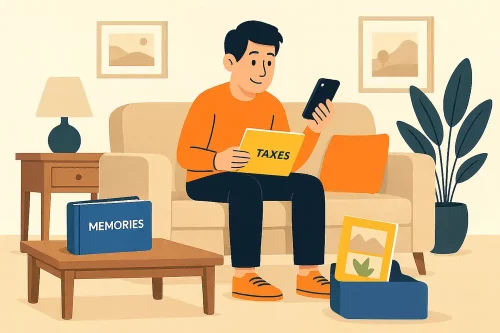
Downloading your Timeline Data: Step-By-Step
When you want to download the location history Google has recorded, you have two main methods.
You can export your Google Maps Timeline data directly from your Android device:
- Open your phone’s Settings.
- Tap Location or Location Services.
- Scroll down and choose Timeline.
- Select Export Timeline Data.
- Tap Continue, then Save — your export file will be stored locally on your device.
It’s just as easy to export your Timeline data on an iPhone:
- Open the Google Maps app.
- Tap your profile icon in the top-right corner.
- Choose Your Timeline.
- Tap the three-dot menu (⋯) in the top-right corner.
- Go to Location and privacy settings.
- Tap Export Timeline data to save your file.
It’s worth noting that due to recent changes, Takeout exports for Timeline likely do not include any useful data. This is mainly because your Timeline resides on your device.
Bridging the Gap: Your Google Timeline Data and MileageWise
After you download Google Timeline data, the next step is often to make it useful. This is where specialized tools come in handy. For anyone needing IRS-compliant mileage logs, MileageWise offers a seamless way to turn that raw location data in JSON file format into audit-proof mileage logs.
Here’s How It Works:
- Upload Your Data: After exporting your Timeline data from your phone, you can upload it directly to the MileageWise web dashboard. The system automatically processes your routes, identifying each trip’s start and end points.
- Review and Classify Your Trips: Once imported, you can review your drives, make quick edits, and label trips as business or personal.
- Get Your IRS-proof Mileage Log: Before you finalize your report, the built-in IRS auditor reviews your log for missing details or inconsistencies to ensure full compliance. Once everything checks out, you can download your IRS-ready mileage log in Excel, CSV, or PDF format.
With MileageWise, what used to take hours of manual work becomes a few clicks — making your Google Timeline export truly work for your mileage tracking and tax deductions.
We’ve prepared a detailed step-by-step guide and tutorial videos to help you get started.
What If I Don’t Have Google Timeline Data?
If your Google Maps Timeline data is missing or only partially recorded — maybe because you forgot to enable Location History or recently switched devices without backup — MileageWise still has you covered.
MileageWise’s AI-powered Mileage Log Generator can recreate your past mileage logs based on a few key details, such as:
- Recurring routes (like regular client visits)
- Client or job site addresses
- Odometer readings
- Your typical business-to-personal trip ratio
You can also set daily mileage targets to guide the reconstruction. The result is a complete, IRS-compliant mileage log, even without Timeline data. That means you can still claim every eligible mile confidently, knowing your records meet IRS standards.
Try MileageWise for free for 14 days. No credit card required!
AI Logs & Google Timeline Import
Customer Story: How I Found My First Big Tax Break with MileageWise
When I started my new business, I was so focused on getting clients that I didn’t think about mileage tracking. At tax time, my accountant mentioned the mileage deduction, and that’s when it hit me. I had driven hundreds of miles for work and had no record of it.
Luckily, I learned that I could download Google Timeline data from my phone. It already showed where I’d been, but I still needed to make a proper log. That’s when I discovered MileageWise. Using their Google Maps Timeline import, I uploaded my data and watched it turn into a clean, IRS-compliant mileage log.
I couldn’t believe how much I was able to claim back. It was my first real tax break, and now, I never let a mile go untracked.
Conclusion: Make Your Google Timeline Data Work for You
Whether you want to download Google Timeline data for personal memories, tax deductions, or business insights, understanding how to access and manage this information is a must. Consider using MileageWise to transform raw data into IRS-compliant logs.
FAQ
How can I download my Google Timeline data?
To download your Google Maps Timeline, go to your phone’s Google Maps app, tap your profile icon → Your Timeline → Settings → Export Timeline data. Choose Continue and Save. Your Timeline file will be saved locally on your device in JSON format.
Can I download Google Timeline data from my computer?
No. Since Google’s 2025 privacy update, Timeline data is stored locally on mobile devices, not in the cloud. That means Google Takeout and other desktop versions have no access to your Google Maps Timeline history to download. To access it, use the Google Maps mobile app.
How can I open or use the Timeline data I’ve downloaded?
JSON files can’t be easily read without specialized tools. For practical use, you can upload your downloaded Google Timeline data to platforms like MileageWise.
Why is my Google Timeline missing data?
Missing or incomplete Timeline data may happen if:
- Location History was turned off.
- You switched phones without enabling cloud backup.
- Auto-delete was set to erase data after a few months.
- The Google Maps app didn’t have location permissions active.
- Recent update glitches caused deletion or resets.
How can I make my Google Timeline into a mileage log?
A Google Timeline data on its own isn’t enough for tax purposes. Upload your JSON file to MileageWise, which structures your data into a mileage log format that meets IRS documentation standards — including trip purpose, start and end points, and total mileage.
Is it safe to upload Google Timeline data to MileageWise?
Yes. MileageWise processes your location data securely and does not permanently store your routes. Your Timeline file is used solely to generate your mileage log and is protected under strict data privacy measures.