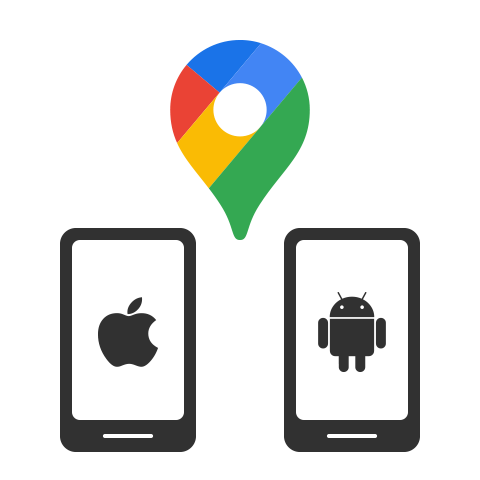GOOGLE TIMELINE EXPORT TO MILEAGE LOG
Need a fast and easy way to turn your Google Maps Timeline into a mileage log? With MileageWise’s cutting-edge technology, you can download your Google Timeline data and convert it into an IRS-proof mileage log in no time.
2025 UPDATE: Now available for Mobile-stored Timelines!
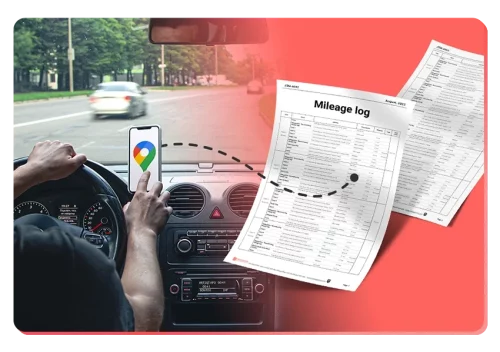
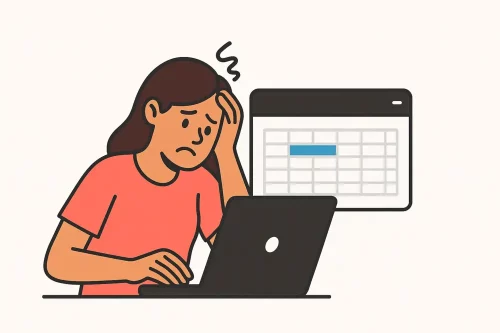
STOP WASTING YOUR TIME IN EXCEL
Manually creating a mileage log from your Google Timeline export takes time, increases the risk of errors, and could even lead to IRS fines. But with MileageWise, the process is fast, easy, and accurate.
Missing some trips? Our AI Mileage Log Generator feature fills in the gaps to complete your mileage log.
WHAT DOES "IRS-PROOF" MEAN?
After you import and review your Google Maps Timeline import in MileageWise, our Built-in IRS Auditor checks and corrects 70 potential red flags. It works just like a real IRS auditor — except this one works for you!
You can even export your Google Timeline mileage log to Excel when you’re done.
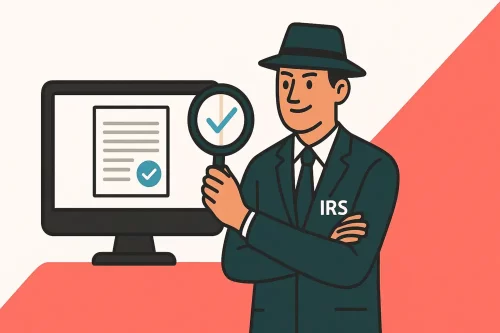
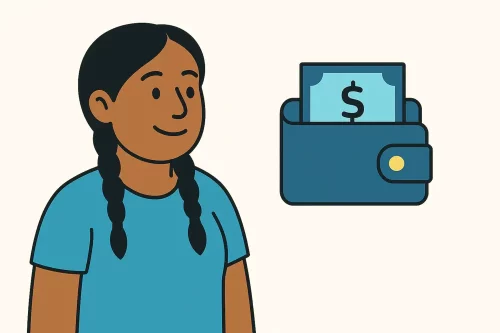
Stress-Free Mileage Logging
Whether you use our software to convert your Google Timeline export into a mileage log, or you choose our Mileage Log Tax Preparation Service to handle everything for you, you can be sure it’s worth it. You’ll save a ton of time and money — and you’ll be free to focus on running your business. We’ve got you covered!
GOOGLE TIMELINE IMPORT FROM MOBILES
Google has changed how Timeline Location History is stored. It’s now saved directly on your mobile device instead of the cloud. As a result, users can no longer access their Timelines from their desktops.
That’s where MileageWise comes in with an exclusive solution. Simply export Google Maps Timeline from your phone, and MileageWise will transform your data into precise, IRS-proof mileage logs.