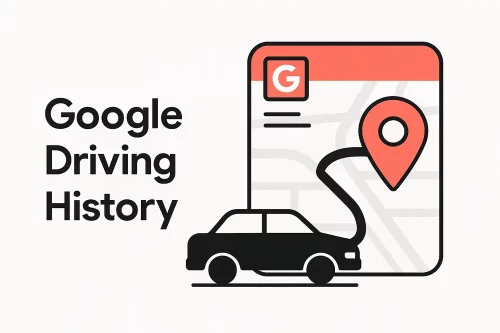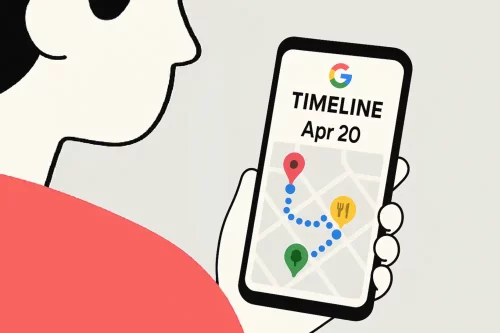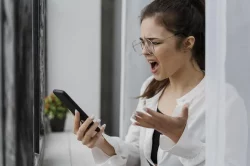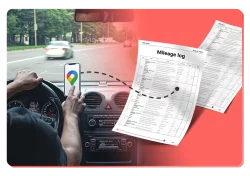Home » Google Maps Timeline Export to IRS-Proof Mileage Log » Google Driving History
August 13, 2025
Google driving history primarily refers to the travel information captured by Google Maps Timeline. This feature records your location and driving details when enabled. If you want to know how to see, manage, or export this data, especially with the recent changes in 2024-2025, you are in the right place. We will walk you through how to use this powerful feature for everything from personal curiosity to tax compliance.
Table of Contents
Understanding Your Google Driving History
Recent shifts in how Google Maps Timeline data is stored have changed how you access your Google driving history. Now, this data is stored exclusively on your phone. This means desktop access is no longer available. This change helps your privacy but makes backups and exports essential for data security and transfer.
Accessing Your Driving History
Accessing your driving history recorded by Google is straightforward. Open the Google Maps app. Tap on your profile picture at the top right, then select “Your timeline.” Here you will see a detailed record of your routes, places you visited, and timestamps.
Here’s a video guide if you’re a visual type.
What’s Stored and Why It Matters
Your Google driving history on Timeline is surprisingly detailed. It includes:
- Turn-by-turn routes you took.
- All your stops and the time you spent at each.
- Dates and times of your travels.
- The mode of travel, whether driving, walking, or public transit.
- Miles covered during your trips.
This data is incredibly useful for personal recall and business purposes. For example, the IRS requires you to keep three years of mileage logs for tax deductions. Google Timeline, if you set it up and save it right, can help you meet this rule.
Avoiding Data Loss: Managing Auto-Delete and Backups
A crucial point to remember is the risk of automatic deletion. If you have “auto-delete” switched on, your historical driving data might disappear after 3, 18, or 36 months. This can lead to the loss of those precious memories and seriously mess up your audit readiness. To prevent this, regularly back up your Timeline to Google. This ensures an encrypted copy of your driving history can be restored if you lose your device or get a new one.
The move to on-device storage for Timeline data protects your privacy by limiting outside access. However, it means you need to be proactive about backing up your data.
Tap on the link to learn more about managing your Location History.
Troubleshooting Your Google Driving History
Sometimes, your Timeline might not show everything you expect. Here is why your data might be incomplete and how to fix it.
Missing Driving History?
There are a few common reasons why your driving history might look incomplete:
- Location History Off: Timeline only works if Location History is turned on in your Google account. Make sure it is active.
- Auto-Delete Enabled: As mentioned, if auto-delete is on, older data disappears. Check your settings.
- Weak GPS Signal: If your phone had trouble getting a GPS signal, some trips might not be fully recorded.
- Battery Saver Modes: Aggressive battery saving can sometimes stop location tracking.
- On-Device Storage Limitations: Remember, your data is primarily on your phone now. If you are looking at it on a desktop without a recent backup, it will not be up-to-date.
Managing and Editing Your Data
You have full control over your Timeline data. You can:
- Edit trips: If a trip is wrong, you can manually adjust routes or change the mode of transport.
- Delete individual trips or days: For privacy or accuracy, you can remove specific entries.
- Turn Location History On/Off: This is your main control switch for recording your movements.
- Set Auto-Delete: Decide how long Google keeps your data.
Exporting Google Maps Saved Places
While Google Timeline focuses on routes and visited locations, you can also export your Google Maps saved places. This includes places you have starred, labeled, or marked as favorites. You can do this through Google Takeout. Simply select “Maps (your places)” to download a copy of your saved locations, which can be useful for personal records or third-party apps. Think of it as a separate but related record of where you have been.
Using Google Driving History for Business and Legal Needs
Beyond personal use, your Google Maps driving history is a powerful tool for businesses, tax compliance, and even legal investigations.
IRS Compliance and Mileage Tracking
Accuracy is key for tax deductions. Many users find Google Maps Timeline very reliable for tracking work-related driving. It helps identify route inefficiencies and reconcile expense claims.
- IRS compliance: U.S. law requires keeping three years of mileage logs. Google Timeline, if properly set up and saved, can be used to create those mileage logs for many users.
- Employee reimbursement: Many businesses use Google Timeline data to process employee travel claims. Some even use it to support corporate tax filings and audits.
However, Google Timeline is not specifically built for tax documentation. While it helps reconstruct missed trips, dedicated mileage trackers offer more features for IRS compliance, like automatic categorization and detailed reports.
Learn more about the Google Maps ‘Your Timeline’ Feature in this YouTube video.
Legal and Investigative Uses
Location history from Google accounts (including reviews and check-ins) is used in private investigations. They can reconstruct someone’s driving or travel history, especially when official DMV records are not complete.
It is important to note that the shift to on-device storage for Timeline data helps limit external access and addresses privacy concerns. It also helps prevent broad police surveillance (like geofence warrants).
MileageWise: Your Solution for IRS-Proof Mileage Logs
Understanding your driving history on Google is the first step. But for serious mileage tracking for tax deductions or business reimbursements, you need a powerful, IRS-compliant solution. That’s where MileageWise comes in.
We specialize in helping self-employed professionals, small business owners, and corporate teams audit-proof their mileage logs and maximize their mileage tax deductions.
How MileageWise Elevates Your Mileage Tracking
MileageWise offers features designed to address the gaps in general Google Timeline data when it comes to compliance and efficiency.
- Google Maps Timeline Integration: This is unique to MileageWise. You can import your Google Location History directly. Even if you forgot to track your trips, you can pull them in and manage them to create mileage logs
- AI-Powered Mileage Wizard: This exclusive tool intelligently rebuilds past trips and fills in missing details. It keeps your log fully IRS-compliant, saving you time and headaches.
- Bulk Client & Trip Import: Easily import your fixed trips or client lists from Excel (.xlsx) or CSV (.csv) files. This saves you tons of manual entry.
- Comprehensive Trip Management: Set up recurring trips, categorize them easily, and edit them in bulk.
- IRS Compliance Auditor: Our built-in IRS Auditor constantly checks your log for compliance. It guarantees adherence to all IRS rules.
- Comprehensive Support: Access our dedicated customer service team and a wealth of resources to help you through the platform.
Try MileageWise for free for 14 days. No credit card required!
AI Logs & Google Timeline Import
Customer’s deduction Saved by MileageWIse
Last year, I was hit with the dreaded IRS audit. I was about to piece together my mileage log in Excel when I realized my notebook with all my trips and odometer readings was gone! I was convinced I’d lose out on thousands in deductions. Then I found MileageWise’s Google Maps Timeline integration. It pulled my location history straight from Google and rebuilt every trip I’d taken. Within hours, I had a complete, IRS-proof mileage log ready to hand over. The auditor accepted it without a single question. MileageWise didn’t just help me, but saved me from a financial disaster.
Conclusion
Your Google driving history provides valuable insights into your travels. While it offers a strong foundation, especially with the latest on-device storage changes, dedicated tools like MileageWise supercharge your ability to claim every eligible mileage deduction.
Here’s what you need to remember:
- Access on Phone: Your Google Timeline is now on your mobile device.
- Backup is Key: Back up your Timeline data to your Google account to prevent loss.
- Manage Auto-Delete: Adjust settings to keep your historical data for as long as you need it.
- Consider Compliance: For IRS-proof logs, Google Timeline provides data, but dedicated trackers like MileageWise offer the compliance features you need.
- MileageWise: Leverage your Google data with MileageWise’s unique import feature to create fully compliant, accurate mileage logs effortlessly.
By understanding and properly utilizing your Google Timeline, you can ensure accuracy, compliance, and significant tax savings.
FAQ
How do I see my driving history in Google Maps?
On Android/iPhone: Open Google Maps → tap your profile photo → Timeline → choose a date. Drives have a car icon; tap to see route, distance, and time.
How do I turn Location History on/off?
In Google Maps → profile photo → Timeline → Settings and privacy → Location History. Or in Google Account → Data & privacy → History settings. You can also set auto-delete (default is now 3 months).
Is Google’s driving history accurate for legal/tax use?
It’s generally accurate but not flawless, and the collected information doesn’t include everything the IRS requires. Use a dedicated mileage tracker if you need IRS-compliant logs.
Can I edit drives or days from my Timeline?
Yes. Select a drive or day. Here you can edit or delete your visited locations. Deleting all Location History is also possible, but it’s permanent.
Does Google record my driving speed or score?
No. Maps may show your speed live while navigating, but it doesn’t store speed data or a driver score.
Where do I find my Google Maps Saved Places?
You can find your Saved Places in Google Maps by tapping on the Saved tab at the bottom of the app. From there, you’ll see all your lists, starred places, and labeled spots. On desktop, open Google Maps, click the Menu (three lines), then choose Your places > Saved.